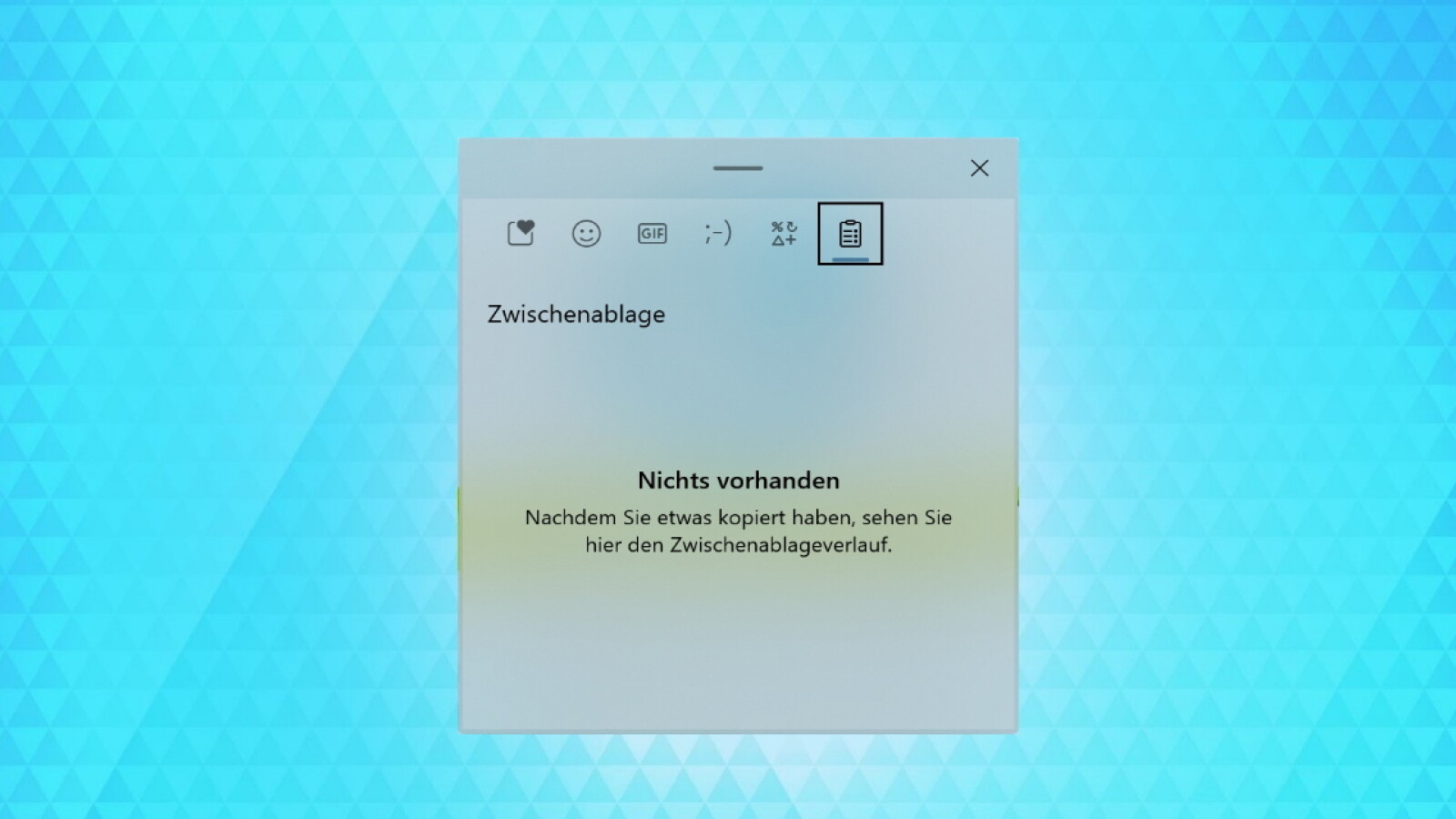There are several ways to clear the Windows 10 clipboard and the Cloud Clipboard’s clipboard history. We show the different methods.

The clipboard of Windows 10
The targeted emptying of the Windows 10 clipboard can be useful for various reasons. Data saved on the clipboard will be retained until the next use of this memory and may pose a security issue.
Or you already want to remove copied data from the clipboardso as not to accidentally insert them elsewhere.
When using the cloud synchronization of the clipboard via the Microsoft account, you also prevent the data cached in it from unintentionally ending up on another synchronized PC or being viewed there by deliberately emptying it.
You can empty the Windows clipboard with the following methods.
Empty the classic clipboard without the clipboard history by overwriting it
With a link created especially for this purpose, you can alternatively easily empty the clipboard with a double-click.
If you use the clipboard history, you can easily empty the clipboard there with a click of the mouse.
Alternatively, you can also delete the clipboard data in the Windows 10 settings as follows.
Delete clipboard data in the settings
Even the im lWindows 10 quick access You can easily remove saved data on frequently used folders and files.
” Tip: The best VPN providers for more security and data protection