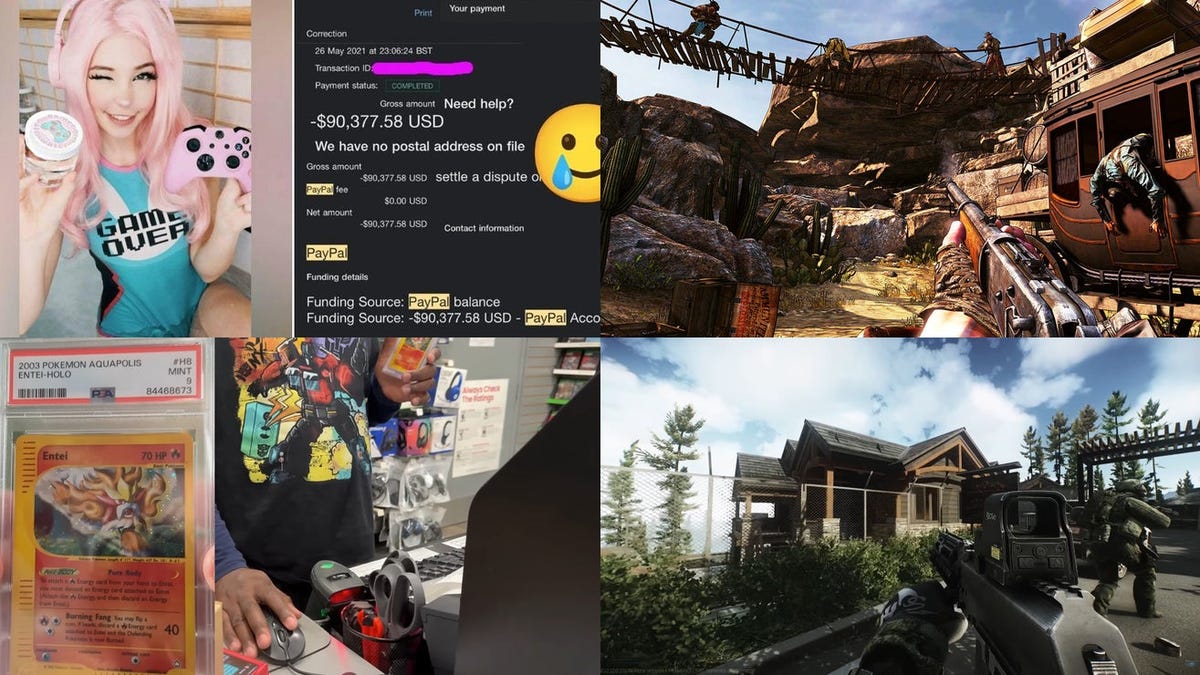news Wuthering Waves graphics settings: AO Capsule, 120 FPS… How to optimize your game?
Do you feel that Wuthering Waves is not running smoothly on your PC or mobile device? Let’s see together how to optimize the game and unlock the frames per second/FPS limit for the PC version.
Aside from its (many) qualities, it is hard not to recognize that Wuthering Waves is an open world reminiscent of Genshin Influenceis pretty poorly optimized, especially on PC. In fact, it’s not uncommon to experience stuttering that causes the game’s frames per second to drop. Here are the settings we recommend trying on PC or Android/iOS mobile if you ever feel like the game isn’t perfectly smooth. We’ll also explain a method you can use on PC to unlock the FPS limit (currently at 60).
The optimal settings for Wuthering Waves on iOS/Android mobile devices

If your game is not running smoothly on mobile, try adjusting these settings in the game’s graphics options on your phone.
- Resolution: Low
- Frame rate: 60fps
- Shadow quality: Low
- Quality of special effects: Low
- FSR: Disabled
- LOD Bias: Moyen
- AO Capsule: Disabled
- Anti-aliasing: Enabled
The optimal settings for Wuthering Waves on the PC
On the PC side, you have more options. Here’s what we recommend if your computer is having trouble running the game smoothly:
- Graphics quality: Average
- Display mode: Full screen
- Resolution: Low
- Frame rate: 60fps
- Shadow quality: Low
- Quality of special effects: Low
- LOD Bias: Moyen
- AO Capsule: Disabled
- Volumetric Fog: Disabled
- Volumetric Light: Off
- Motion blur (???): On or Off, depending on your taste
- Nvidia DLSS: Enabled
- Super Resolution: Performance
- Dimming: Zero
- Anti-aliasing: Enabled
- V-Sync: Disabled
- Nvidia Reflex: Enabled
During the beta of Wuthering Wavesthe option to play at 120 frames per second was available. But surprise, when the game was released, the latter was gone! Apparently Kuro Games
Attention !
By doing this, you’ll be changing a row in the game’s database. We don’t think Kuro Games will penalize players who want to set their game to 120fps, but technically it’s still a violation of the game’s terms of service, so don’t do it if you’re hesitant!

To do this, you must first download the “DB Browser for SQLite” application. by following this link. This actually allows you to go into the game files to change a line in the database. Download the “.zip no installer 64-bit” version and extract it.
Then click on “SQLite.exe”, then go to “File” in the app and click “Open Database”. Then navigate to the game installation folder, then “Client”, then “Saved”, then “LocalStorage” and open the “LocalStorage.db” file.

Once opened, click on “Browse Data” and select the “LocalStorage” table. Next, find the “GameQualitySetting” key and select it by clicking on the second column on the right with {“KeyQualityLevel”}. In the top right, you will notice purple lines. The first one will usually look like this:
- {“KeyQualityLevel”:3,”KeyCustomFrameRate”:60,
Change “60” to “120” and then click “Apply” at the bottom. There you go, your game is now running at 120 fps.