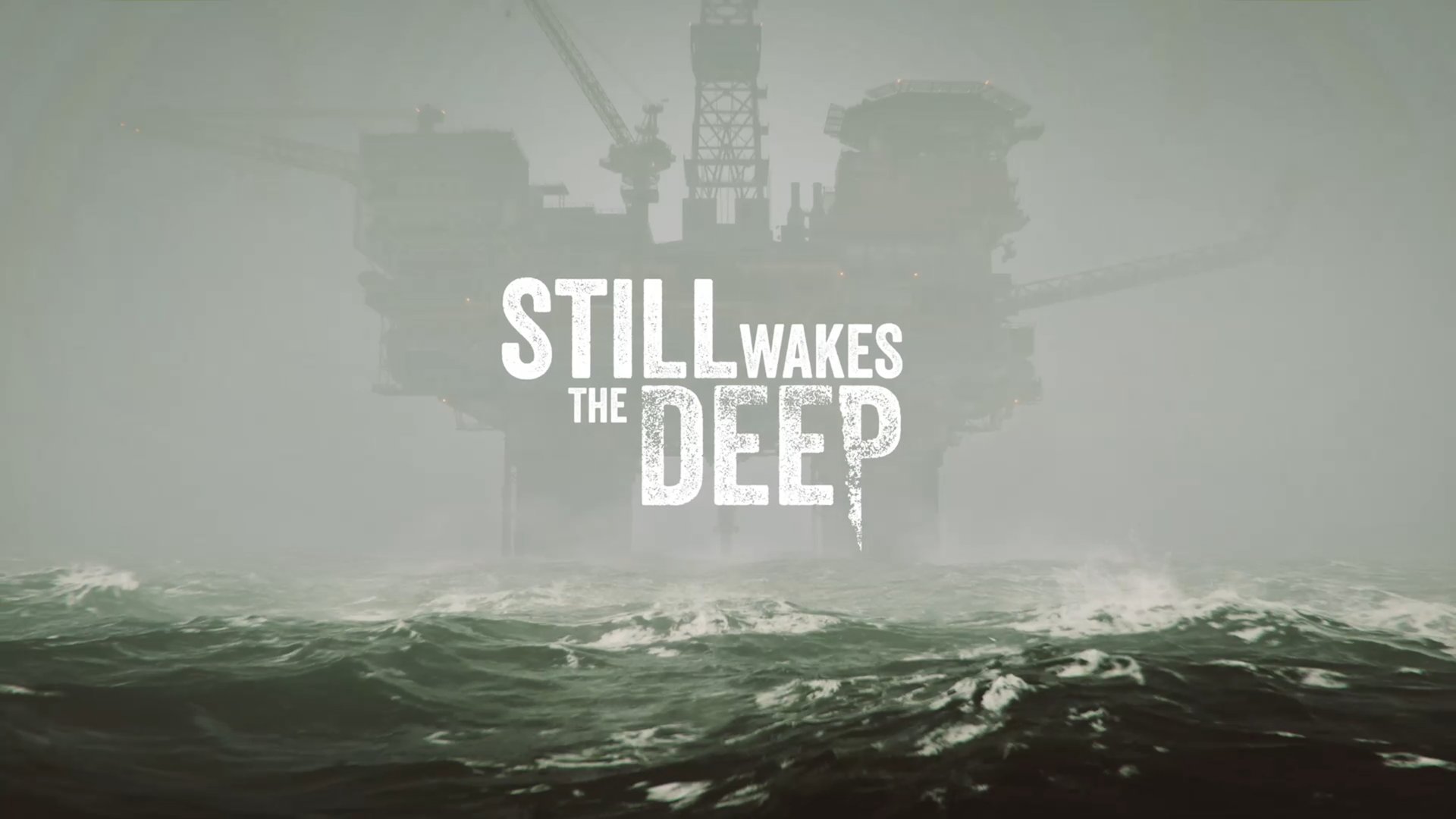With Zattoo you can record individual programs or even entire series. We’ll show you how to use the corresponding function and schedule recordings here.

With Zattoo you can record up to 100 hours of video material, depending on your subscription. (Source: Zattoo)
-
Recording function in Zattoo Ultimate
-
How to start a recording via the program overview
-
How to start a recording via the player
-
How to start or delete your recordings
With Zattoo’s extensive live TV offering, you can enjoy numerous films and series. The problem with live TV content, however, is that you are tied to a fixed program. So what do you do if you don’t want to miss a show or series?
Zattoo’s practical recording function is the solution here. With it, you can record individual programs or even an entire series. Here we will explain in detail how to use the recording function correctly.
Recording function in Zattoo Ultimate
The recording function is part of the paid Zattoo Ultimate package. This gives you a recording storage space for 100 programs. The recordings are saved in the Zattoo cloud so that you can access them across all devices. If you ever run out of storage space, you can add another 50 recordings for a fee. However, you will then have to pay an additional 1.99 dollars per month.
How to start a recording via the program overview
There are several ways to start a recording on Zattoo. The first is via the program overview. Here you select the respective program and click on the 3-dot icon next to the program.

Here you can see the program overview of Zattoo. (Source: Zattoo)
A description of the content will now open. You will find a plus icon on the left-hand side. Once you have tapped this, ano ther window will open with the recording options. Here you can record either a single episode or an entire series.

You can record individual episodes or an entire series. (Source: Zattoo)
How to start a recording via the player
The second way to record content from Zattoo is directly via the player. Here you will find a plus icon at the bottom of the screen, which takes you to the recording options.

The easiest way to start a recording is directly via the player. (Source: Zattoo)
Now you have the option to choose whether you want to record a single episode or an entire series.
How to start or delete your recordings
The “Recordings” menu item takes you to the recording list. Here you will find all saved content listed by category. To find recordings more quickly, use the filter option within a category to filter according to various criteria.

For a better overview, you can sort and filter your recordings. (Source: Zattoo)
To delete a recording, first click on it to open the description. You will find an X icon on the left side. Click on this to delete the respective content from your recording list.

In the description you will find the option to delete a recording. (Source: Zattoo)
You can also delete multiple recordings at once. To do this, select “Manage” in the recording list. Now select the recordings you want to delete or click “Select all”. Then confirm your selection by clicking “Delete”.
Did you also know that you can stream in parallel with Zattoo? We’ll explain how this works separately. Take a look at our Zattoo review if you want to find out more about the streaming provider.
- » Tipp: The best VPN providers for more security and data protection
- » Buy a balcony power plant: Comparison of the best solar systems
Don’t miss anything with the NETWORK-Newsletter
Every Friday: The most informative and entertaining summary from the world of technology!
Table of Contents