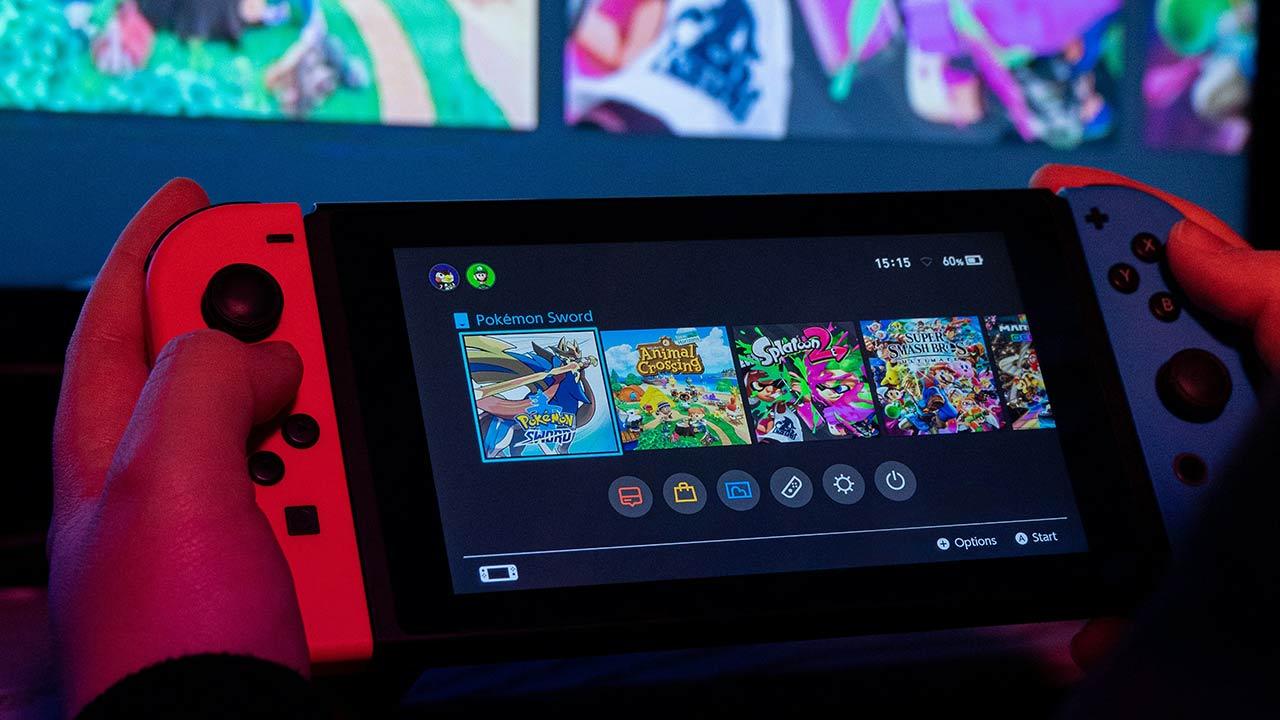If the computer was not associated with a Microsoft account, you will then need to find the license code by entering it in Windows Settings (Win + i) > System > About (Windows 10) o System > Information > Activation (Windows 11). If we do not enter a valid license we will not be able to configure the equipment as we wish, so this is the first thing we must do.
Install updates
After activating the Windows license on our PC, the second most important thing we need to do is access Windows Update to install each of the updates that Microsoft has released for our version of Windows. When we create a Windows installation drive, we do not download the latest version available with all updateswe download the version of Windows with the latest major update at the moment.
Since new updates are released every week in the form of security patches, performance improvements and bug fixes, installing all Windows updates is the second most important thing we should do after activating Windows. It is a slow process and associated with several restarts, so we must take it fairly calmly, because it can take more than an hour depending on the performance of our equipment, the type of storage unit and our Internet connection.
Install peripheral software
If we use a keyboard, mouse or any other peripherals like printers, it is recommended, but not essential, to install the manufacturer’s software to get the most out of it. Although it is true that the drivers installed by Windows are more than sufficient, if we want to control mainly the lighting and in general use all the functions that it offers us (macros, customization of buttons, scanning of documents, etc. ), the best way to do this is to use the manufacturer’s software.
If we only want to personalize the lighting, it is not necessary to install our keyboard and mouse applications, provided that they are compatible with the Dynamic Lighting function, a function available in Windows 11 with the update 23H2. This feature is available in the Windows configuration options, in the section Customization > Dynamic lighting.
Install the applications we need
In addition, we must also install each of the applications that we usually need, whether Office, LibreOffice, Photoshop, GIMP, DaVinci Resolve in addition to the game stores
Remove applications from Windows startup
Once we have installed all the applications that we are going to use, we need to take a look at the list of applications that run when Windows starts and remove all those that we do not need but which for some reason , slipped into the computer startup. This way we will reduce the time the team needs to be at our disposal.
To check which applications are running when Windows starts, we need to access the Task Manager (right mouse button on the Start menu) and go to the Start tab. Then we select the application that we want to delete and click on the button at the bottom right Disable
Change default apps
The next thing we need to do is change the default applications on the computer. If we do not want Edge to be our default browser (the browser has nothing to envy of Chrome) and we have Chrome, Brave, Firefox or any other installed, we can change it from the Windows configuration options . We can also change the messaging application, the one responsible for opening PDF files (Adobe Acrobat), the one we want to use to open videos (VLC) or images, etc. We can carry out this process from the Windows configuration options (Win +i), in the section Applications > Default apps.
Use an antivirus
If our use of the Internet is not associated with downloading files from the Internet, whether programs, games or videos, Microsoft Defender, the native antivirus included in Windows 10 and Windows 11, is largely sufficient for most users. really no need to use an antivirus, let alone free, on our PC. Microsoft Defender is a comprehensive antivirus that offers real-time protection and has absolutely nothing that we might miss among other free antivirus solutions.
But, if we are looking for greater protection, since we visit all types of web pages, we can opt for one of the different antiviruses, always paid, available on the Internet. Installing a free antivirus to replace Microsoft Defender will never offer us better protection than what Microsoft offers us natively.
Table of Contents