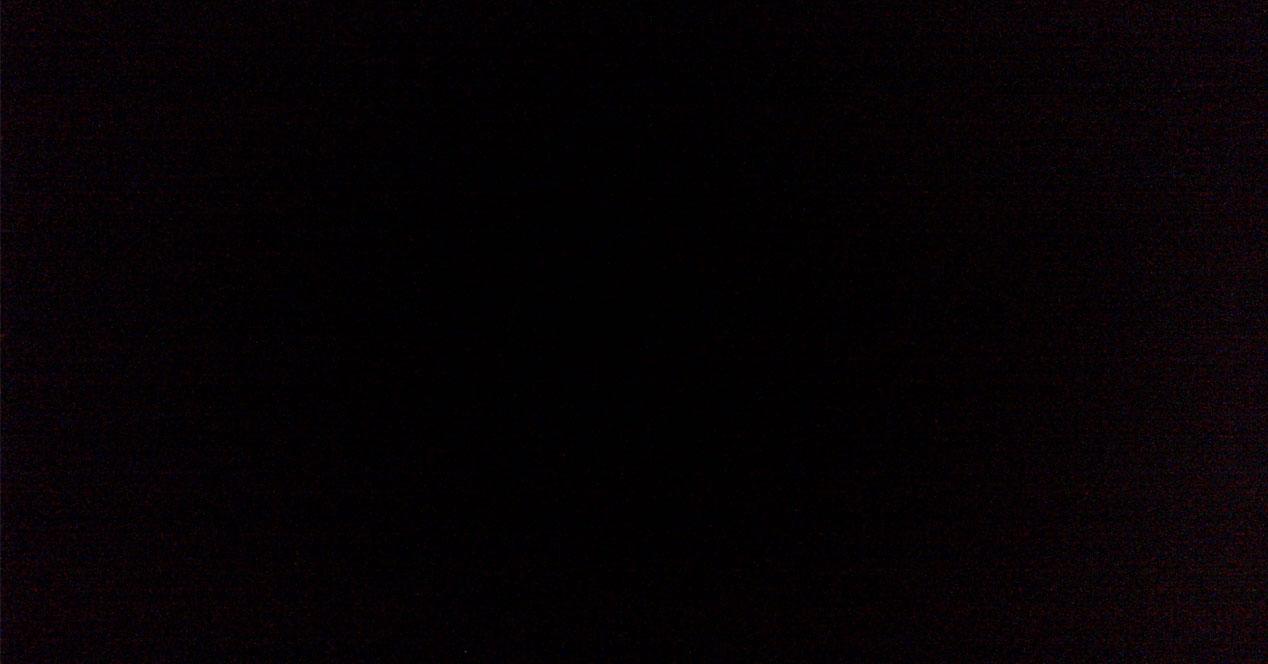One of the most common problems we can encounter when we have just installed a graphics card in our PC is simply that it does not produce an image on our monitor. It’s not uncommon, but when it happens you might think they sold us a broken graphics card. However, most of the time these are very small issues and hence they have a simple fix that does not require deep hardware knowledge.
Possible solutions for black screen after mounting a new graphics card
As usual when diagnosing a problem on a computer, we will use the trial and error method until the cause is located. Which means that we are going to carry out a series of checks and, therefore, it will be nothing more than a set-up to verify that not only the graphics card, but also all the elements to which it is connected.
We recommend that you follow the following steps in order to see that everything is working correctly, if after having followed them all we find that the graphics card is causing a black image on the monitor, then it will be clear that it is a factory default. You will therefore have to go through the warranty procedure for a replacement for a working model or a refund.
Check if the mmonitor is on
This may sound like a truism, but it really isn’t. It’s not only check if the power cable is properly connected
It is important that you make sure the monitor works properly by using other devices on it. If you are using a DisplayPort interface, this will be more difficult as there are fewer devices using it. With HDMI, however, it’s different and there’s a wider variety of devices you can try out. If the monitor turns on, we need to see if the cables are working.
See if he HDMI or DisplayPort cable works
There’s one thing we’ve always recommended at HardZone, use the cables that come with each device and not the others. A personal advice I give you is that you label HDMI and DisplayPort cables that you are not using with their basic specifications. This way, you’ll know which cables work best for a specific monitor or graphics card. If a cable stops working? Throw it away completely.
Also another thing that many licensed users consider nonsense, but it is not. You need to check that the video cable is securely attached to the graphics card at its corresponding end, and to the correct monitor input on the other. If not, it is impossible for the monitor to receive a video image and thus the black screen appears.
In the event that your PC’s processor incorporates a GPU, which is different from the one we will have installed as an expansion card, then the solution is to see if the image is transmitted by the graphics hardware which is not. To do this, unplug the HDMI or DisplayPort cable from the graphics card connectors and use those on the graphics card. If you see the image appear, it’s time to shut down your computer, unplug it, and move on to the next step.
The graphics card may be inserted in the wrong slot.
And the graphics card is not properly seated in its corresponding PCI Express slot, then the pins will not make contact and therefore there will be no communication or power for it. So make sure that it is well placed in its location. Of course, don’t do it roughly, but do it carefully, because you don’t gain anything by getting upset. We’ve all at some point misplaced a component or tightened the wrong screw when assembling something.
Of course, and although it seems that they have nothing to do with it, during the disassembly and subsequent assembly of the graphics card, it is possible that the RAM memory moves in its slots, although we seems that is not the case. Therefore, we will not have to make sure that the RAM memory of the computer is well placed in case in the process and we have inadvertently disconnected it. If after that the black screen still appears, we are left with the last point.
Black screen may be due to lack of source power
Let’s not forget that the graphics card is the component that consumes the most energy and when buying one, the manufacturer will tell us what is the electrical power we need in our PC to use it. Our advice? Use one of a higher level than that required by the specifications and with the greatest possible efficiency. That is, if they ask you for a 750W one and you have an 850W one handy, go for the second one.
Coming to buy a new graphics card without taking into account the power that the power supply can provide is a bad idea. Given that if you have mounted a graphics card that requires much more power able to provide the source, it is very likely that the computer displays a black screen, unable to start. In this case, you should buy a new power supply with more power, which is easy if you assembled the PC yourself.
The problem of clone or pre-assembled computers
One of the most common problems that computers sold already built usually have are their poor power supplies, which are almost never specified in the specifications when we buy a PC and are usually the limiting factor when installing a card. graphic and not only because of space, but it has to do with the last point of the checks.
It happened to many people that they bought a ready-to-use computer with a very spectacular design, where to achieve this beautiful aesthetic design the manufacturer had to sacrifice space and ended up placing not only a source lower power supply, but also that this will have a shape that will be different from the norm and we will not be able to replace it with another of greater power. That’s why we recommend that you always choose standard models. The Tower of All Life may seem boring, but it’s up to standard and allows for tinkering with it and even changing its power supply if needed.
Table of Contents