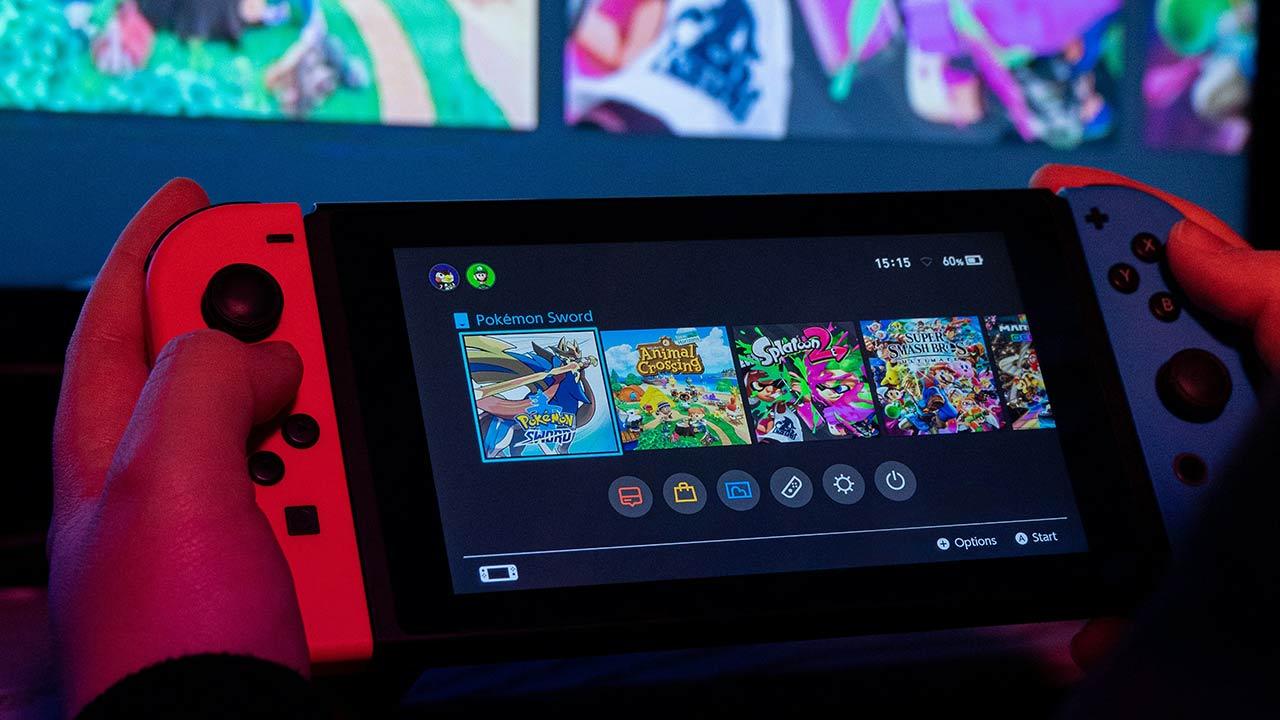When we buy a PC, one of the most important sections that we must analyze is both the quantity of RAM memory which includes expansion options. On a PC this is usually not a problem, since replacing modules is more than sufficient. However, on laptops, some manufacturers solder one of the components to the board, leaving only an expansion module available.
Before answering the question of whether you can use a USB drive as RAM, it is important to know the differences in RAM and storage space. While RAM is the memory that the PC uses to run applications and which is cleared when turn off the PC (hence the name Random Access Memory), ROM or storage space is where applications, photos, videos or any other type of content are stored.
Storage space is not deleted when we turn off or we restore the PC. The only way to erase all its contents is to format the disk, a process that cannot be done accidentally, so we do not run the risk of suffering this problem without realizing it. Once we understand the difference between RAM and storage space, it is easy to conclude that with a USB We cannot expand RAM, but we can expand storage.
How to extend Windows memory
However, this does not mean that we can expand the memory of our PC, especially if the computer runs with 4 or 8 GB of RAM and is increasingly short for almost everything. With the release of Windows Vista, one of the worst Windows operating systems, Microsoft released Boost Loanan application designed for computers with less than 8 GB of RAM and which was responsible for using a USB drive to expand the computer’s RAM.
Microsoft, for many years, has included the ability to use storage space such as RAM when it is insufficient. This function is called Virtual Memory and is managed by the computer to expand the available RAM memory when the number of open applications takes up all the physical RAM memory our PC has. This feature is not used to ignore requirements and trick a game into thinking we actually have more RAM than it needs.
No app lets you trick games or apps into bypassing a minimum RAM limitation. Windows, by default, always has this function enabled, a function that is really useful when using an SSD storage unit, since the reading and writing speed is much faster than that of a mechanical hard drive.
If we want to increase the amount of space that Windows devotes to virtual memorywe must carry out the steps that we show you below, but not before making it clear that this function requires free space on the hard drive, since we are going to use the storage as memory.
First of all, we access the Windows configuration options (Win + i) and click on System > About > advanced settings.
Then, in the window that appears, click Advanced Options. Inside this box, in the section Performanceclick on Setting.
In the next window, click Advanced Options then click Edit in the section Virtual memory.
In the next window, uncheck the box Automatically manage paging file size for all drives and check the box Custom format. Next, we need to set the maximum size in MB that we want to use as virtual memory.