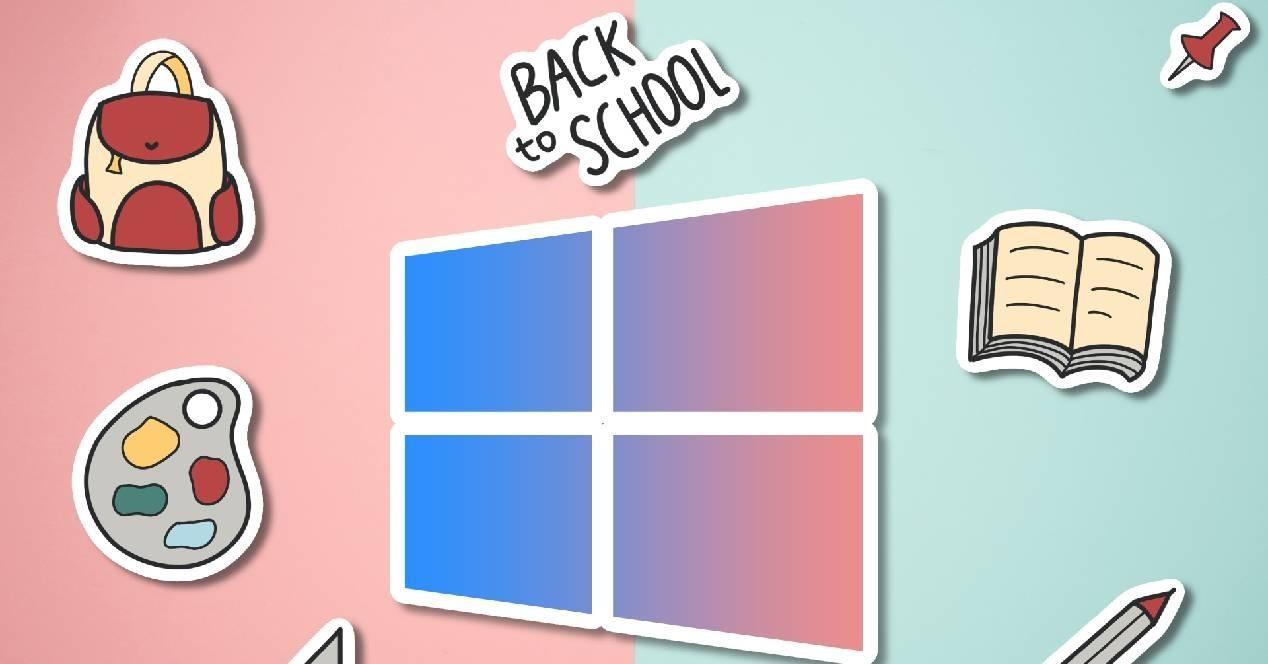As you can see in the image that directs these lines, all you have to do is choose the product you are interested in and add it to the cart. At the time of purchase, you will see that there is a section called Promotional Code. In this box you must put the code “HZ35” without quotation and click on the orange button to apply the corresponding discount and see the actual price. In the example we just did, a Windows 10 original key you stay at less than 15 dollars.
If you have followed the steps correctly, all you have to do is make the payment. We recommend PayPal as it’s the fastest and most secure platform, but use the option that interests you the most.
After the payment is completed, CDkeysales It will send your original Windows or Office license to the email you provided, in addition to being able to find the key on your store’s user page. Best of all? what will you be able to upgrade to windows 11 for free
How to upgrade your license from Windows 10 to Windows 11
As we mentioned, you will be able to enjoy the benefits offered by the latest version of the Microsoft operating system even if you have purchased an original Windows 10 license.
This way, once you activate your Windows 10 key, you can upgrade system to windows 11. Let’s see all the steps you need to follow.
To start, we are going to go to Start and click on Settings (the gear icon). Now we need to find the System menu and click Activate. You will see that a tab appears where you have to enter your product key or the option “Change license key” if you did not have a valid one.
Once done, you will only have to click on Next for your computer to connect to Microsoft servers in order to validate the original Windows license. Wait for the process to complete and your Windows 10 will be activated for life. see now how to upgrade to windows 11
To do this, you just have to go to the start menu, click on Settings (gear icon) again, go to Update and security and click on Windows Update to start download and install all updates.
During the process, there will come a time when you will be asked to install Windows 11 on your computer. When this happens, you will see a section appear saying “The upgrade to Windows 11 is ready and free!”. You just need to click Download and Install to enjoy the latest version of the operating system.
The process is a bit slow and your computer will restart several times, so be patient as the installation takes longer as the whole process is done by connecting to Microsoft servers. So, a little patience because, once the installation is complete, you will have Windows 11 activated.
Sponsored by https://en.mediamz.com/.