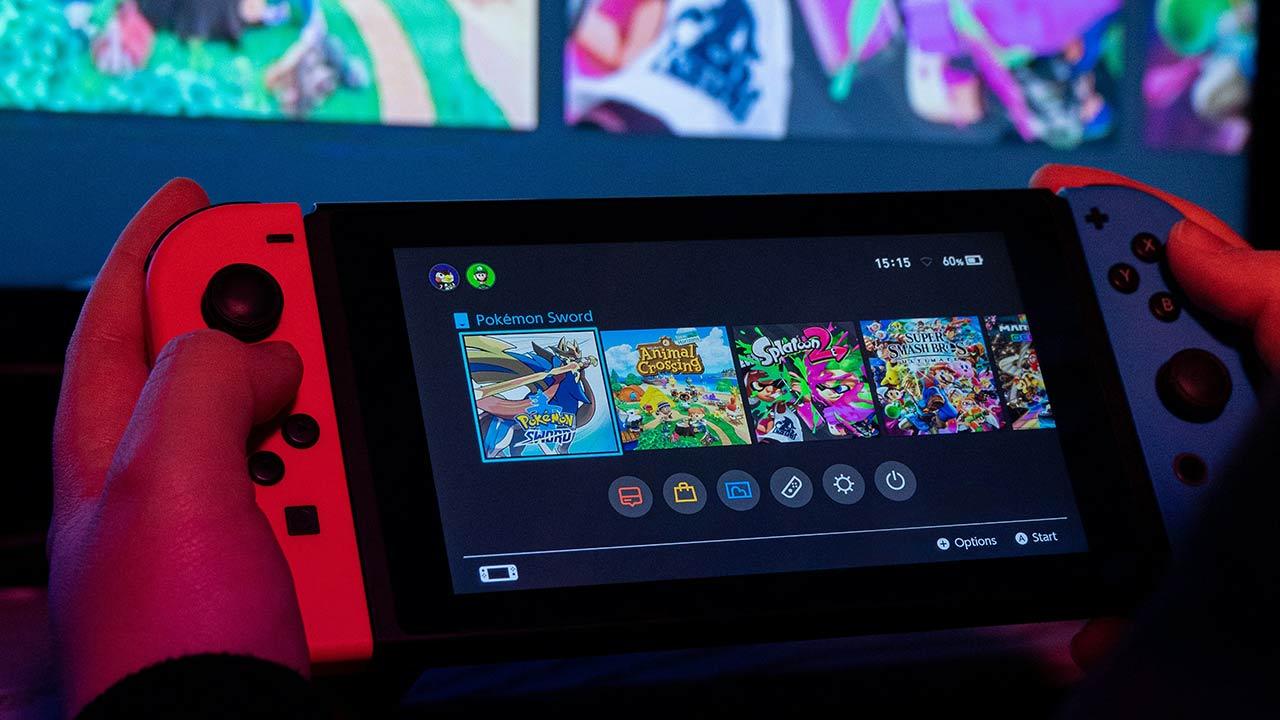Knowing the temperature of the components is quite important, especially to know if maintenance is necessary. One of the most delicate components is the graphics card, which is used intensively when we play games. Well you know it Windows 10 and 11 allow you to monitor the chart temperature no need for third-party software.
It is important that any component of our computer operates at low temperatures. What we get with this is that it has the longest possible lifespan and it can render to the fullest. It is therefore worth monitoring the temperature and maintaining it correctly, in order to avoid frights.
View graphics card temperature without programs
Normally, to see the temperature of the components, different programs are used, such as AIDA64. Although these software (and others similar) are very complete, it is necessary to have certain knowledge to read the values that matter to us. But, Windows offers us the possibility to see the temperature of the graph in an easy way.
Microsoft on the update Windows May 10, 2020 I add the option to monitor the graphics card. Such functionality built into the task manager has, inexplicably, been in the works for more than two decades.
In the Windows 10 Task Manager (and in Windows 11) we can see graphics card usage and temperature. We don’t need to install any additional programs for this action.
We can open the task manager by right clicking on the Windows bar and clicking on the administrator. We can also do this using the key combination Ctrl + Shift + Esc.
Once the operating system administration system itself opens, we must go to the Performance tab. There you will see the GPU (graphics card) and what is its current usage and temperature. In laptops you will see the integrated one, of which it does not tell you the temperature and the dedicated one, if your laptop has it, of course.
This action has a problem and that is that it only shows the temperature in real time, it does not collect information. Also, we have to quit the game or stop whatever we are doing to see the temperature. It is interesting if we have temperature problems just starting the system, but nothing else.
Useful features missing in Windows
Although it is the most widely used operating system and the best for gaming, it has few monitoring functions. The few it has are inside Task Manager, it cannot be displayed on the screen. This makes it necessary to use other tools for this same task. It also does not collect data, so no conclusions can be drawn.
Graphics card usage has been showing up in Task Manager for over two decades. But, in case you haven’t noticed, it doesn’t show CPU temperature, for example. It will therefore always be necessary to use third-party, more complete tools.
NVIDIA in its GeForce Experience software offers temperature monitoring of FPS and graphics cards. AMD in Radeon Software Adrenalin adds Radeon Overlay, which also displays FPS and temperature. Then we have tools like ASUS GPU Tweak II, AIDA64 or Fraps for these same functions.