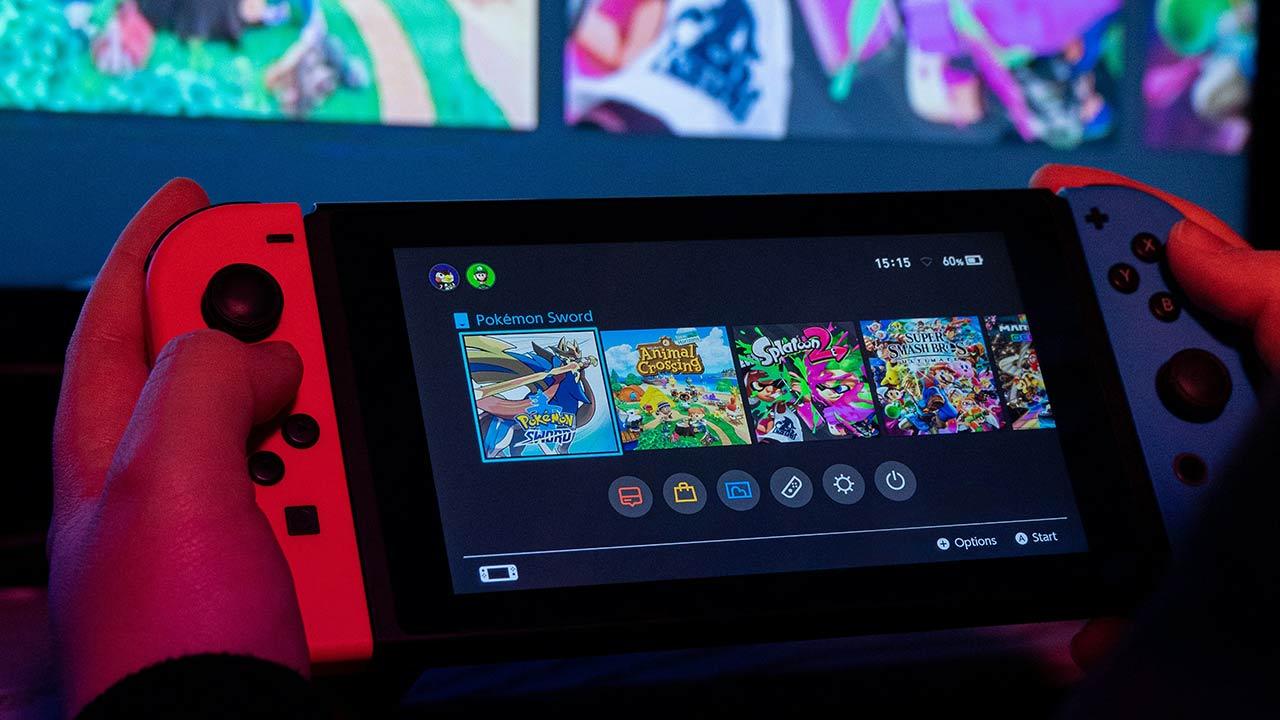The next step is very important, because it will allow the application to work automatically every time we start our computer. The program usually establishes this function automatically, but otherwise we have to do it ourselves. In this case we are talking about changing the default entry audio, and be careful, be careful because there are times when we can make a mistake in changing it and it may not work:
- We open the Windows sound panel, we can find it in the control panel or if we simply search for “sounds» in the search engine of our PC.
- We check that we have installed the audio interfaces of the program, if they are not activated we will have to restart the computer for them to work.
- Once we have located them, we need to set them as the default device so that they are activated automatically. In this case, the “Games“since it is the one that the program has established as main, and the interface”Cat» as the default communication device, because it allows us to separate the audio of programs, such as Discord, from our games.
In the app:
Once we have completed the configuration before using the application, the rest is extremely simple, oddly enough, since this program allows us to change everything we need with one or two clicks.
Once the application is opened, several tabs will appear that we can use, but in this case we will focus only on the one that interests us, “Sonar”. From here we can mark the differences between the two tutorials that we are going to do, one for people who plan to use it only to improve the listening experience of their games and another for those who want to get the most out of of application.
Basic configuration:
When establishing the basic configuration of the program, simply go to the “Sonar“Once here everything we need will appear, we will be able to see all the audio tracks we currently have thanks to the interfaces that have been installed.
Once you have reached this point, you may still not have your audio available, and for this you must make a small change, just select, in the tab that appears under each interface, the device for which we want the audio from said interface to play, that is, if we want the interface “Games» output audio to our headphones, simply select them from the drop-down menu that appears
Once this is done we will have our audio interfaces ready, if we want a program to be heard on one device or another, we just have to drag the name of the program that appears in the box “Applications
In addition, the application allows you to configure each of the interfaces in different ways, that is, for example, if you think that in a game it is necessary to listen to the bass more than the treble or the voice as the environment, you simply move, add or modify the settings to your liking. But don’t worry, because if you have any difficulties, the app itself offers different presets used to improve the audio of your favorite games thanks to the community. However, if you think your configuration is better, it is also possible to share it! This will allow you to pass it on to your friends or acquaintances.
Advanced settings:
If the previous configuration did not seem sufficient to you, with this one you will no longer be able to say that you are missing something, since below we will show you how to configure it in a professional way, either to be able to divide your audio track
To do this, simply click on the button that appears at the top right with the name “streamer mode“. Once done, we will lose our audio for a second, but don’t worry because the app automatically changes your audio interface. Now simply, the main setup will appear on the left, where you will need to configure your audio output device to be able to listen. This way, now when you use a video streaming or recording app, once configured in each app, you will have a way to separate the things you want to hear from the things you don’t want to hear. To do this, simply press the button indicated by the headset icon so as not to hear it, or the live icon, so as not to hear it through this interface.
Now we just need to know how to separate the audio track from our application to make live broadcasts or videos from the rest. The biggest complication is to select the application that we use to create flow or enter videos there Interface “SteelSeries Sonar-Stream”since once this is done, we just have to move the colored boxes that indicate the applications that we use between the interfaces that the program offers us.