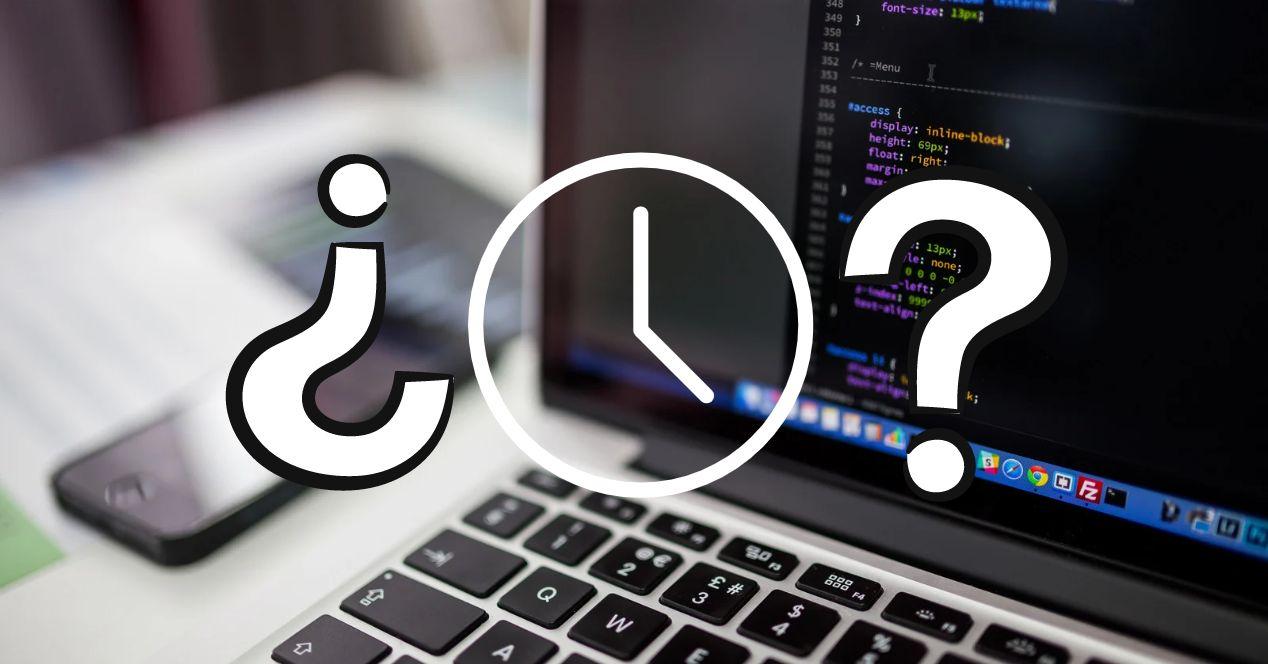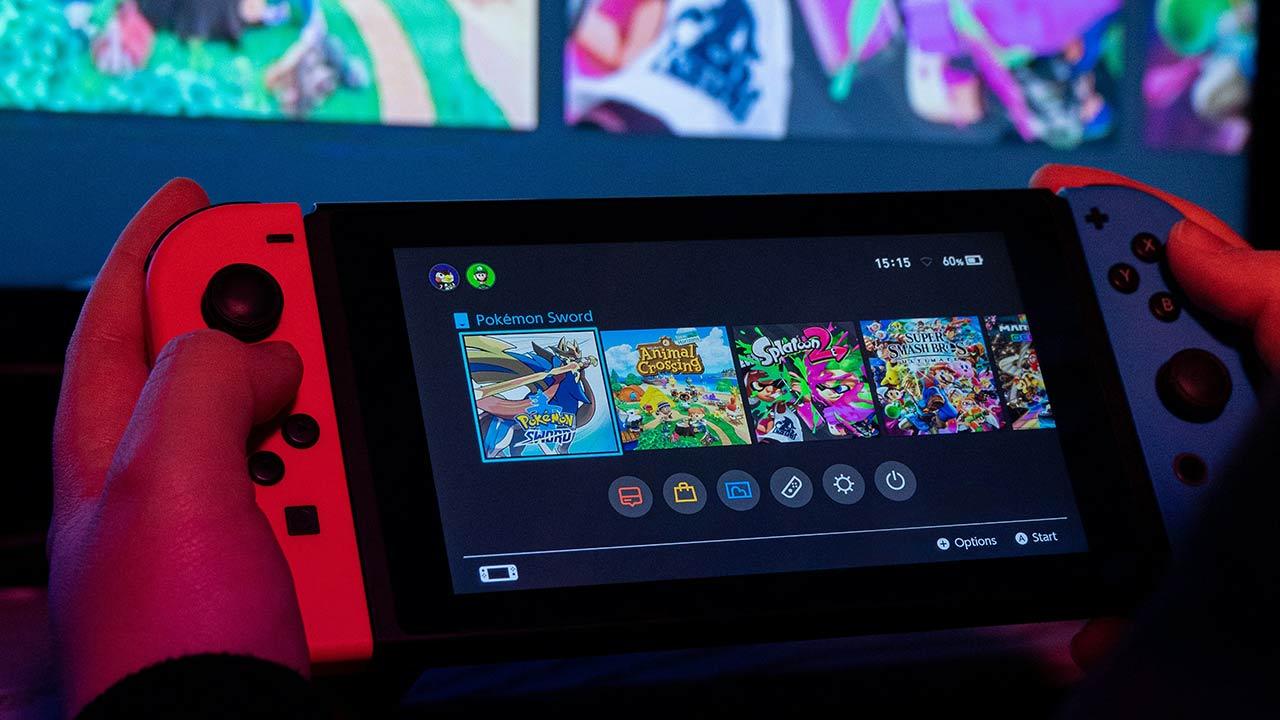One of the most famous panic attacks in computing history was Y2K, caused by the myth that PCs weren’t ready for the turn of the century. Concretely, this fear is due to the fact that certain functions of the PC stop working correctly when the time is not correct. However, there are simple solutions for this, although it is better to check step by step.
How can the PC know the time?
The way your PC knows the time, which is due to the fact that it uses what is called an RTC, an acronym that stands for Real Time Clock or Real Time Clock. It is a very low power device that operates at a clock frequency of 32.768 kHz, which is the same used in digital and quartz clocks. This allows you to give several speeds with the duration of standard times and at the same time can be easily converted to binary.
Obviously, this device must always be connected, which is why it has a battery that powers it constantly. In other words, your PC has a small digital clock that controls the time in which we find ourselves. Moreover, it also has a small calendar that lets you know what time it is. In both cases, the battery itself is used to store the data and not a flash memory. This is because even the SLC type does not have enough write cycles to support the number of data changes over the lifetime of a PC.
Check the time in the BIOS
Since the BIOS does not access the internet, if you want to know if the RTC is working, just go into the BIOS and check that the date and time information matches the real world. If it is not displaying information correctly and the clock has stopped, then it is time to change the board clock battery. Of course, be sure to change the correct one and not the BIOS one.
How to solve the problem on Windows?
It is possible that the time does not appear incorrect on your screen, not because the RTC is broken or needs replacement, but rather because the Windows service in charge of managing the time through the information that it da said chip is not working properly.
Restart the Windows Date and Time service
The first thing is to make sure that the part of the operating system that gives us the time is working correctly, since it may have been blocked without our knowing it. To restart it, just follow these steps:
- Press the Windows and R keys in the same way and in the dialog box that appears, type the following: services.msc.
- Find the Windows Time service in the list and start it.
- However, there are times when this service does not appear, this happens in systems where the date and time are taken from the Internet. However, on an unconnected system, this can be a problem for the operating system. To do so, follow these steps:
- Windows key + R at the same time and type: w32tm /Register.
- This will recreate the record again, you can repeat the steps now
- Windows key + R at the same time and type: w32tm
- However, there are times when this service does not appear, this happens in systems where the date and time are taken from the Internet. However, on an unconnected system, this can be a problem for the operating system. To do so, follow these steps:
With this, Windows will start performing its task of requesting the time from the RTC, although this is not the only method it will use.
Synchronize with Internet
You may find that the RTC is broken, malfunctioning, and you do not have time to send your PC to the technical service or change the corresponding part yourself. Fortunately, since our computers today are always connected, it is possible to continue working with the correct time, even if the part of the hardware responsible for it stops working. How? Well, ask an internet server in charge of this task. Don’t worry, this is an automated task that Windows will perform without you having to perform more than a few steps at a time.
- Press Windows + X keys on the keyboard and from the menu that appears, select setting
- Among the icons that appear select Time and language.
- In date and time, check the box “Set the time automatically”.
- If you see that you marked it and the time is wrong, click the “Sync now” button to update the information.
- Make sure you have selected the correct time zone.
Table of Contents