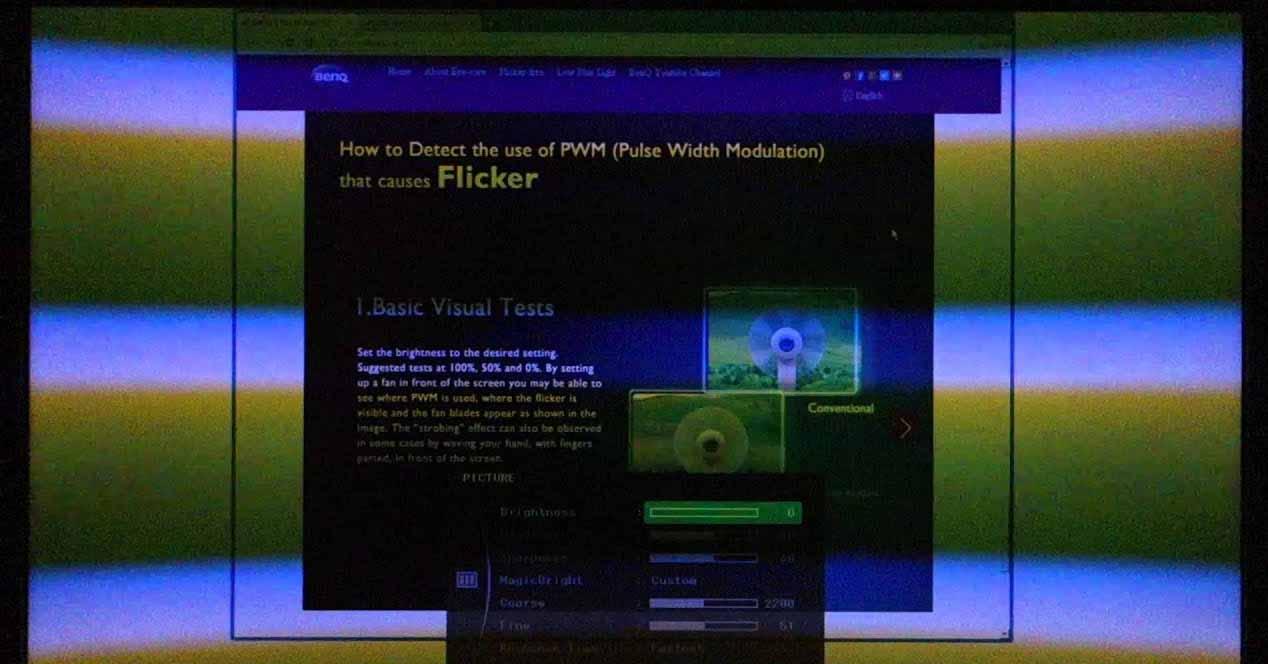Normally and in a very curious way, these problems are mainly found within Windows, either 7 or 10, but mostly in the latter. The fact that we have occasional or continuous flickering is a symptom that something is wrong with our PC and we shouldn’t think otherwise even if we have it once in a while as it could trigger something. worse thing.
Flashing on monitors no matter you are a professional or a gamer
The first thing we need to do is understand that this problem occurs both among professionals in the industry and among gamers, casuals or even those who only use a PC to work the hours they have to.
The symptoms are very clear: a totally annoying flicker on the screen which often makes any task impossible. It will logically be worse the more flicker we have the less that happens, and the real problem is that it is by exponential rule. Detected the symptoms, what are the causes that produce it?
We will propose a l ist of the problems that cause it and the same solution at each point so that it is more comfortable to find the possible solution. And we say possible because the symptoms can be said to be flickering but the cause can be wrong and therefore the solution is not valid. In all cases, those with the highest projection in terms of number of errors are as follows:
With static desk
Many users have the curious problem of blinking even while doing nothing with their PC, standing at the desk and not moving a muscle. Therefore, doing anything with the PC becomes impossible if the flicker on our monitor is very high.
In this case, the solution could be improper installation of the graphics card driver, be it iGPU or dedicated. The first thing we will need to do is go to the device manager, to the screen adapter section and check that there are no errors, no GPU issues.
If everything is correct and there is no warning symbol in its icons or registers, the ideal would be to download DDU and uninstall the driver we have, we should not in vain download the new one before doing so. If after installing the new driver we cannot fix the problem, go to the next step.
Update frequency is key
Another common mistake is that for some reason we often fail to understand the NVIDIA driver and AMD does not set the monitor refresh rate well creating such flicker.
The solution to this problem is as easy as going into the control panel of each driver and making sure that the correct update frequency is set. Normally the standard in the market today is 60Hz, so below that shouldn’t be normal except on older monitors.
Check the video cable
Another problem (and it’s very common) is a connection issue or a broken HDMI or DisplayPort cable. No matter what kind of cable we have, be it HDMI, DP or VGA, the monitor flicker issue does not understand the interface.
This is usually easy to spot, because if the damage to the cable is physical, it may be that connecting it to the GPU or monitor and doing the opposite takes a position that works for you. The solution in this case is to change the cable, as long as the GPU and monitor connections aren’t to blame for this problem, which is really rare.
Check the GPU
This is what people want the least, but the truth is that today he has a lot to say. During the installation of the GPU, it is possible that it was not installed correctly, that its contacts are not clean or just those of the card, that dust particles come into contact between them. Therefore, it is recommended to install the GPU with great care, not to let the graphics card deform.
The solution in this section is also basic: completely shut down the PC, turn off the power with the rear button of the PSU or disconnect it from the power supply, remove the GPU, clean the contacts with isopropyl alcohol or an eraser, blow in the PCIe slot and finally reinstall already with everything clean.
Flickering on the monitors, by breakage?
Finally, it could be the monitor itself that is causing the problems as such. Here the causes are more complicated but could come from an internal bypass of energy or data, with a simple adjustment.
Thus, the idea is to section the serial configuration of the monitor in its own menu and if it is not eradicated, to look for possible physical damage on it. It could well be that the connections of this one fail, because of the dirt, because of a bad position that the connector had, because of an excess of current or of zero current suddenly etc … .
If we don’t find any dents or blemishes, we might have a very expensive paperweight by our side. And it is that flickering on faulty monitors is also quite common, especially if there are many sudden power outages, where for some reason higher frequency panels end up suffering more from this problem.
In this case, the ideal is that we make sure that it is the monitor that fails by performing the previous steps in this article before, because if we send it under warranty or RMA and it does not fail in as such, it can cost us good money. not be smart.
Table of Contents