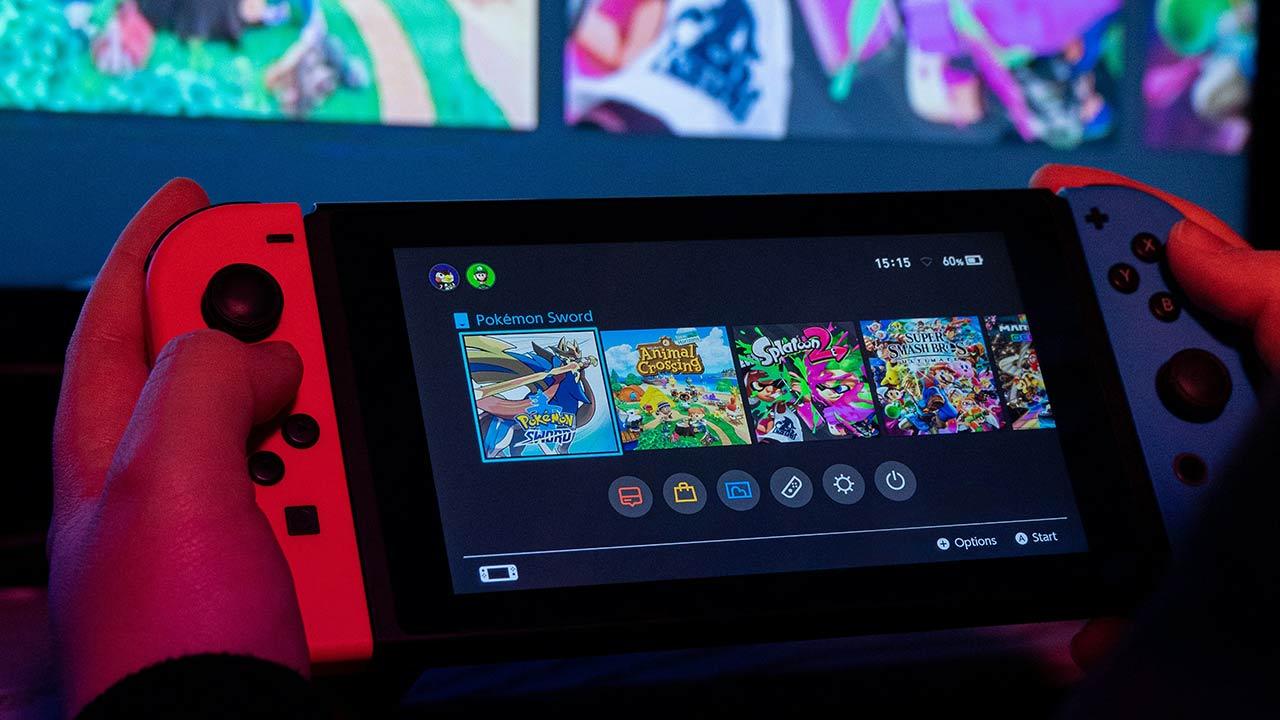To maximize a good gaming experience, this panel is also G-SYNC compatibleas well as compatible technology FreeSync from AMD, so that the graphics card can synchronize the refresh rate with the FPS output to avoid tearing and stuttering. In addition to this, and although the monitor lacks official certification, its maximum brightness of 350 nits makes it compatible with the standard HDR400.
On the other hand, and since the users who will buy this monitor will surely spend many hours in front of the screen, Newskill has incorporated technologies to preserve visual health such as Flicker Free there Low blue light. As if that were not enough, the monitor has total ergonomics that allows it to be placed in almost any position, since it has height adjustment, rotation, tilt and rotation , all with a tripod-shaped base that, with great solidity, keeps the screen always in your place.
Finally, it should be noted that following the current market trend, the monitor has rear RGB lighting (it can be disabled), and as video inputs it has HDMI2.0 there DisplayPort 1.4a, as well as a USB-C of entry.
Newskill already has this Icarus IC24FI360 for sale in its online store for a price of 449.95$So let’s see if it’s worth it or not.
Unboxing and external analysis
The Newskill Icarus IC24FI360 is packed in a box of considerable dimensions and made of neutral colored hard cardboard, of course with information on the monitor on both sides and an image of it on the main sides.
Let’s start by looking at the accessories: Newskill includes a brief instruction manual, as well as a black envelope with branded stickers and merchandising. We also have the usual energy efficiency sticker, the power adapter with cable, some adapter screws to be able to install the monitor on a VESA arm, and a DisplayPort cable (remember that this will be necessary to enjoy 360 Hz, because HDMI is not compatible).
The external power supply has a maximum power of 89.3 watts, more than enough power to maintain this monitor which has a typical consumption of 36 watts nothing more. It is made by AOYUAN, a Chinese brand.
The monitor base consists of two parts, one with the tripod and one with the anchor frame. Both are solid black painted metal. The tripod legs are rubberized and, as you can see, the anchoring to the screen is via a circular structure with a Dell-style quick release button, a much appreciated quality detail.
The assembly of these two parts is very simple: just insert them into each other and hand-tighten the lower screw.
Once done, we already have the base ready to install the screen on it.
Now let’s see the screen: black, it has very thin edges on both sides and on the top, being thicker on the bottom where we also find the brand logo. The monitor itself is quite thick for what is usual for an IPS screen.
Right in the center of the lower area we have the only button on the monitor, which in turn acts as a joystick and will allow us to move comfortably through the OSD. In the right part of this lower area we have a status indication LED.


We go to the back, where we can see three clearly differentiated areas (well, four): in the center we have the circle in which to anchor the base, and on both sides we have RGB LED strips. At the bottom we have all the connections.
Let’s take a closer look at the connections that this Newskill Icarus IC24FI360 has: from left to right we have two HDMIs, a DisplayPort, a USB-C, a minijack audio output and the power connector.
To mount the base on the screen, simply insert the upper part first and then press the lower part until the retaining mechanism clicks into place. Once done, the monitor is already assembled and ready to use, and when we want to disassemble it, we simply have to press the lever upwards and the mechanism will release the screen from the base.
Here you have the Newskill Icarus IC24FI360 already mounted on its base.
As we said when we saw its technical specifications, this monitor has total ergonomics that allows you to modify its height, tilt, rotation and rotation, and this includes the possibility of putting the screen vertically if you wish it.


In this side view we can see some of the ergonomic options that it offers us a little better.
And here you can see, from the back, the height modification it allows.


After seeing the monitor, it’s time to turn it on and connect it to a PC to see how it performs.
Newskill Icarus IC24FI360 Testing and Performance
Let’s start by looking at the OSD (on-screen display or screen menu) that Newskill has laid out on this monitor. It is accessed by the central joystick that we saw previously, but be careful because pressing this joystick down only serves to turn the monitor on and off, it is not valid to accept in the menus (and we say that because many times we wanted to change some settings and instead of we accidentally turn off the monitor).
Directly, the monitor allows us for example to switch between its different video inputs.
It also has a direct option to be able to place a crosshair right in the center of the screen. It’s a bit of a cheat, but for some FPS-like games that don’t feature crosshairs, it’s sure to come in handy for more than one.
As for the menus, they are quite common but maybe a little overwhelming, as the OSD is quite large and has many menus and submenus. Also, and although it’s in Spanish, some translations such as “Close” are weird when they mean something is turned off.
By the way, a significant issue is that the monitor’s Adaptive Sync feature is disabled at the factory and will need to be enabled in the OSD before it can be configured later in software. Be careful with this, because if it is not activated on the monitor itself, the option will not even appear later in the software we are using.
Given the OSD, let’s move on to the tests, and first we will proceed to evaluate the panel and its reproduction of color, white, black and intensity. The panel is IPS and that means it has (or should have) excellent color reproduction, but Fast-IPS panels tend to err a bit in terms of black and white balance, and mostly tend to have light leaks in blacks.
The reproduction of both whites and blacks is more than correct, with no light leaks and no smudges. Of course, the white might be a little greyish unless you enable HDR mode in the OSD of the monitor itself, and if you do, the colors lose some intensity… c is a bit strange, as if it didn’t work well at all.
On the other hand, the color rendering is more than correct.


Now let’s see how the monitor works, and we can only start by showing you those rear RGB strips in operation. Aesthetically they look good, but if you have a well-lit room they go almost unnoticed and barely leave a faint tint of color on the wall.


When connecting the monitor to a PC (in this case with an NVIDIA GeForce RTX 3070 Ti), the first thing to do is to configure the display to work properly.
Once we have configured the Adaptive Sync mode in the OSD of the monitor, as you can see in the screenshot above, the operating system already detects 360Hz operation well. Now let’s move on to the panel NVIDIA setup to enable G-Sync mode.
Ready, with this we have already configured the monitor to start enjoying it to the fullest. So the first thing we’re going to do is a stutter test to see those 360Hz in operation.
The refresh rate is so extremely high that even with just the browser open to run the test it detects interference from the browser itself, but the reality is that the monitor passes the test stutter-free, at 360Hz, and with a real MPRT response of 2.5 ms. We now measure the actual refresh rate in the following test.
Everything is perfectly fine, so let’s see how the monitor behaves in games.
We tested this Newskill Icarus IC24FI360 in various games, from competitive eSports titles such as League of Legends or Fortnite to games where other types of content predominate, such as Black Desert Online or Elden Ring. Across the board, the monitor performed superbly, giving us quick response at all times and with a frame transition we absolutely couldn’t fault.
Unfortunately we can’t teach you how to play 360Hz as such because we would need a special camera and you would need a 360Hz monitor to enjoy it, but what we can tell you is It’s our experience doing this: movements and actions not only render on screen instantly, but all transitions are much smoother without any shaking (compared to using a conventional 60Hz monitor), proving that the combination of 360Hz and adaptive refresh rate works sublimely on this monitor.
Conclusion and judgment
With this Icarus IC24FI360, Newskill joins the list of manufacturers who offer in their catalog monitors specifically designed for competitive games, and in this case they do it in a sublime way. The Newskill Icarus IC24FI360 is not only one of the fastest monitors on the market, but it also has enviable ergonomics and an ease of installation and mounting that (so far) we only find in the Ultrasharp family of Dell… point in favor of the brand.
By integrating a Fast-IPS matrix, Newskill has managed to circumvent the main drawbacks that faster monitors tend to have when forced to use TN or VA panels. The IPS panel is fast, very fast, but it also has a faithful black and white balance, without light leaks, and excellent color reproduction worthy of its IPS matrix.
Really, the only downside we found in this monitor has to do with its HDR mode, which has to be activated from the OSD of the monitor itself. This makes whites whiter and blacks blacker, but when you access a rich color image, they are slightly washed out, with a whitish or milky appearance that denotes a loss of color fidelity. Leaving that aside, by not activating HDR we will have a representation that, although logically worse than an OLED matrix, is perfectly acceptable from all points of view.
For all these reasons, we think this Newskill Icarus IC24FI360 monitor deserves our Gold Award, as well as our recommendation for its excellent performance.