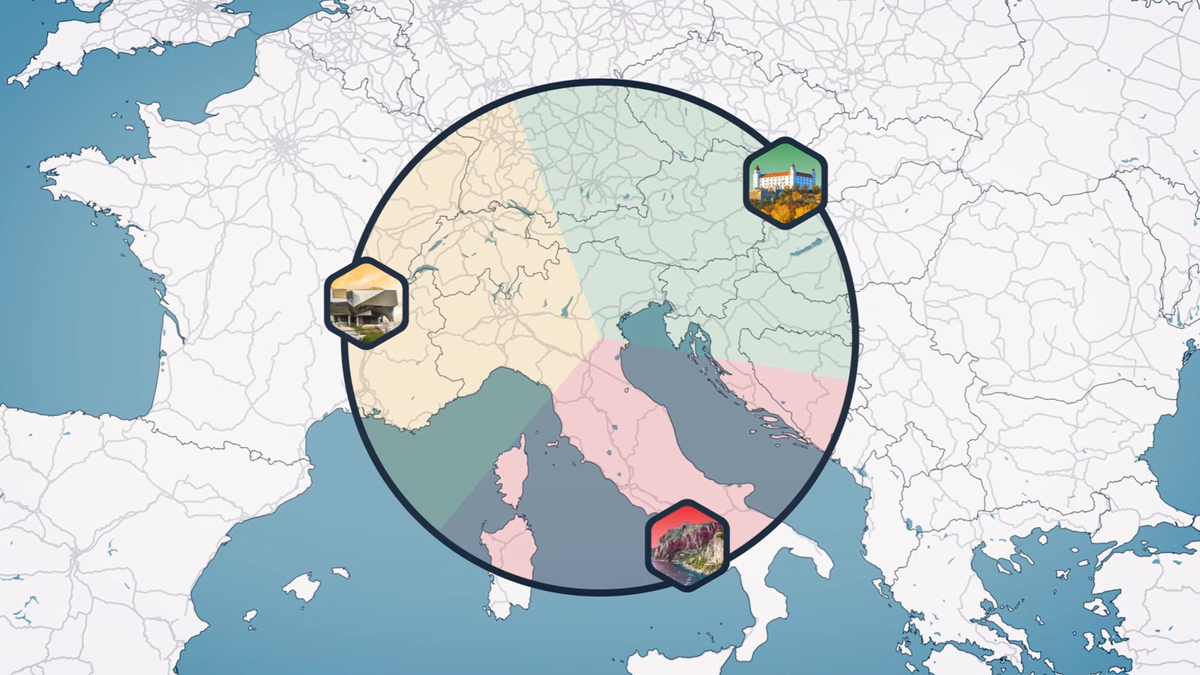If your text messages and calls are not reaching your friends, family, or coworkers, your number may be blocked. However, it is likely that the blocker does not inform you about it or you simply have no way to request it. Sometimes, blocking also happens by accident and that is why it is good to know how to block a number on Android to reverse the process.
But what if you’re the one who got blocked?
Here’s how to check.
What happens when your number is blocked?
The first thing to know is what actually happens when someone has blocked your number.
If you try to call them, you’ll probably hear one or two rings, and then be told that their number is unavailable. This doesn’t necessarily mean you’ve been blocked (they may just have Do Not Disturb enabled), but it’s a clue. If their phone keeps ringing, you’re not blocked, they’re just not answering for some other reason.
If you try to text them, unfortunately there are no obvious clues. Your message will appear to be sent, but the recipient simply won’t receive it.
How to Check if You’re on Someone’s “Blocked Numbers” List
If you’re on good terms with the person who may have blocked you, it’s fairly easy to check if you’re blocked using their phone – with their permission of course.
If they’re also using an Android phone, they should open their Contacts app, go to its settings menu (this will be located slightly differently depending on their phone), and tap on Blocked Numbers.
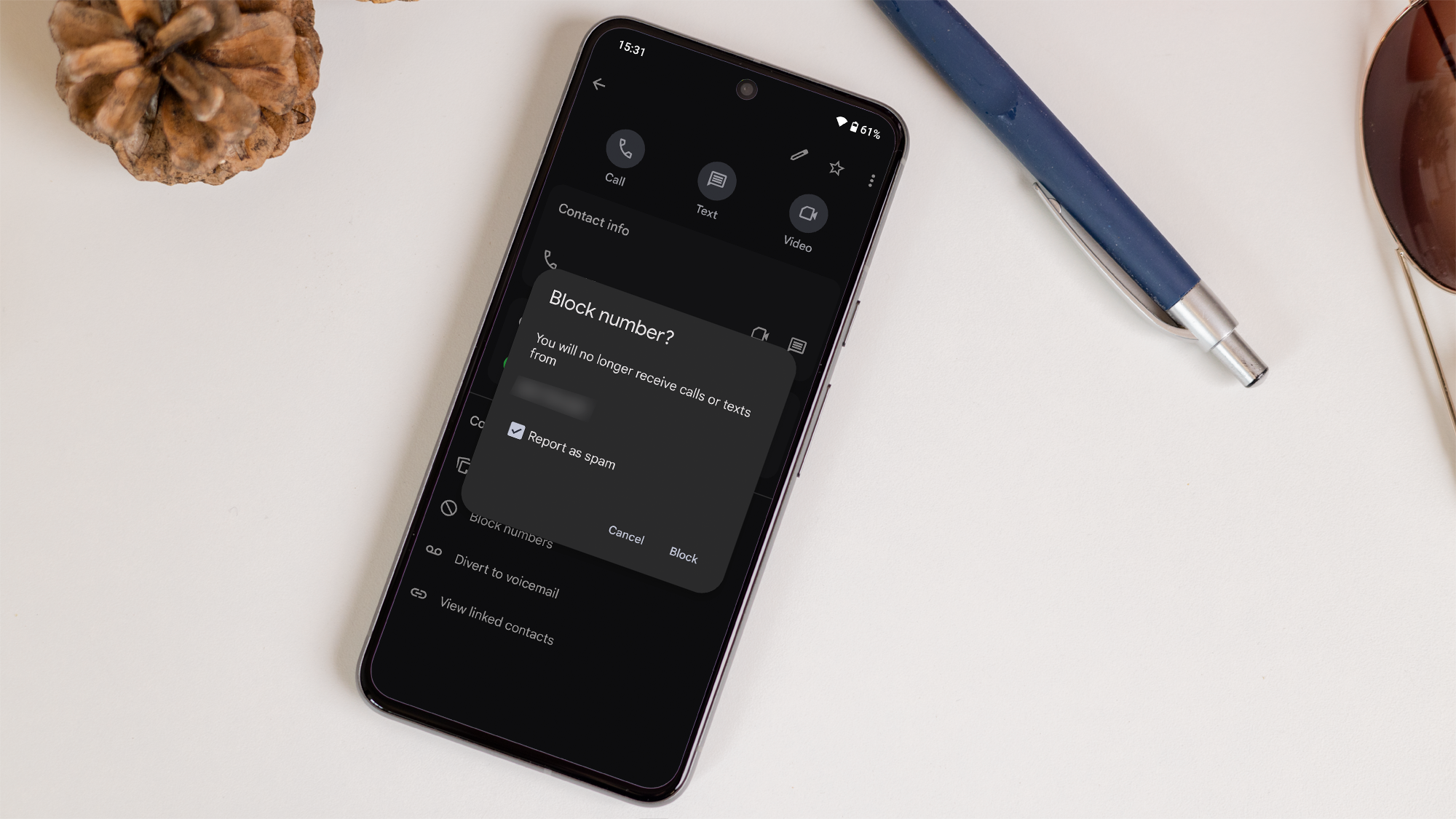
Dominik Tomaszewski / Foundry
If they are an iPhone user, they should instead go to Settings > Phone > Blocked Contacts.
If your number is on the list, it means you have been blocked by their device. By removing it from the list, your calls and messages should start coming to their device again.
How to Check if You’ve Been Blocked on Your Own Android Phone
What to do if you don’t have a line of communication with the person you think blocked you? On Android devices, there is an alternative solution to find out if your number has been blocked:
- Open the “Contacts” app on your phone.
- Find the contact you think blocked your number.
- Save their contact details or write down their phone number and any other information.
- Tap the three dots in the upper corner of the screen.
- Press “Delete”.
- Close the Contacts app by long-pressing the Home button or swiping up from the bottom of the screen and holding it until all open apps are visible, then swipe Contacts up and off the screen.
- Reopen “Contacts”.
- Search for the deleted contact using the search bar at the top of the screen.
If the contact in question (the one you just deleted) appears as a suggested contact, chances are they haven’t blocked your number. However, if they don’t, chances are they’ve blocked you.
This tip only applies if someone has blocked your real phone number through their phone. If you’re worried you’ve been blocked on another specific platform, check out our guides on how to find out if you’ve been blocked on WhatsApp, Instagram, and Facebook Messenger.