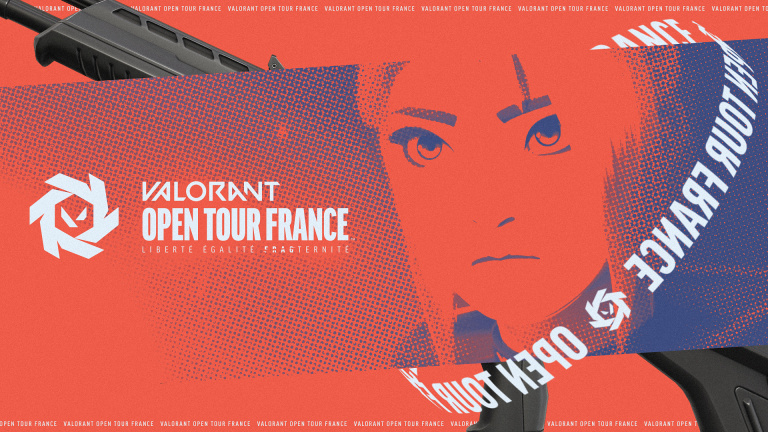It would be an almost unreal utopia that when we experience a problem or bug in the PC, whether it is hardware or software, we can directly inform the responsible person so that they can directly seek a solution and the solve. The reality is not that quick or straightforward, but with this software AMD offers a very interesting approach that aims to make things easier for both users and their development team.
We recently saw an example, with the USB 3.0 ports on AMD 500 Series chipset boards experiencing intermittent disconnections and the manufacturer requested on their official Reddit that affected users send them reports with the issue so they can locate it. If this tool had been handy, everything would have been much faster and more direct.
What is the AMD Bug Reporting Tool?
The idea of this AMD software is that when you find a problem or a “bug” on your PC, you can send all the necessary information directly to the AMD development team so that they can try to resolve it as quickly as possible. possible; Whether it’s a hardware or software issue, your engineering team can quickly locate the root cause of the problem and fix it as quickly as possible, deploying a solution in the next software or firmware update.
AMD Bug Report Tool is therefore a utility designed to allow users of AMD hardware and applications to report bugs directly to the manufacturer. When submitting a bug report, the tool automatically captures the necessary hardware and software configuration details of the system, eliminating the need for the user to fill in data (but be careful as you are sending relatively private information to AMD).
The tool also offers the option to attach additional files, such as screenshots and images, so that they can help AMD better understand the reported issue and therefore investigate it more effectively.
AMD Bug Report Tool is compatible with Windows 10 64-bit systems that have an AMD Ryzen processor or have AMD Radeon graphics (that is, it will not work if your PC has a Intel and an NVIDIA GPU, but it does so if the processor is Intel and AMD graphics or the processor is AMD and NVIDIA graphics). You should keep in mind, and AMD is warning you, that they will only review reports sent from the latest version of the app, i.e. you should keep in mind that you should keep it up to date for it to work properly.
How to Submit Your Bugs Directly to AMD
AMD Bug Report Tool is bundled with Radeon Software Adrenalin Edition 2020 drivers from version 20.7.1 and later. You can access the tool both from the “bug” icon located at the top right of the application screen and from the system menu.
If in your case you haven’t installed this software because you don’t want it or because you don’t have an AMD GPU, you can also download and install a separate version available from the AMD website.
Once you launch the app, you will see a window with a series of options that you should select depending on the issue you are having. First, you will need to select which product is affected (GPU from AMD or Radeon Software, AMD Ryzen Master, AMD Link or related to chipset), the application or the game in which you are having problems, the symptoms that you have (all of these are drop-down menus to select from) then a description and explanation of the problem indicating the steps you took to have it reproduced.
For example, imagine your problem is that when you try to open a game, it quits and gives you an error. What you need to mark here is AMD Graphics / Radeon Software, then select the game, in the symptoms select “Crash / Hang / Blue Screen / Black Screen / Green Screen”, in the description you can put “Game crash after launch” and in the steps to reproduce the problem, it suffices, for example, to “The game crashes right after entering it”. If you attach a screenshot of the error you receive, that’s even better.
Below, you also have the option to indicate how many watts your power is, whether you want to add images or other attachments, and whether you want to enter your email address to receive responses to the problem (all this is optional).
After filling in all this information, you just need to click on the Submit Report button and that’s it, it will be sent to AMD automatically and they can get down to business trying to locate the cause of the problem and develop a solution.