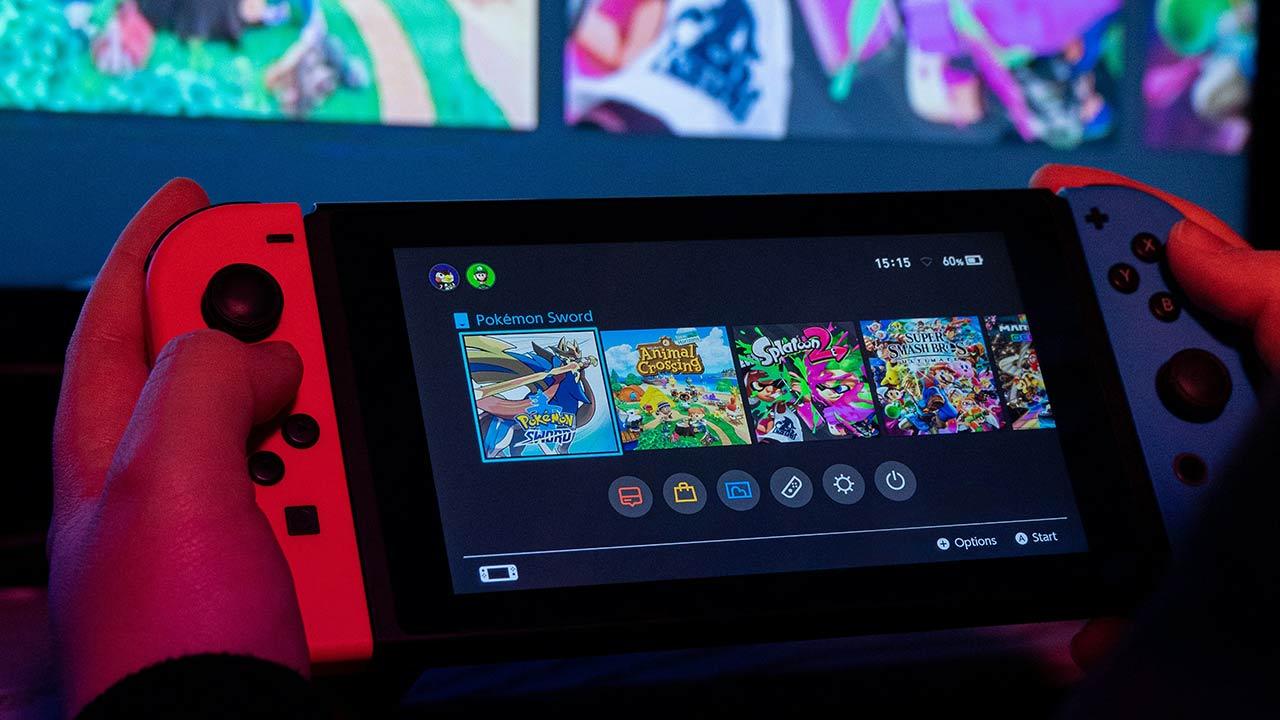Windows 11 is Microsoft’s latest desktop operating system, and for most Windows 10 users it’s easy to upgrade. Just head to Settings and download it like you would any other update.
But what if your device is not supported by Windows 11? Microsoft introduced many new hardware requirements, including a processor with a TPM 2.0 security chip, Secure Boot support, and at least 4GB of RAM and 64GB of storage.
If you clicked on this article, you are probably one of the unlucky ones. However, the good news is that there is still a way for you to install Windows 11 and run it smoothly.
Of course, this method is not officially supported by Microsoft, so you proceed at your own risk. It’s also not urgent, given that Windows 10 will still receive updates until October 2025.
But if you’ve decided it’s time to upgrade to Windows 11, here’s what to do.
How to Get Windows 11 on an Unsupported Device
To install Windows 11 on a PC or laptop that does not meet the hardware requirements, you will need to make changes to the registry. These can be permanent, so it’s worth backing up your device and following the steps in this article carefully.
This article assumes you want to install Windows 11 on the device you’re downloading it to, but there are also ways to move it to another device.
Download and install Windows 11
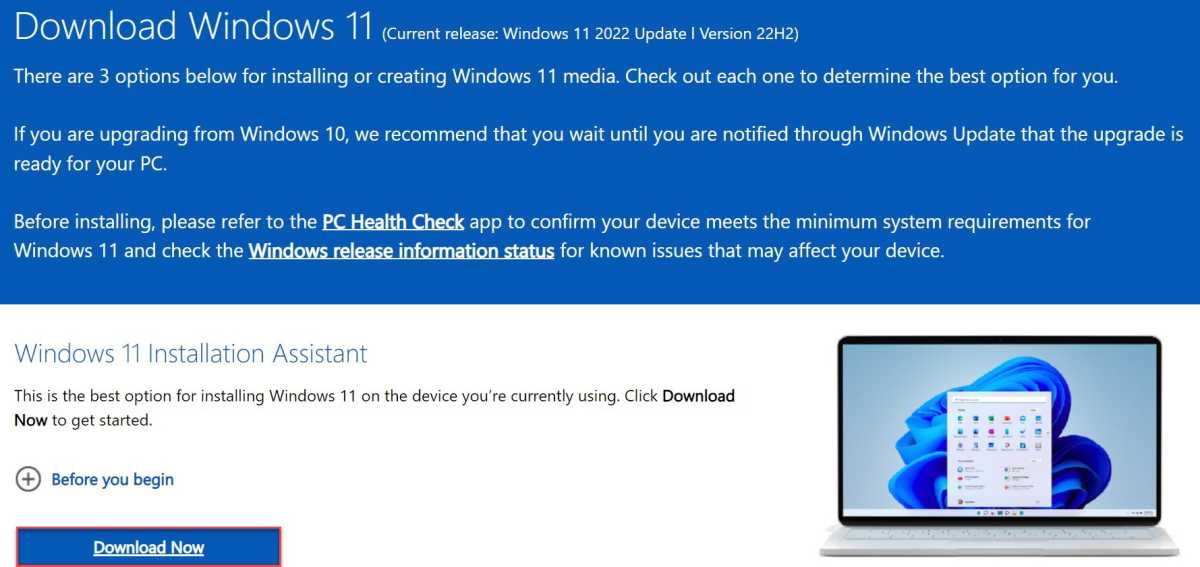
Anyron Copeman / Foundry
Go to the official Windows 11 download page. Under ‘Windows 11 Setup Wizard, click ‘Download now’. To install it on another device, choose the Installation Media or ISO options instead.
Open the downloaded file, then follow the instructions to begin installation. If it doesn’t meet the hardware requirements, you should see a message saying “This PC can’t run Windows 11”.
It should be noted that following these steps may affect the performance or stability of Windows 11. Proceed with caution and try it on a device other than your main PC if possible.
Is it safe to install Windows 11 on an unsupported device?
Not entirely. Windows 11’s main hardware requirements are security-focused, so running the OS without a TPM 2.0 chip or Secure Boot is a risk. However, you should be fine if your device meets most of the other requirements.
But the older the hardware, the riskier it becomes. In all situations, we recommend installing on a laptop or PC that is not your primary device. If this is unavoidable, back up your device completely first to make sure you don’t lose anything.
Related Articles
Table of Contents