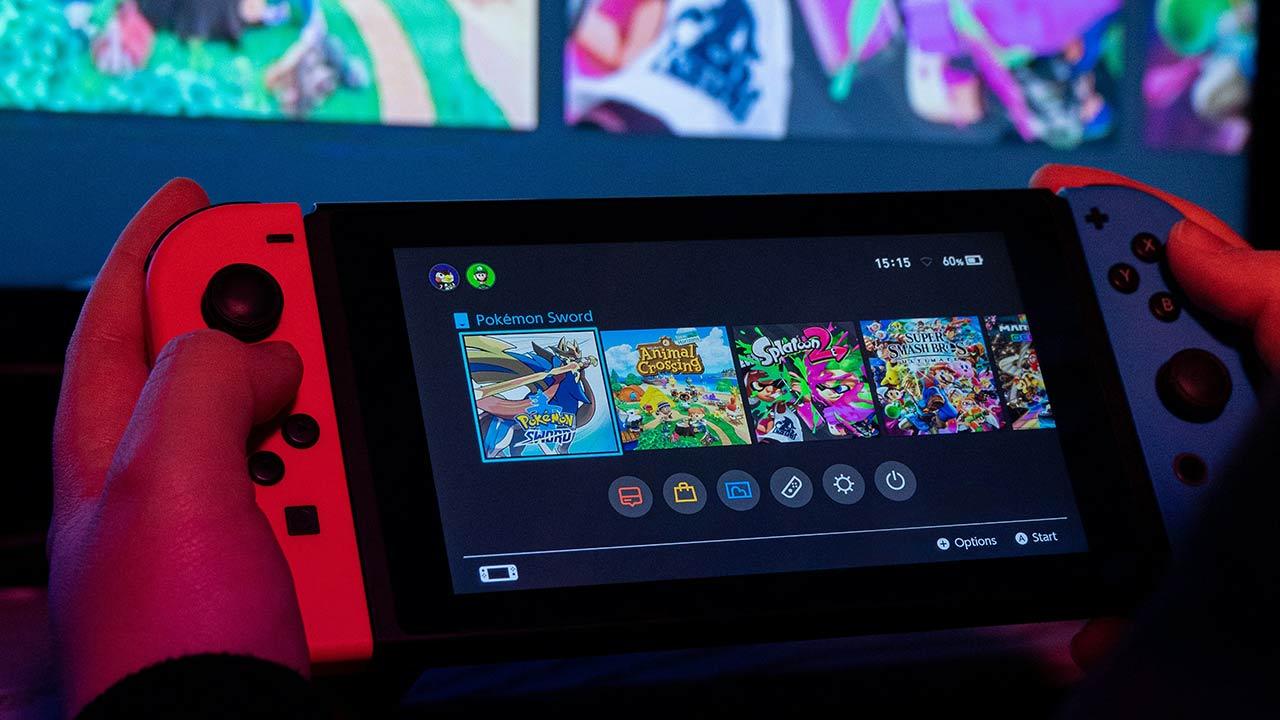Although the Huangs have been late in the fight against AMD in this technology, the reality is that they are putting the batteries at a more than acceptable rate. It is true that at present only 17 games are chosen by the brand to give them official support, it will take a long time for this to become a standard, but there are players who are even looking for the smaller performance advantage to take advantage of it. This tutorial is for them, but you should logically warn of the consequences.
NVIDIA Inspector is enabled through Resizable Bar Driver on NVIDIA GPUs
Logically, it didn’t take long from the release of the first supported driver until the community found the key to enabling this technology in any game. The first thing we need to understand in deciding whether whether or not we want to enable the resizable bar on our GPU are the conditions and issues that arise from it.
So first of all, let’s get to know what the resizable bar is to understand the risks. Also known as ReBar, this technology uses an advanced feature introduced years ago in PCI Express to increase gaming performance. As we said, games are currently selected because not only the driver and the GPUs need to support it, but also the game engine itself and the game itself, as it usually needs to receive an update to function properly.
The explanation of how Rebar works is based on transporting and transferring textures from RAM to the graphics card’s VRAM, although the more advanced options also transfer information from the CPU itself to the graphics card. VRAM and GPU.
This will vary depending on the transfer needs, as it may involve transmitting information from CPU to GPU, CPU to RAM and turn to VRAM and vice versa. The goal is to remove the restriction that has prevailed so far in the industry, since the CPU and RAM could not access the full size of the buffer, known as Frame Buffer, because it was sending information in blocks of up to 256MB, which basically textures meant a lot of transactions and wasted time and performance.
Access is now complete, with no size restrictions, which speeds up the transport of information and therefore, in some cases, performance.
Key requirements
Like any good tech worth its salt, it has certain requirements to work and get support, where it’s different between AMD and NVIDIA. In the case of the latter, he cites them as follows:
- Confirm that you have a compatible processor and chipsets.
- Confirm that you have a compatible motherboard.
- Update your motherboard BIOS, if necessary, by installing a manufacturer update. Next, enable resizable BAR support in your board’s BIOS interface.
- Update to the latest version of the GeForce Game Ready driver (version 465.89 WHQL at the time of writing, published March 30, 2021) or later.
- If you own a GeForce RTX 3060, you’re good to go. If you have a GeForce RTX 3060 Ti, 3070, 3080 or 3090, you may need an updated VBIOS.
- If you have an NVIDIA Founders Edition graphics card, get your VBIOS update tool directly from our website. If you have a custom map, get the update tool from their site.
- Make sure the Resizable Bar (ReBar) is enabled in the NVIDIA Control Panel.
Apart from all this ReBar is only enabled for RTX 3000 series, so at the moment the support is limited as stated above i.e. neither RTX 2000 and earlier versions can access this technology, at least for now.
Processors are also limited, especially in the tenth and eleventh generation Intel processors (ix-11000 and ix-10000) and in AMD 5000 series processors. Motherboards follow something similar, only enabling chipsets. Z490, H470, B460 and H410
How to Configure NVIDIA Inspector to Enable Resizable Bar on NVIDIA GPUs and All Games
Ruled by law, cheated, or at least that’s what’s on trial in these cases. As always, we have to follow a few instructions to follow:
1 – Download NVIDIA Inspector. Probably at least version 2.3 or higher.
2 – In NVIDIA Inspector we will have to look for the icon that looks like a hammer, the second from the right, if we hover the mouse over it and it says “Show unknown configuration of NVIDIA Preset Profiles“, We will click on this button and activate it.
3 – Now if we go through any game in NVIDIA Inspector, we will see two profiles at the bottom of the program, defined as:
0x000F00BA
0x000F00BB
For whitelisted games these settings will probably already be enabled, for other games the value will be 0x00000000. You can change it to 0x00000001. Finally, we may need to enable another setting, called:
0x000F00FF – 0x0000000040000000.
By activating these three parameters as a rule, we will have activated in the game in question that we select Resizable bar. It is true that we could have problems, reboots or BSDO on Windows, since we are enforcing a feature that neither the driver allows nor the game can support as such.
So we are not responsible for any problems arising from it, use it at your own risk and in any case, with care.