Windows 11 is now a much better operating system than it was at launch, but these frequent updates have not been without their problems.
Several updates have included unexpected bugs that affect basic functionality of Windows 11, and this is still the case at the time of writing. As Windows Latest reports, the January 2023 optional update KB5022360 caused app crashes on Intel-powered devices, especially those with older graphics drivers.
This is an optional update, so it will not download automatically in the background. Your best option is to ignore it completely, but what if you already have it installed and are having trouble?
The good news is that there are six potential solutions. It’s all worth a try, whether the app crashes are update-related or caused by something else.
Restart your device
It is the most suggested solution for a variety of problems, but also one of the most effective. A simple reboot can get everything working fine in seconds, so it’s definitely worth a try.
There are many ways to restart your computer, but the easiest way is to open the Start menu, click on the “Power” icon in the lower right corner and select “Restart”.
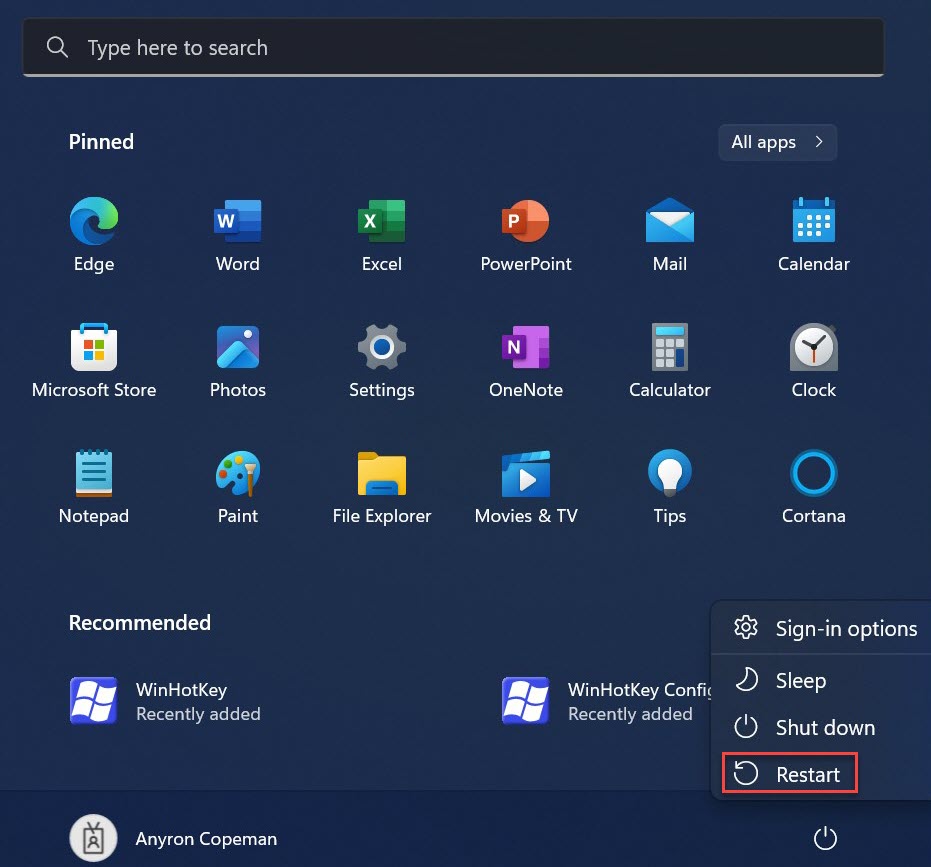
Anyron Copeman / Foundry
Check for Windows 11 updates
If a Windows 11 bug is widespread, Microsoft will work on a fix as quickly as possible. As you read this, a patch may have been released. Just make sure you don’t download KB5022360 by mistake.
Head to Settings > Windows Update and click “Check for updates”. After a few seconds, all available ones will be displayed. Even if they don’t seem relevant, click “Download Now” or “Download and Install”, then restart your device to finish.
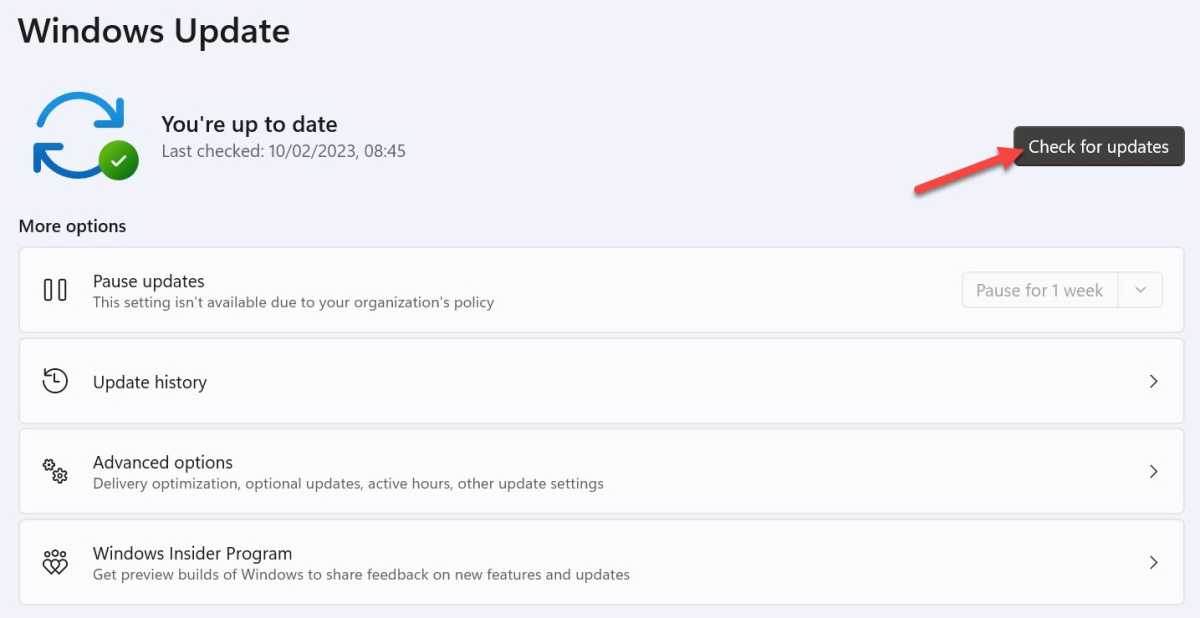
Anyron Copeman / Foundry
It’s also worth checking for optional updates. In Settings > Windows Update, choose ‘Advanced options’, then ‘Optional updates’. Again, download and install whatever is available, then restart your device.
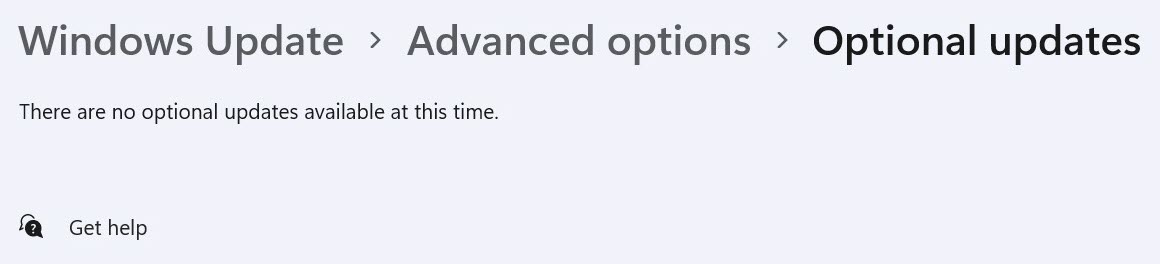
Anyron Copeman / Foundry
Check for relevant app updates
If only specific third-party apps are crashing, the problem is with them rather than Windows 11. Check for updates within the app itself or online – official Twitter accounts are usually a good source of information.
Not sure if you have the latest version? Simply uninstall it via Settings > Apps > Installed apps, then reinstall it the same way you did initially, either via the Microsoft Store or the web.
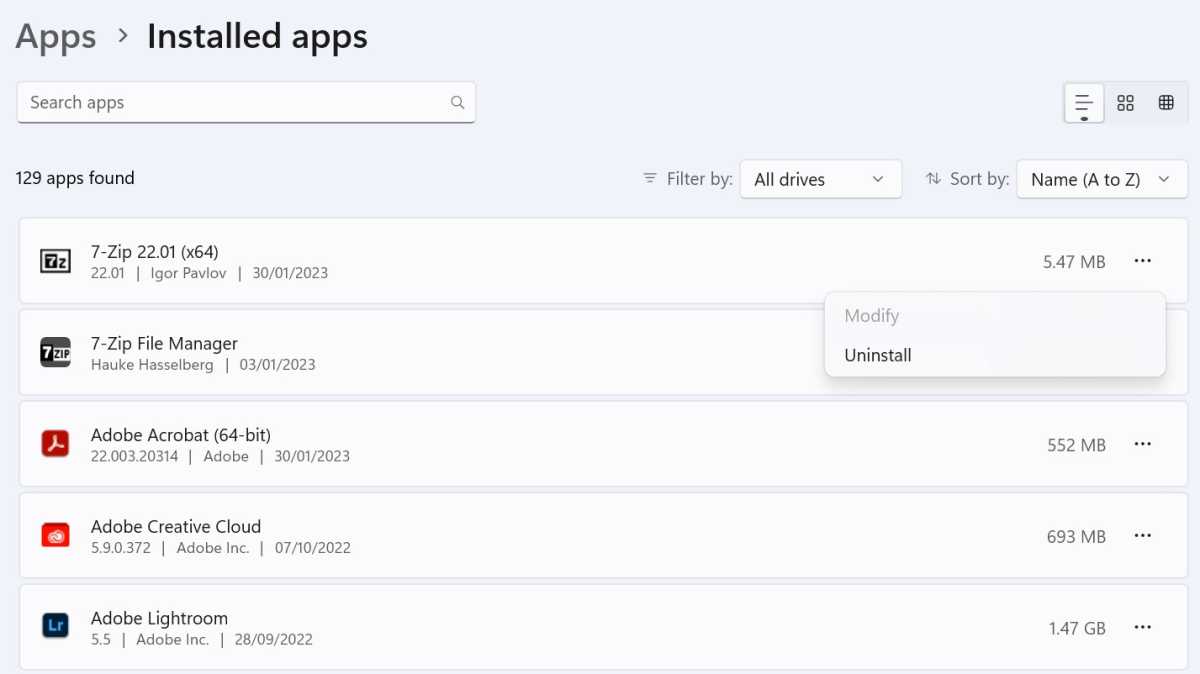
Anyron Copeman / Foundry
Uninstall recent Windows 11 updates
However, if you are sure that it is a specific update causing app crashes, you can go ahead and uninstall it.
Head to Settings > Windows Update > Update History. Scroll down to the “Related Settings” section and choose “Uninstall updates”.
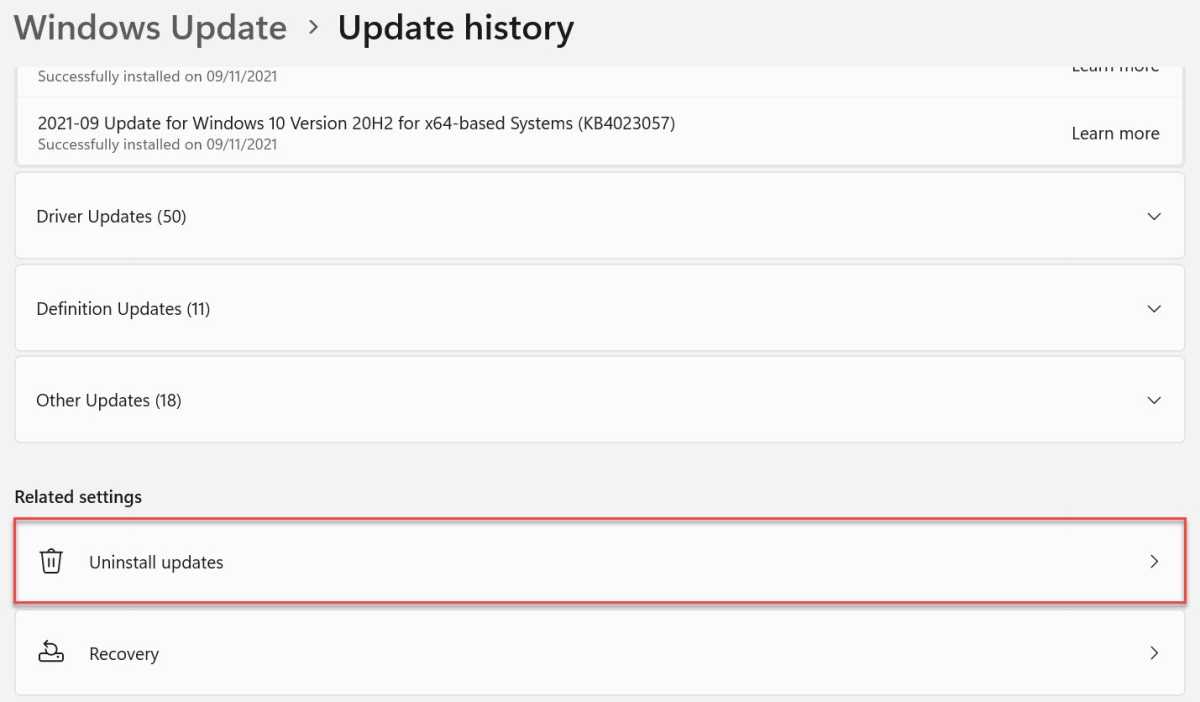
Anyron Copeman / Foundry
Next to anything that you think could cause problems, click “Uninstall”, then click “Uninstall” one more time to confirm. Follow the instructions, then reboot to start the previous version instead.
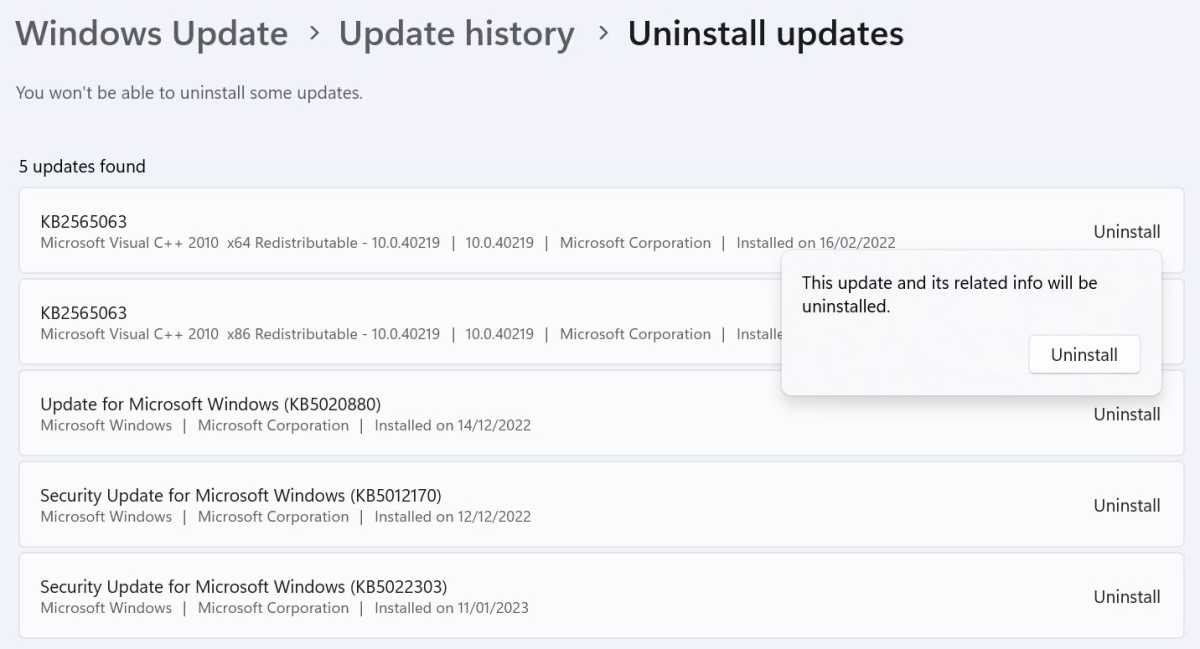
Anyron Copeman / Foundry
Check and repair corrupt files
Corrupt system files can often lead to application crashes. To check and then replace everything with a working duplicate, you will need to use the SFC scan feature.
In the search bar next to the Start menu, type “command”. With the command prompt highlighted, click “Run as administrator”, followed by “Yes” to confirm.
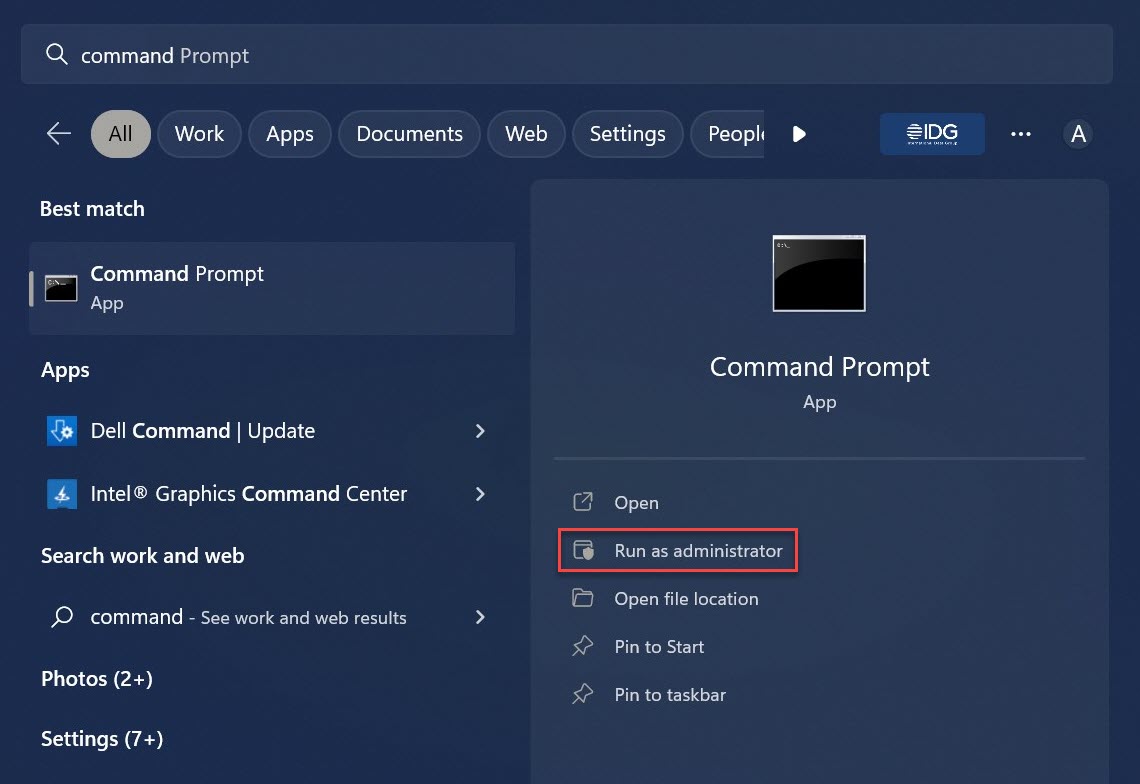
Anyron Copeman / Foundry
In the window that appears, type “sfc /scannow” and press Enter. It will take a few minutes.
If corrupted files are detected, they will be automatically deleted. But if you see a message saying “Windows Resource Protection did not find any integrity violations”, no problem was found.
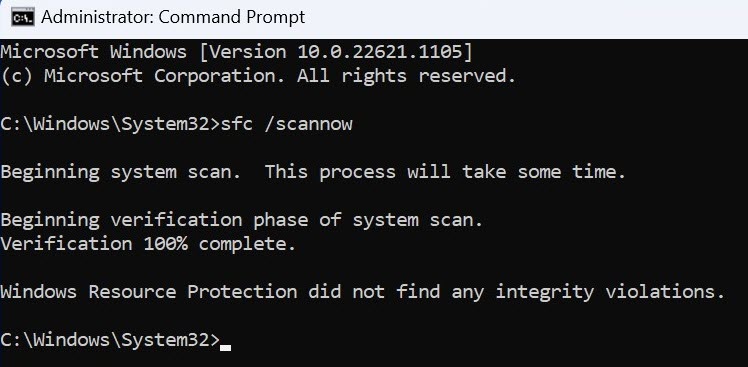
Anyron Copeman / Foundry
Temporarily disable antivirus
Effective antivirus software is crucial on Windows 11, but it can interfere with the operation of some applications. To see if this causes app crashes, it’s worth seeing what happens when you temporarily disable it.
If you’re using pre-installed Microsoft Defender, open the Windows Security app and select “Virus & threat protection” in the left pane. Click the toggle labeled “Real-time protection” to turn it off.
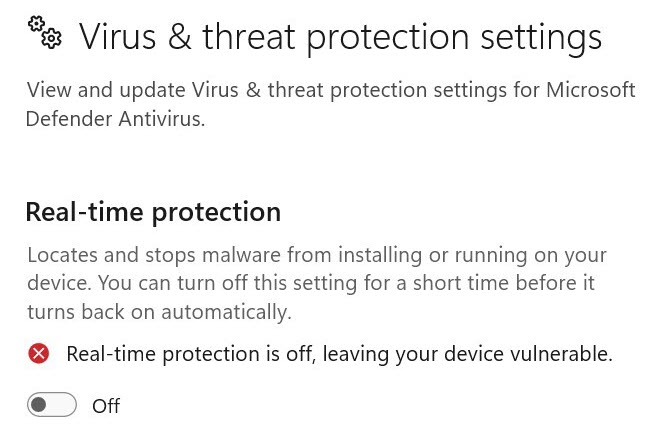
Anyron Copeman / Foundry
Try running a selection of apps that crashed recently to see if there are still any issues. It will automatically turn back on after a “short time”, but you can use the steps above to make sure.
Of course, the method will be different if you are using a third-party application. But if disabling real-time protection seems to fix the problem, it’s worth switching to another antivirus software, at least for now.
Related Articles
Table of Contents








