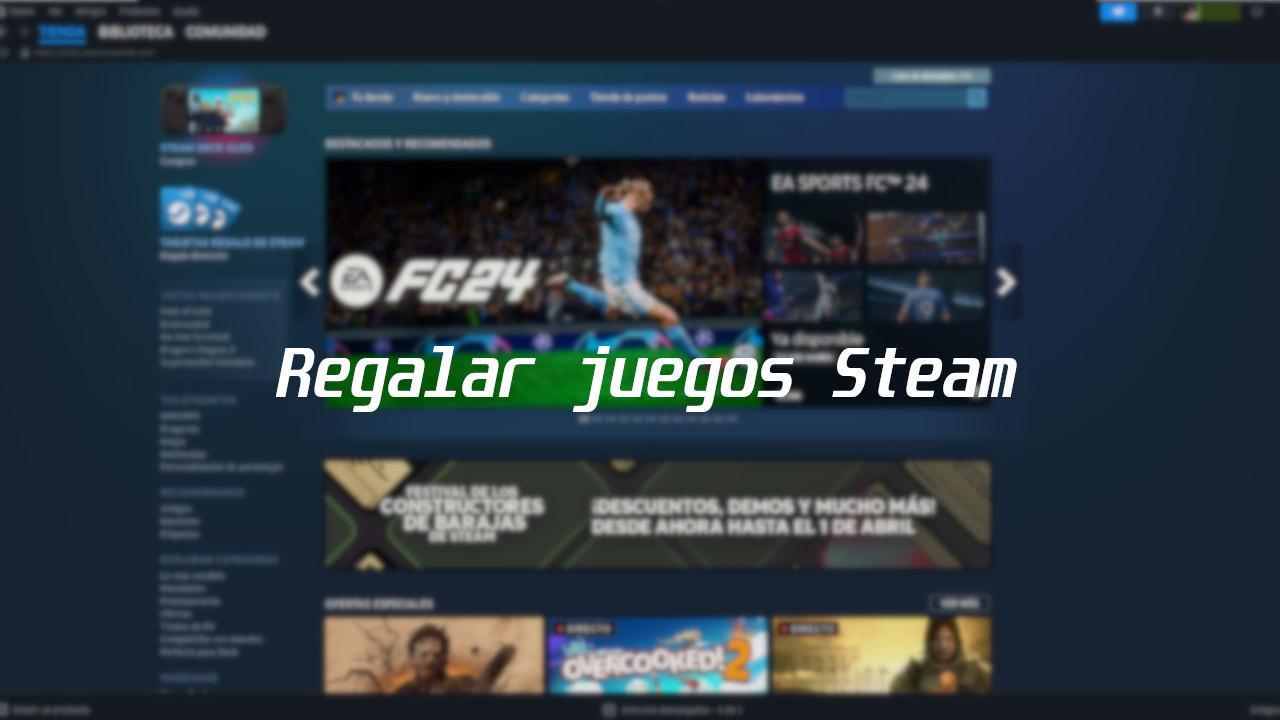There are certain times when we may want to gift something to our friends, and the one we can do without much difficulty and instantly is give a gift And video game via a platform like Steam, also thanks to the wish list. This makes it extremely easy to have details with someone on our friends list. Steamso if you are thinking of giving something as a gift, we will teach you step by step how to do it.
Valve’s platform allows us to perform a large number of actions, not only the fact of purchasing the video games themselves, but also the possibility of give a gift Games to the people we have on our friends list in a very simple way. We can also access a series of tools that will allow us to know if the person to whom we intend to give the gift may like it, if we do not want to ask them directly about their tastes.
Giving games as gifts is easier than it seems
At the time of the give a gift And game through Steam There is not much complication, so we can take advantage of any moment to make our friends happy. Add in the fact that there are deals on this platform almost every day, it’s really easy to make someone happy. But we may not be sure how it works, so we’ll walk you through it step by step.
First of all, it should be noted that donations from Steam They have one big advantage, and that is the fact that you can purchase any item on sale for someone else, that is if we choose give a gift And game proposed, the same will obviously apply. On the other hand, with regard to reimbursements of Steamthe person giving the gift can request a refund for a game if it has not been activated, but if the product has been activated the recipient will have to request it, although the money will be returned to the person giving it ‘has sent.
How to gift a game on Steam
For give a gift And game Just search for it and add it to our cart, although from there we must select the gift option as well as the recipient, below we explain how to do it step by step:
- We add the one we want to give to our cart. Steam
- Once this is done, it will allow us to directly select the gift option if instead of “For my account” we select “This is a gift”
- Click on “View my basket”
- This will take us to the payment section, we click on “Continue to gift options”
- Once here we can select the recipient in “Select gift recipient”
- We will see the possibility of adding a message, as well as sending it instantly or scheduling its delivery.
- After completing the configuration, we click on “Continue payment” and once paid our friend will receive the gift
How to use Steam Wishlist
If we are not sure which game our friends might like, we can choose to use the wishlist of Steam to find out what games they might want, it makes things even easier give a gift And game. Here we show you how to view a friend’s wishlist:
- We open the friends menu Steam
- We are looking for the person to whom we want to offer a game
- Once in your profile, we scroll down to the “Wish List” option located at the bottom of Recent Activity.
- From the wish list we select the title we want and add it to the cart. Steam
- The donation procedure is the same as the previous one.
It should be noted that there is a restriction when using Valve platform gifts, namely that you must wait 14 days after adding someone to be able to gift them a game, a measure put in place place to prevent those who purchased games from being sold at a higher price after this period ends.