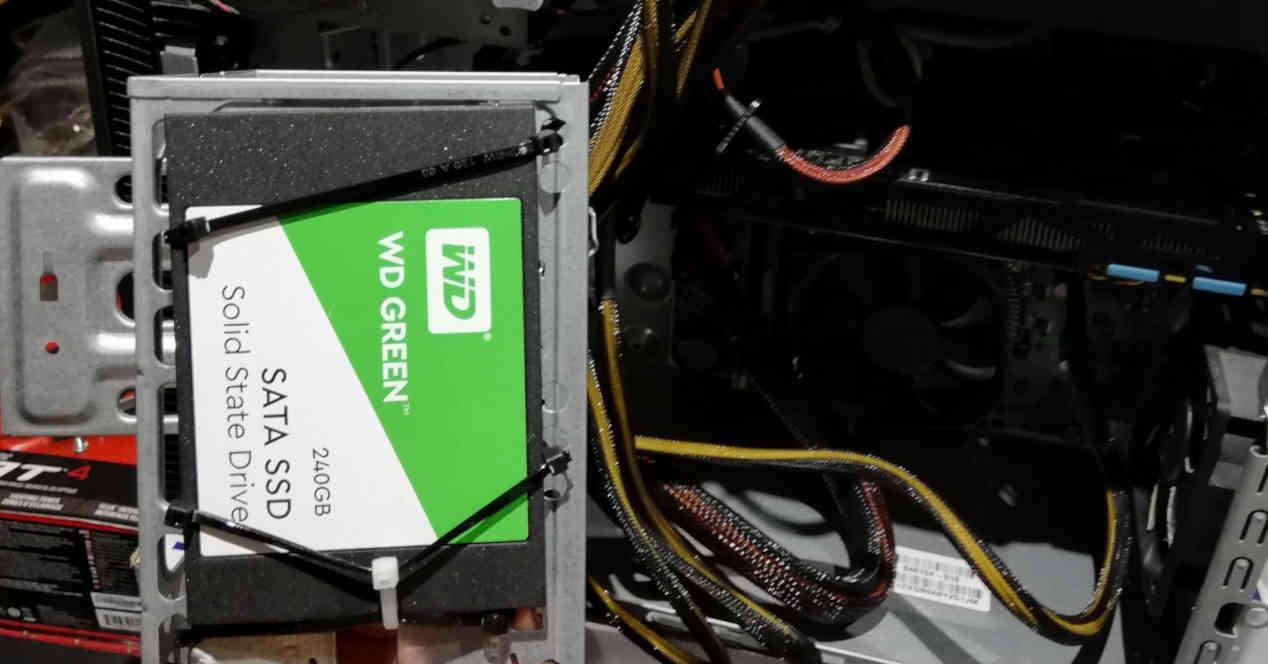SSDs have become the go-to fad storage because of the benefits it offers, but we usually associate it with very new systems. We explain how to install an SSD in an old PC, so much so that it does not have a SATA interface and it seems impossible to install one. By the way, we also explain the problems you will encounter.
Restoring an old PC without SATA with an SSD
The first item to break in a PC is usually the hard drive, so it is normal that if you have an already very old PC that you want to restore and after doing the proper operations to do so, you will find at the end that the l computer does not start. The reason? Degradation of mechanical hard drive.
How about connecting an SSD to it? Well, there are computers that are old enough that they cannot connect an SSD to them for the simple fact that they don’t even have a SATA interface, luckily there are adapters that allow us to connect disks SATA to IDE ports.
Connecting an SSD to an IDE Port
Well, although it might seem impossible at first glance, it is possible to plug an SSD into an extremely old PC even if we don’t have a SATA interface.
For this we only need to adapt SATA to IDE in which to connect the SATA SSD, I don’t need to tell you that NVMe drives are completely thrown out in this scenario because the IDE interface will end up being a bottleneck ‘throttling, losing the enormous bandwidth they have.
The advantages of SSD beyond speed
Okay, let’s say we can plug an SSD into an extremely old PC. What benefits would this bring? Well, if you understand what the advantages of an SSD are beyond bandwidth, which we won’t get here due to the speed of the interface, then clearly this is a great option. for a hard drive.
- SSDs are very fast when it comes to random reading, the reason is that in a conventional hard drive the hard drive has to put the needle back on the appropriate plate. Problem that the SSD does not have to deal with.
- Sequential write operations in which data is stored serially benefit from this. This means an improvement in the speed of the installations.
Random writing, a problem for SSDs in older systems
But it is with ran dom writing in older operating systems that SSDs have problems compared to conventional hard drives. And this is something that seems to go against logic. If reads aren’t a problem, why are writes?
The reason is that flash memory binary cells, regardless of their type, are nothing more than electron cells. So, to write to a cell where there was data before, it must first be opened to release the electrons in it. So as long as the SSD has memory available to write the data, it will be written until there are no more cells available.
Your old PC can’t do TRIM, an essential function for SSD
Unfortunately, older operating systems don’t have a process called TRIM, which is when the operating system itself releases the cells in the SSD which are apparently busy but don’t store anything. In other words, an SSD is not going to free up space unless the operating system’s TRIM function tells it to do so and older operating systems have precisely this functionality.
This is why using an SSD in an old operating system means that the useful life of the SSD will be much lower if we install it in an old computer than a mechanical hard drive, and the latter thing we want is for the disc to last less time. The other problem is that when the disk becomes full, its performance will start to decline and have less and less free space.
Create a Linux partition for TRIM from the SSD on your old PC
Since TRIM is a feature of the same operating system, there is no way to run it on older operating systems, especially Windows, so double-partitioning is generally recommended.
- On the one hand, as is evident, the Windows partition from which we are going to run the programs.
- On the other, a Linux partition that we will use for perform the TRIM.
In Linux, you just have to mount the hard drive from the terminal and write fstrim / -v in to manually perform the TRIM operation. Note that the TRIM function does not work with the FAT32 file format but only with the EXT4, Btrfs, JFS, XFS, F2FS, VFAT and NTFS-3G formats.. Por what we recommend you to mount partitions from Linux in NTFS-3G format.
Not all SSDs need to run TRIM function
If you are lucky, you may have managed to acquire a hard drive with the TRIM functionality included in its flash memory controller and firmware. So you don’t have to worry about performing this function at any time to keep your SSD with longer life if you have one.
Whatever SSD you have, and however you need to TRIM, keep in mind that the story is not over yet and you will still need to make some changes for maximum performance.
Move the Pagefile.sys from the hard drive of your old PC to the new SSD
In the root directory of the hard drive, there is a file that you need to make a backup copy of first, its name is Pagefile.sys and this is the file that contains the full index of the files on the hard drive. Think of your hard drive as a library full of books, and Pagefile.sys the index the librarian uses to sort the books on each shelf.
So whether you are also using a mechanical hard drive apart from the SSD, we recommend that you put the pagefile.sys file as it benefits from random reads and sequential writes. But what if SSDs don’t need this file to keep it? Well, due to the fact that operating systems prior to Windows 7 do not differentiate an SSD from a conventional hard drive.
Disable some periodic Windows services on your old PC
You need to disable the following periodic services from older versions of Windows to keep your SSD alive:
- Defragmentation
- Superfetch.
- Windows search.
- Periodic indexing of files.
- Windows System Restore, as the system will not stop making backup copies when activated.
- You need to move the Pagefile.sys to the root directory of the SSD.
Once that’s done, you should be able to enjoy the SSD on your antediluvian PC.
Table of Contents