After setting up a Windows device for the first time, you will notice that a lot of software has already been installed.
Some of them are really useful – most people couldn’t live without Settings or File Explorer, for example. But there are plenty of other apps that you’ll never use and might even forget about.
Microsoft includes many stock apps in Windows 11, but some PC and laptop makers are adding their own too. Not only are they annoying, but they take up vital storage space and can slow down your device.
In this article, we will see how to identify bloatware and then remove it from your computer. This tutorial only applies to Windows 11, but the process is similar on Windows 10.
What is bloatware?
Bloatware is a generic term to describe software that takes up space or uses device resources without being useful to the end user.
The apps and services considered bloatware will therefore vary, but there are a few popular examples. They include antivirus apps (especially ones that encourage you to buy a subscription), entertainment apps, games, and custom versions of tools like notes and settings.
While this may have a negative effect on user experience, the incentive for device makers is clear. Promoting their own services in addition to (or instead of) those of Microsoft is a useful way to increase popularity, while third-party companies will pay significant sums for the installation of their applications.
It should be noted that bloatware on Windows is much less intrusive than Android, where additional apps and tools can transform the look of your phone or tablet. But they are still worth taking out.
How to determine if a Windows 11 app is bloatware
In general, anything you recognize as an application or tool that is not required on Windows can be classified as bloatware. You can safely remove it without any harmful consequences for your device.
But what if you’ve never heard of it? An online search will shed some light, but a site such as shouldiremoveit.com is more reliable. Here you can decide if a program is important to keep or just bloatware.
How to remove bloatware on Windows 11
Removing bloatware is easier than you think – everything can be uninstalled from Settings:
- Head to Settings > Apps > Installed Apps
- You will now see a list of all your apps sorted alphabetically. Scroll or use the search bar to find any bloatware you want to remove
- Click on the three dots next to the first one and choose “Uninstall”
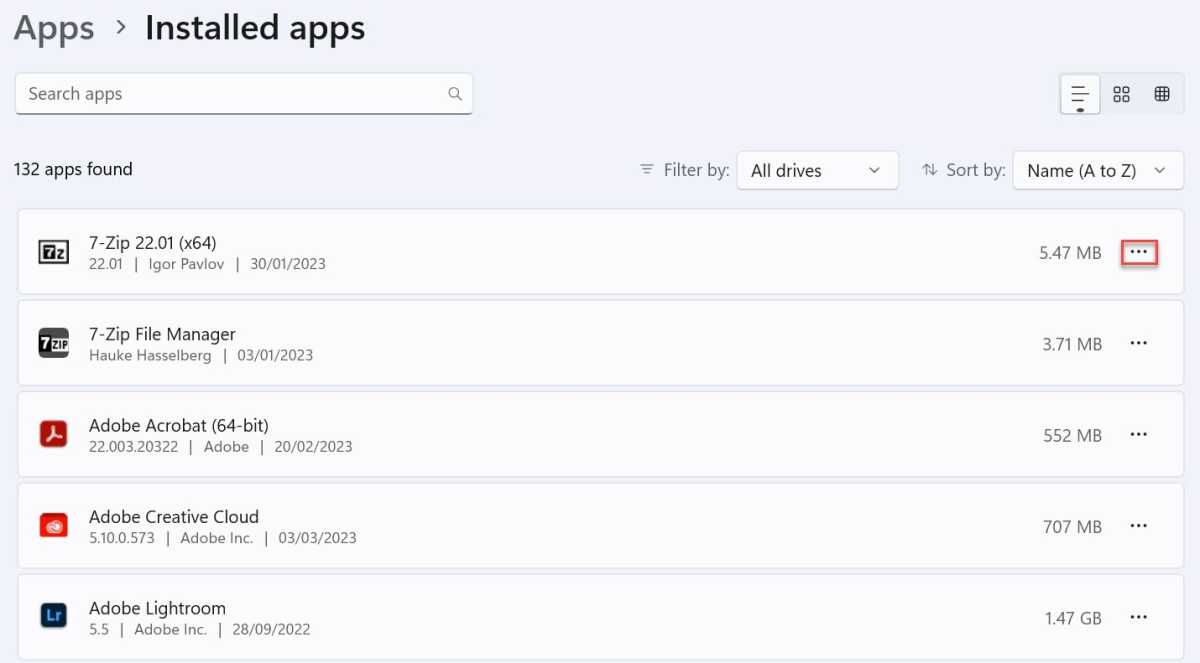
Anyron Copeman / Foundry
- Click “Uninstall” again to confirm
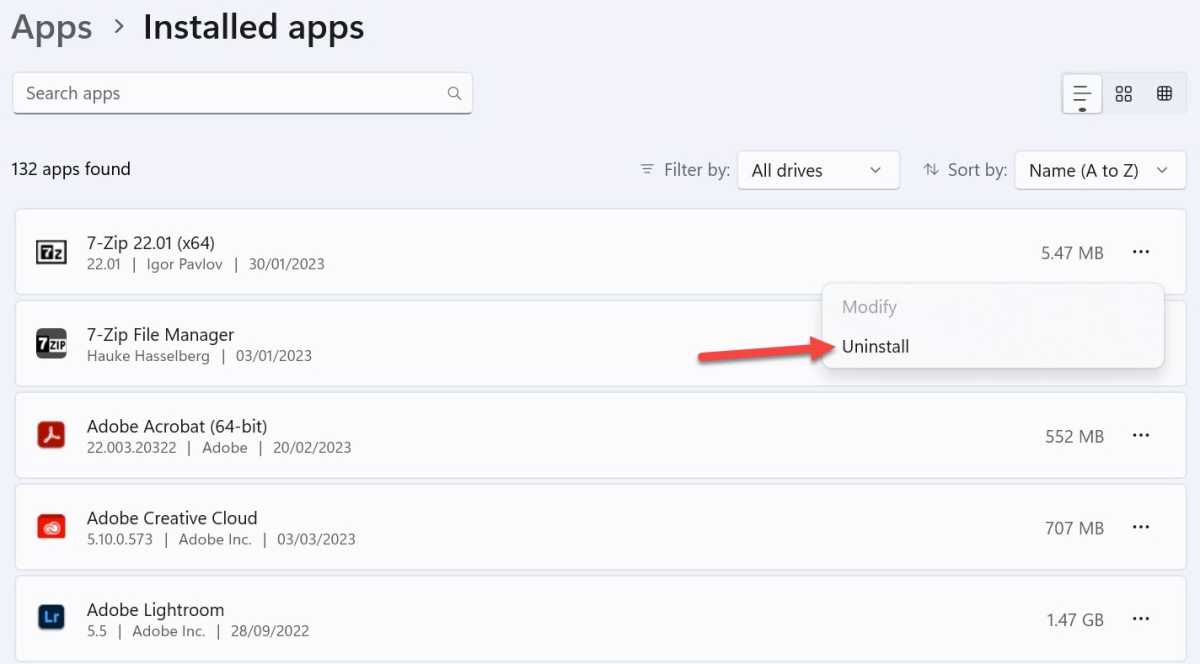
Anyron Copeman / Foundry
- An uninstallation wizard may open for some applications. If so, just follow the on-screen instructions to complete the process.
- Repeat for all apps you want to uninstall
If you prefer, it is also possible to delete applications directly from the Start menu:
- Open the start menu
- Right-click on any app (click “All apps” to see full selection) and click “Uninstall”
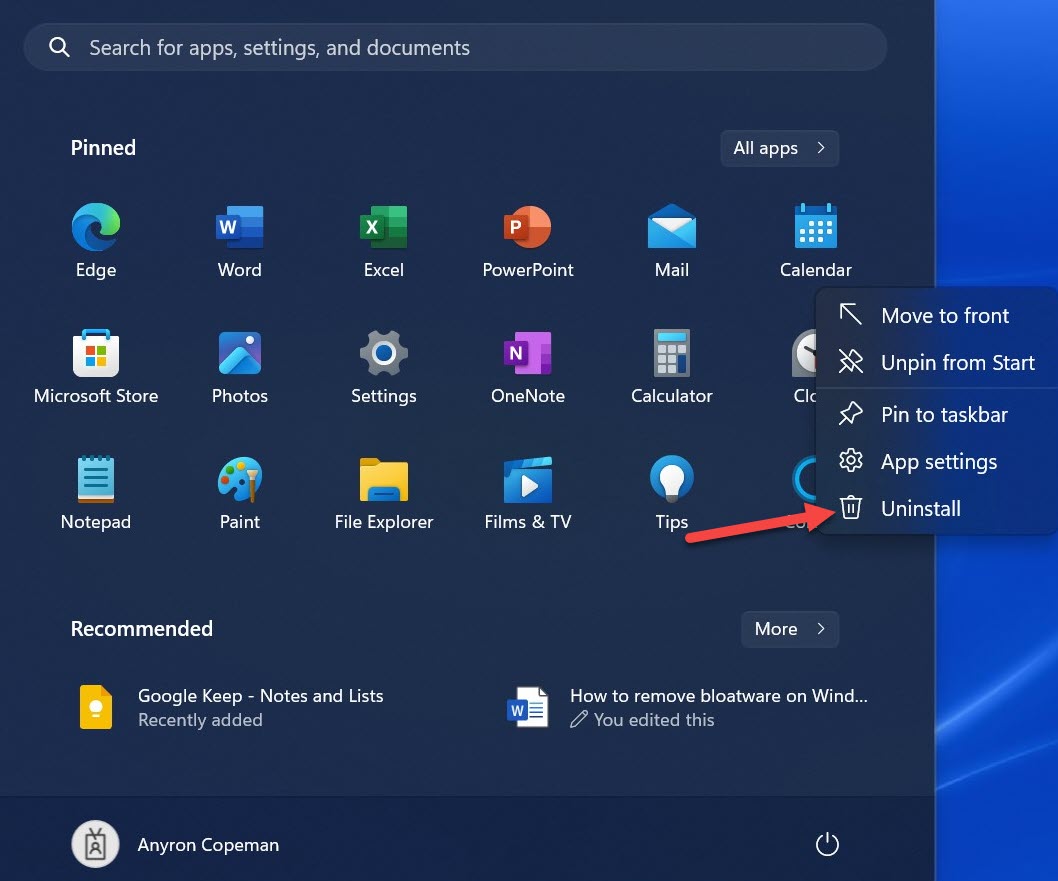
Anyron Copeman / Foundry
- Click “Uninstall” again to confirm or follow any other on-screen instructions that appear
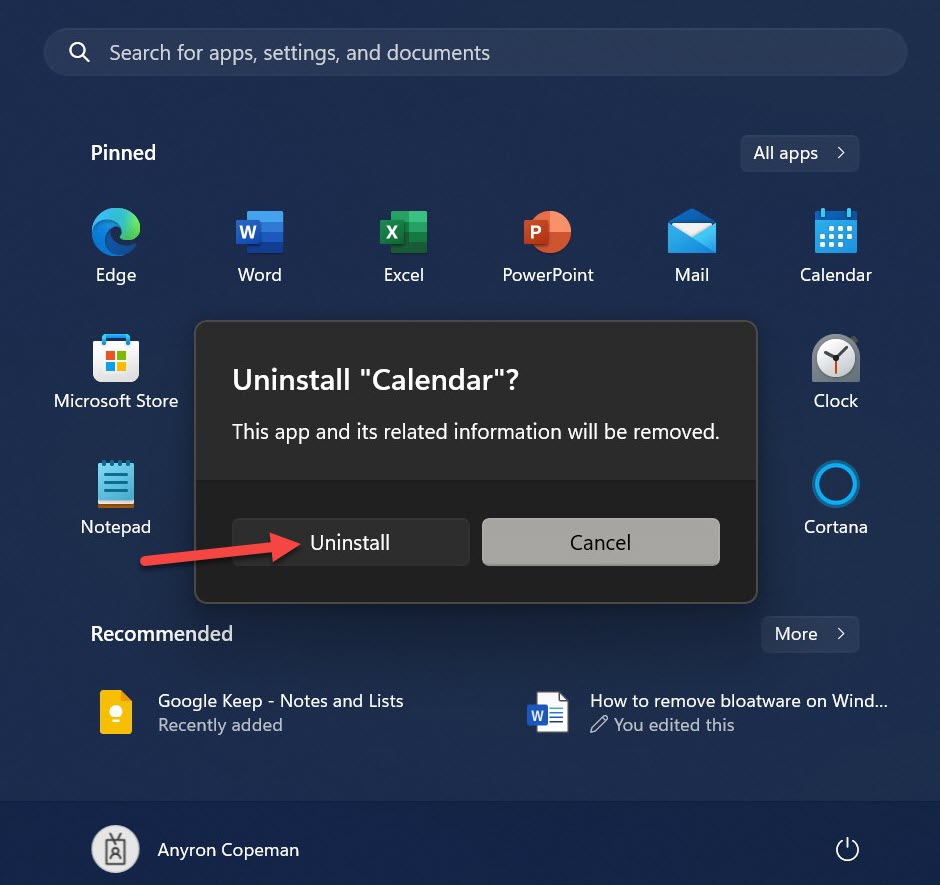
Anyron Copeman / Foundry
However, it should be noted that many applications must be closed before they can be deleted. For others, you’ll need a reboot to complete the uninstall.
Related Articles
Table of Contents








