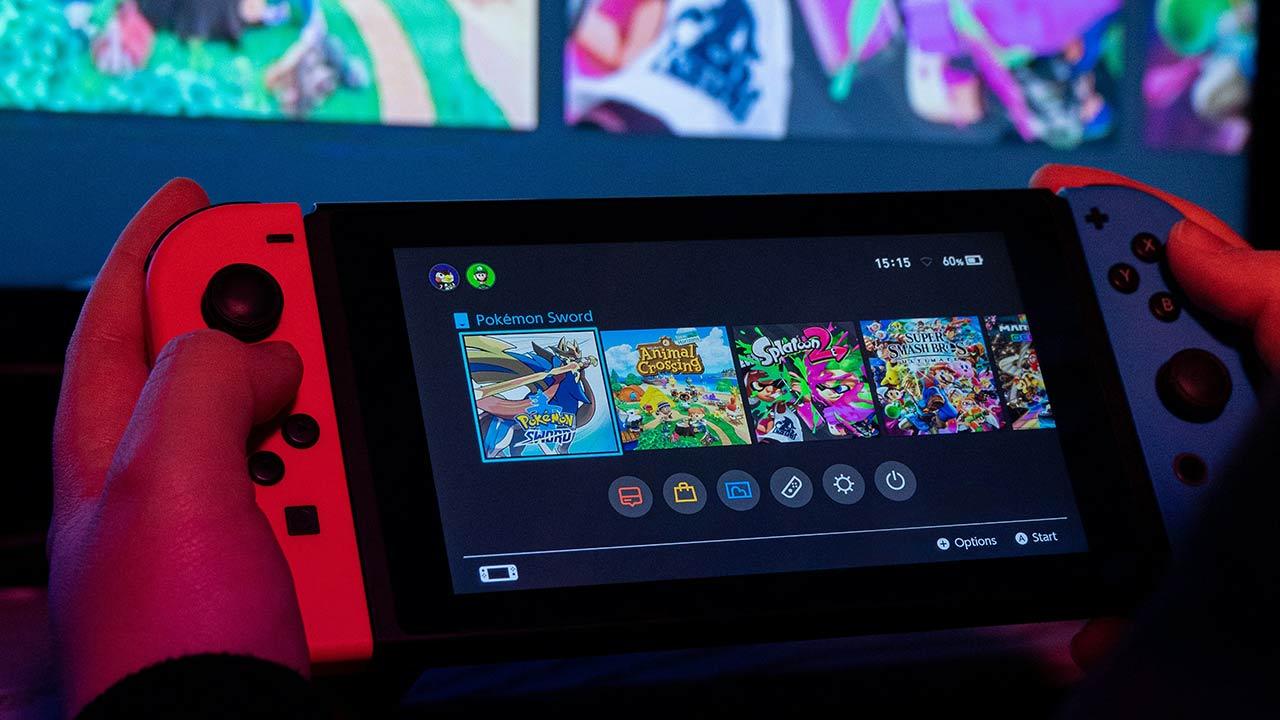When you have headphones that are causing problems, the most normal and first thing you should try is of course disconnecting and reconnecting them, which is equivalent to restarting. However, wireless headphones have the downside of its battery is integrated and, in most cases, they don’t even have an on or off button (they automatically turn off), so the concept of “restarting” is a bit more complicated than usual. However, as we told you above, in this article we are going to tell you what you need to do to restart your Corsair wireless headset.
Why would you want to reset your headphones?
As we said before, headphones aren’t without their issues and there are several reasons you might want to restart them. For example, it is possible that they are out of sync with your receiver and not working, the sound suddenly comes to you distorted (usually due to poor synchronization, in fact), or that you have replaced the receiver with a new one because you have it. ‘lost or lost. broken the original.
The point is that with headphones that are connected by cable to the PC, it is easy to turn them off and on again because by disconnecting them, waiting a few seconds and reconnecting them, it will be done, but wirelessly if you disconnect the USB receiver, it will not restart the device. As we mentioned earlier, the process is a bit more complicated, but as you’ll see below, it’s not so much if you know how to do it.
How to reset Corsair headphones
Right now, Corsair only has four different types of headphones in its catalog, which are the ones you see listed in the sections below; however, there will still be many helmets that will have, for example, a normal Corsair VOID (not the Elite which are the only ones currently sold) or a normal HS70 version (not the PRO). In these cases, you should know that the headset reset procedure is the same as for the rest of the models in the family, i.e. some VOIDs are reset in the same way as the VOID RGB Elite, and some HS70s are reset in the same way as some HS70 PROs.
The same is true, for example, with the Corsair Virtuoso, whose reset method is the same for them as for the SE version and for the last to be integrated into the manufacturer’s catalog, the Virtuoso XT Slate. Having said that, let’s go.
Corsair VOID RGB Elite wireless
The Corsair VOID family of headphones was the first to be launched on the market and is therefore the longest of those still in production, although it is true that only the Elite Wireless model is already on the market. To restart these headphones, you need to perform the following steps:
- Make sure the headphones are unplugged.
- Turn on the headphones.
- Press and hold the mute button (located on the left side) for 15 seconds. You will see the headset beep and then turn off.
- Now, press and hold the power button on the headset until its illumination turns on.
With this, the headset will have completely restarted and, in fact, if you had connected the USB receiver, it will have been paired with it (if not, you can use the iCUE software to do it from there). You will realize this because in all likelihood the headset lighting will no longer be what you configured and you will need to configure it again.
Virtuoso Corsair
The Corsair Virtuoso was Corsair’s big bet for high-end audio, and today they are the best-selling wireless headphones with the most different models, including the recently launched Virtuoso RGB Wireless XT Slate, a improved version of the originals. If you need to restart or reset these headphones, here are the steps you can take:
- Make sure the headset has the USB mode physically selected (with the switch) and the PC is turned on with iCUE open.
- Connect the headphones to the PC using the USB-C cable that came with them.
- Now disconnect the headset from the PC.
- Disconnect the USB receiver from the PC.
- Reconnect the USB receiver to the PC.
- With the headphones still in USB mode, now reconnect them to the PC.
- Leave the headphones plugged in for about 15 minutes to make sure they have minimal battery charge.
- Unplug the headphones.
- Flip the switch to wireless mode and they should work normally.
If they still don’t work properly, connect the headphones via USB and put them in USB mode. From iCUE, update your firmware, because with version 0.17.149 of the headphones and 0.15.76 of the USB receiver they fixed important synchronization problems.
Corsair HS75 XB
This is one of the latest headset lines Corsair has released, and this particular model is designed for Xbox consoles. If you need to restart them, follow the steps below:
- Make sure the headphones are turned off.
- Press and hold the mute button for 20 seconds.
- Press and hold the power button on the headset until it turns on.
After these simple steps, the headset will have restarted and your problems should be gone.
Corsair HS70 PRO
This is one of the first versions of this family that Corsair released to the market, and as we stated above, all family members are reset the same way (we wanted to put them aside , leaving out the HS75 XB as they are designed for the console). Therefore, the steps to restart these models are the same as the previous model:
- Make sure the headphones are turned off.
- Press and hold the mute button for about 20 seconds.
- Press and hold the power button until they light up.
With that you will have them already reset and again your problems should be gone. If you continue to have problems, check from iCUE that you have installed the latest firmware versions for the headphones themselves and their USB receiver.
Table of Contents