Rooting your phone can unlock its full potential, allowing you to customize it in ways that stock settings don’t allow.
However, rooting can be complex and risky even for the best Android phones and Android tablets if not done correctly.
This guide will explain what rooting means, how to prepare your device, the rooting process, and the pros and cons involved.
What does it mean to “root” your phone?
The process of rooting your phone allows you to access the deepest recesses of your phone’s operating system, giving you access to options and systems that you wouldn’t otherwise have from the default user interface.
This allows you to bypass many restrictions imposed by manufacturers. Depending on how cynical you are, these restrictions are either in place to help us not break the operating system, or because these big companies don’t want us to get more performance or features from our devices. As always, the truth probably lies somewhere in between.
Either way, if you’re planning on rooting your phone, you should make sure to back up your phone’s software before you start tinkering, just in case the worst happens.
What to do before rooting your device
It cannot be stressed enough that before you do anything, you should backup your phone. Luckily for you, we have a guide on how to do this. Also, make sure that your device is fully charged or at least above 80% to avoid any interruptions during the rooting process.
Keep in mind that not all devices can be rooted the same way, so research your specific device model and available rooting methods online.
Next, you will need to enable developer mode and enable USB debugging and OEM unlocking. You can follow our guide on how to get developer options on Android for more in-depth tips or follow the simple steps below:
- Go to “Settings” > “About” or “About phone” and tap “Build number” seven times to enable “Developer options”.
- Go back to “Settings” > “System” > “Developer options” and enable “USB debugging”.
Many devices require you to unlock the bootloader before rooting them, so the exact rooting process will vary depending on the software you’re using.
You can find guides for each specific software on the developer’s website or try Dr.Fone root software.
How to Root Your Android Device
Considering the amount of power and control you have by rooting your phone, it’s surprisingly easy to do. As with most aspects of our lives these days, there’s an app to make it easier for you – and the same can be said here.
There are a wide range of apps you can use to root your phone, and we can’t stress enough that you should do your own research before doing so – we’re not recommending that you do it, we’re just telling you that it’s possible and can have beneficial results.
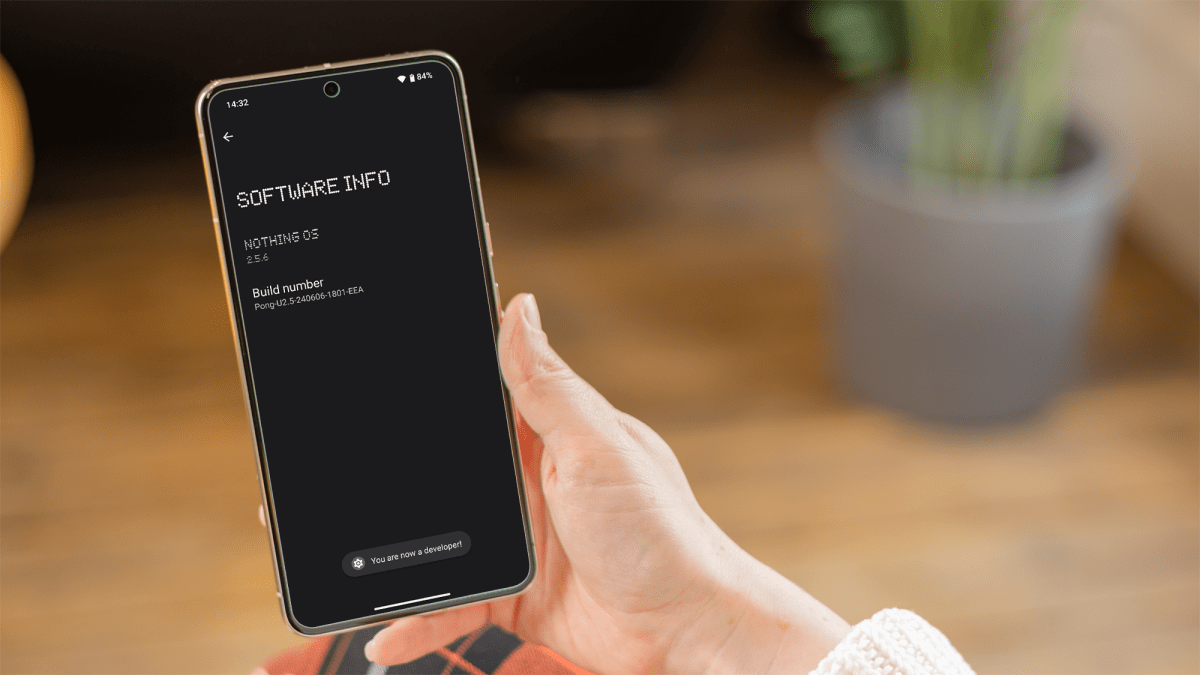
Dominik Tomaszewski / Foundry
If we have to recommend one app, Dr.Fone’s root app supports a wide range of devices and also allows you to unroot your device in the future, should you feel the need. There are several other rooting apps that allow you to complete the process, including Kingo and iRoot, but they only work on much older versions of Android.
How to Unroot Your Android Device
You may want to unroot your device at some point, and as always, there is an app for that too.
SuperSU and Magisk Manager are two of the most common methods for this, but you can also flash your device with stock firmware. However, make sure to visit their respective websites for exact instructions on how to use these apps. Again, do your own research before doing anything.
Using SuperSU
SuperSU is a tool for rooted devices that allows advanced management of superuser (root) access rights, for all the apps on your device that require root. Here’s how to unroot using SuperSU:
- Download, install and open the SuperSU application.
- Go to “Settings” and select “Full Unroot”.
- Follow the on-screen instructions to complete the unrooting process.
Using Magic Manager
Magisk Manager allows you to root and unroot Android devices without a system. To unroot your Android phone or tablet, follow the steps below:
- Download, install and open the Magisk Manager application.
- Go to the “Uninstall” section.
- Choose the “Complete Uninstall” option and follow the instructions.
Flashing stock firmware
You can also flash your device with stock firmware. To do this:
- Download the stock firmware for your device from the manufacturer’s website.
- Use a tool like Odin (for Samsung Galaxy devices) or Fastboot (for other devices) to flash the stock firmware.
Unrooting your device will remove root access and restore factory settings, potentially restoring your warranty and fixing any issues caused by rooting.
What are the benefits of rooting your phone?
Rooting your phone basically means you get the keys to the castle. You can remove manufacturer-installed software (also known as bloatware), enable settings you couldn’t access before, and install software that makes your phone run faster.
You can also customize almost every aspect of the user interface, allowing you to create a custom look for your phone, or completely revamp the interface.
There are a whole range of root apps that make the idea very tempting, from blocking in-app ads and creating secure paths to the internet, to automatic backups and CPU overclocking.
What are the dangers of rooting your phone?
Rooting your phone will almost certainly void your warranty, but if you keep a backup of the software, you can reinstall the factory settings if your device ever needs repair.
Much like tweaking the registry on a computer, rooting your phone involves modifying the very core of the software. This can cause real damage if not done correctly and can cripple your phone. However, as long as you do your research and follow a reliable guide, you shouldn’t have any problems.
Stopping certain processes from running can give you a lot more freedom with your device, but it can also have negative effects: security software that has been installed can also be disabled, which could leave your phone vulnerable. Since most of us use our phones a lot, retrieving data from your phone could compromise everything from your social media accounts to your credit cards.
Table of Contents








