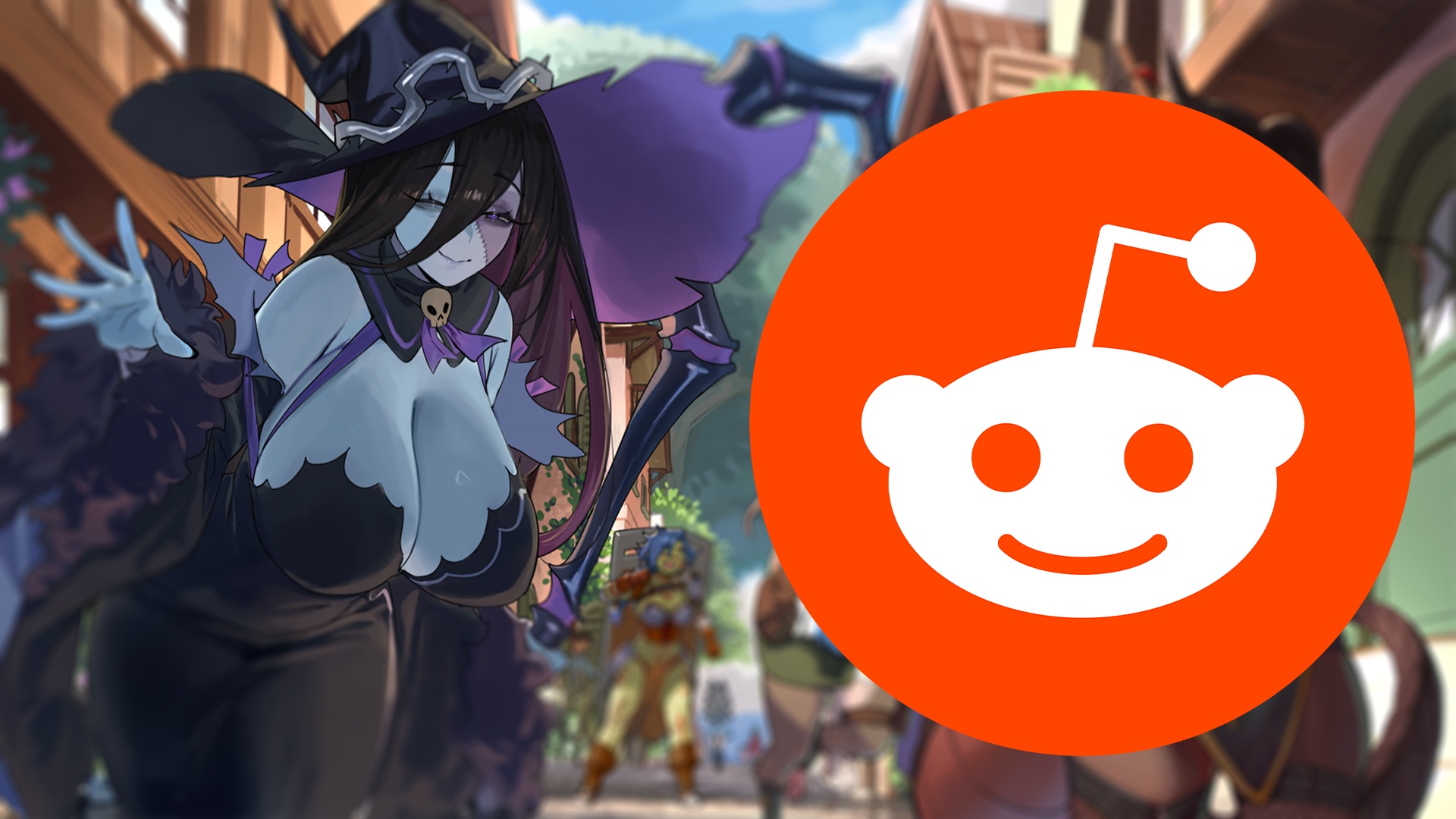Split-screen mode lets you use two apps side by side on your Android device. This is especially useful for tasks like browsing the web while taking notes, watching a video while chatting with friends, or comparing data between two apps.< /p>
With the release of Android 14, Google has refined and improved this feature, making it even more user-friendly and effective. Here’s how to use it.
Open the first application
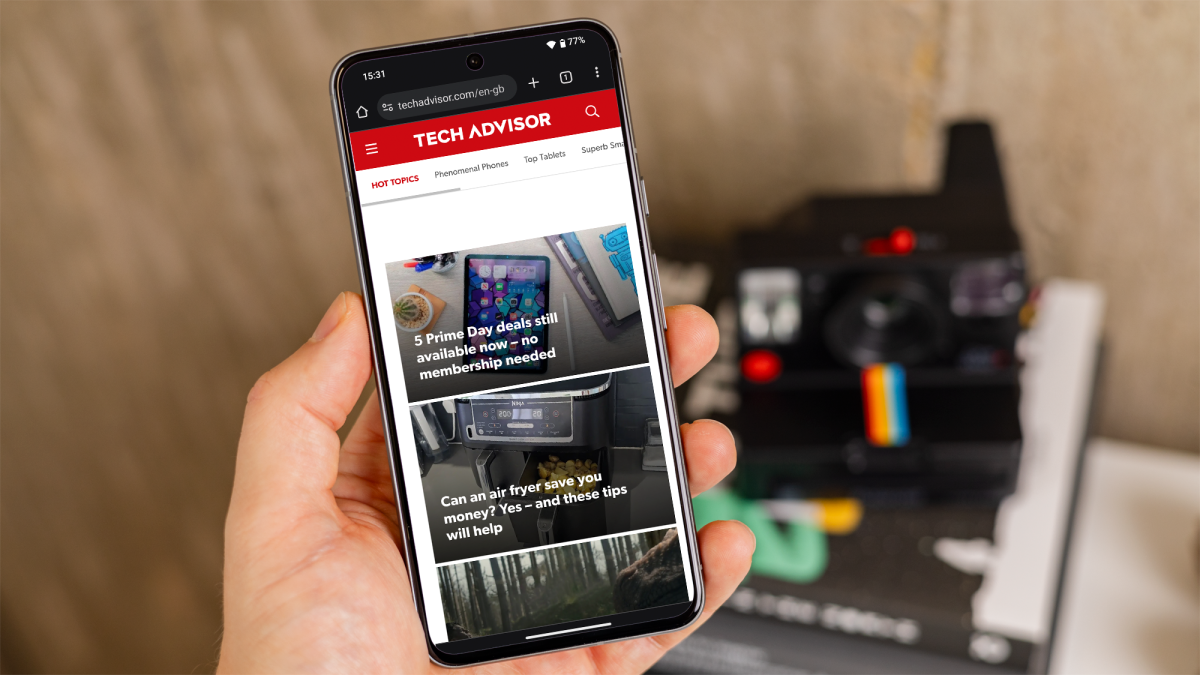
Dominik Tomaszewski / Foundry
Start by opening one of the apps you want to use in split-screen mode. This will be the app that will take up the top or left half of your screen, depending on the orientation of your device.
You can learn how to rotate screen on Android in our separate guide.
Enable split screen

Dominik Tomaszewski / Foundry
Find the first app in the recent apps list and tap its icon at the top. Select “Split screen” from the drop-down menu that appears.
Choose the second application

Dominik Tomaszewski / Foundry
The first app will then move to the top or left half of the screen, depending on your device’s orientation. You’ll see the Recent Apps screen again.
Select the second app you want to use. If the app is not in the recent apps list, you can open it from your app drawer.
By following these simple steps, you will be able to make the most of this feature and customize the Android phone experience to your needs. Remember that you can also adjust the size of each app window by dragging the divider that appears between the two apps.