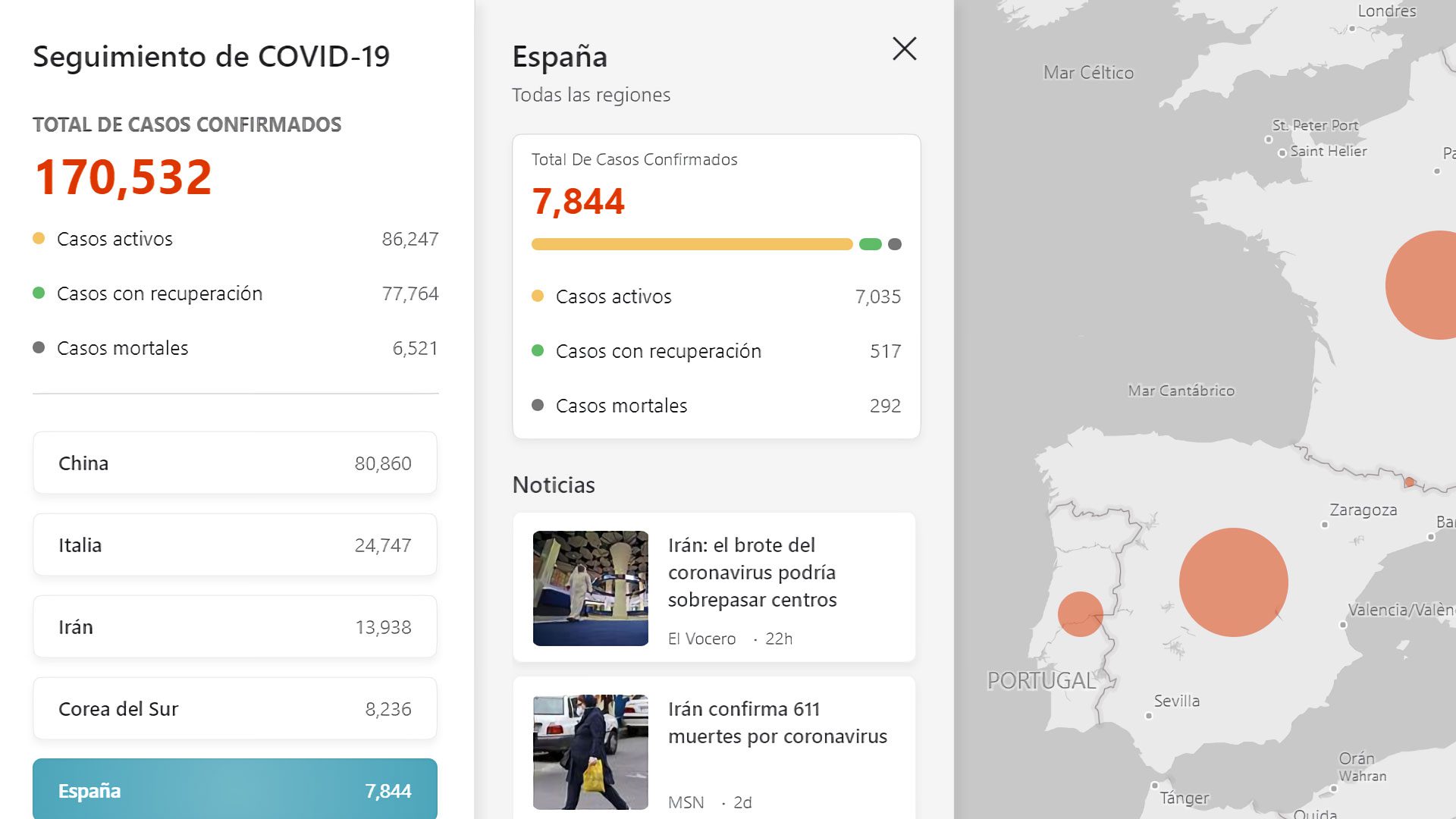Microsoft Windows Spatial audio or also known in Spanish as Spatial Sound, it is a feature that Redmonds have been incorporating for months into their operating system, but few really know their skills.
So, we go through the steps to use it easily and quickly.
How to create Windows Spatial Sound?
We think your Hardware is compatible, so to use it first we'll have to go to the Windows control panel.

After that we will go to the noisy part and click on it.

Within this section we will see all devices enabled and operating according to Hardware capable of making sound repetitions on our PC. We'll get in Corsair Void Pro Wireless 7.1

With a double click we will go inside, where we will have to go to the last window of the window, where we will see Spatial or Spatial Sound settings.

Logically, Windows Spatial Sound is disabled on Windows Sonic for headphones, so we'll have to use it. Thereafter, it remains to apply and accept changes to favor these Microsoft technologies.
Hardware determines opportunities

Depending on the Hardware we have, be it with headphones or speakers, we will have more or less available options to configure. Its versatility and options determine what Microsoft can offer us when working with Windows Sonic with Spatial Sound.
In fact and as we've seen, if our Hardware is compatible with Dolby Atmos, Windows Sonic will allow us to use Spatial Sound with 7.1 resolution in Suround Sound mode.
This is entirely independent of the software of the headphones we have, because, for example, our Corsair Void Pro Wireless is 7.1, but because it is not compatible with Atmos with headphones, Windows Spatial Sound will not allow Windows Sonic to run Virtual 7.1 this technology.

As if this is not enough, when a box comes up and we are able to use it, by doing all the programs on our PC capable of playing 5.1 and 7.1 formats will now treat headphones as a 7.1 tool, without the need to touch anything else, it is an automated process.
This helps a lot, because with a single click all software capable of reproducing virtual audio will make that matter the same configuration, so we save a good deal of heat and time to set up each program or hardware compatible.
However, certain programs may ask us to download them Dolby access, because sometimes EDID for HDMI is required, something that should only happen if we have our audio equipment connected to the interface.