If you own an iPhone with iOS 16 or later, you probably already know that the Photos app can automatically cut out the subject and turn it into a sticker.
It’s a fun feature, but not particularly practical to use with WhatsApp. Since February 2022, it’s possible: just drag and drop from the Photos application to a WhatsApp conversation.
However, in a WhatsApp update rolling out from January 11, you can create, edit and share your own stickers in WhatsApp without having to leave the app.
All you need is an iPhone running iOS 17 or later. Those with older iPhones that can’t get iOS 17 can’t create stickers even with the updated app, but can edit existing ones.
If you don’t have an iPhone, you can create stickers using the web version of WhatsApp. At the time of writing, there was no mention of when (or if) the sticker maker would come to Android. When we asked WhatsApp about this, we were told: “We have nothing more to share today.”
But on the web and on a suitable iPhone, the functional ity allows you to easily create stickers thanks to an automatic cropping function as well as text editing and other drawing tools. You can also layer other stickers.
Once you send a sticker, it is automatically saved in the sticker bin so you can send it again later.
How to create a sticker from an image in WhatsApp
As above, you need to be using WhatsApp Web or have the latest update on an iPhone running iOS 17. Then follow these steps:
- Go to the chat with the person or group you want to send the sticker to. If you don’t want to send it right away, choose the conversation with yourself (this is also a convenient place to send yourself notes).
- Open the sticker bin by tapping the sticker icon to the right of the text box
- Select “Create Sticker” and choose an image from your gallery.
- You can now personalize the sticker by choosing a cutout and adding text, other stickers or drawing on it.
- Once you are happy with it, you can send it.
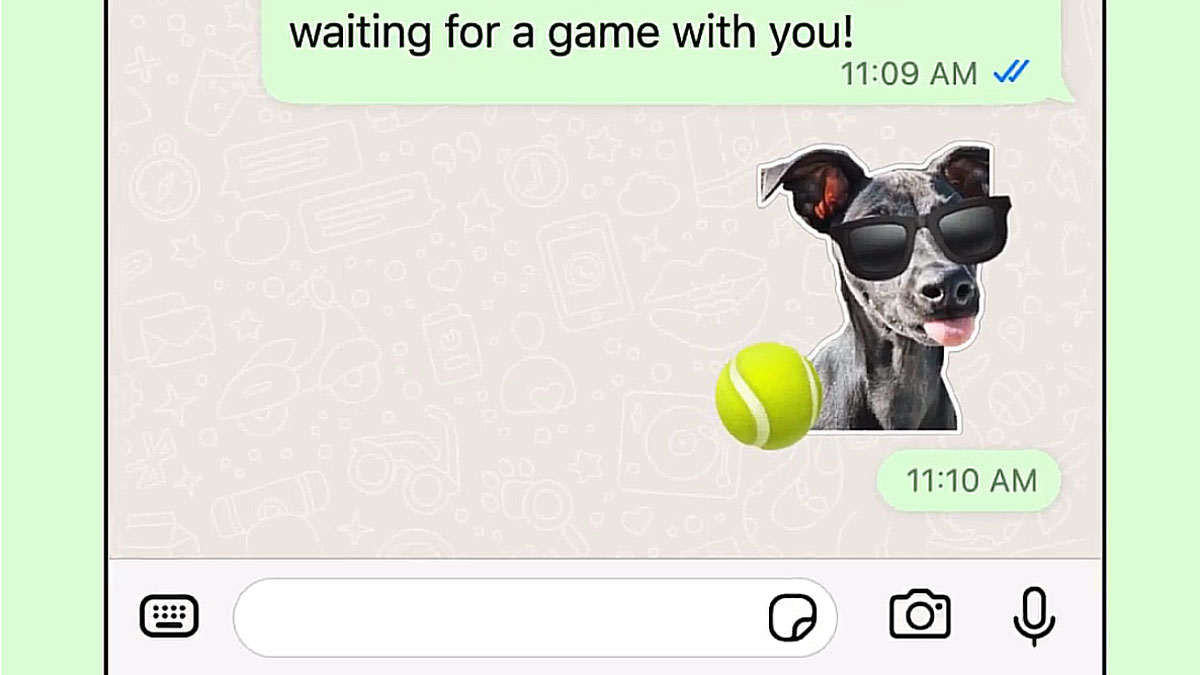
You can also edit existing stickers by doing the following:
- Go to a chat and tap the sticker icon to the right of the text box.
- Long-press the sticker you want to edit and choose “Edit Sticker”.
- You now have the same editing tools as before, so you can add text, other stickers or draw on them.
- When you’re done, you need to send it, which will also save it to your sticker collection.







