Soon after The big (and pretty good) showcase of the Xbox on 9 June 2024, Starfield received a nice, healthy update that finally delivered on the promise of quick and easy access to mods. While Starfield had many mods on the PCit wasn’t particularly accessible to people who aren’t used to installing mods manually or using custom mod launchers.
Read more: Shattered Space Looks like the dose of personality Starfield needs
This has now become much easier with the Creation Suite of Mods, which is now available as a menu option directly in Starfield on both PC and Xbox. It is still early for Starfieldofficial mod support, but the current offering is heading in a very promising direction for Bethesda’s big old space sim.
Mod loading order, explained
If you’re new to modding, you’ll need to familiarize yourself with “load order.” As the name suggests, this is the order in which your mods are loaded.
The load order is not arbitrary. If you get the order wrong, it can break certain mods or the entire game. There is also no perfect science to the correct load order, but there are some general rules of thumb you can use. Just be prepared to adjust your load order in case something goes wrong.
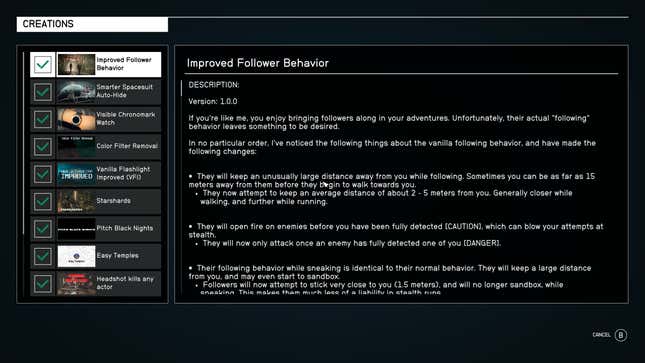
In general, you should start your mod load order with any major patches, such as community-made patches. After that, you should try to think about which mods are likely to have a bigger impact on the game. For example, adding a new weapon is a small addition, so you can do it last. However, a mod that radically changes the mechanics of companion relationships could be more extensive, as could something that affects the weather or lighting.

Download the Creation Kit on Steam to create your own mods
If you want to take on the challenge of creating mods yourself, you should definitely check out the Starfield: Creation Kit on Steam. While creating your own mods is well beyond the scope of this guide, this is the tool you need if you want to start making your own creations in Bethesda’s vast galaxy.
To change your load order, you must be in the Creations menu. Press Y (or T on the keyboard) to view your current mods and their order. Use LB (or X on the keyboard) to change the load order. You can save or restore a load order configuration by pressing the View key or C on the keyboard.
Read more: Starfield: The My city review
To check the loading order while playing the game (Note: you cannot change the loading order while playing the game) Starfield), go to the pause menu and select Creations. If you’re having trouble with certain mods, this is the first thing you should check. If you have a lot of mods loaded into the game, it might even be useful to have your phone or a pen and paper handy to take notes on what works and what doesn’t with certain mod orders and combinations.
Starfield‘s Creation Mod Categories, Explained
When you open the creation menu, you’ll see a Netflix menu-like structure for mods. Honestly, it’s not the most helpful sorting structure and it’s a pain to navigate (especially on PC).
Luckily, there are some helpful mod categories that partially overlap. They are as follows:
Audio
Body
Cheats
Creatures
Dungeons
Vicinity
Trailer
Gameplay
corridor
Houses
Immerse yourself
Miscellaneous
outpost
overhaul
Planets
Quest
Ships
Skin
user interface
Visual representation
World
These are not exclusive categories. And mods like “Better Dynamic Weather” by Ainsymods appears under Environment, Gameplay, Immersion, and Visuals.
To sort by category, press left Ctrl on the keyboard or left trigger on the controller. From here, you can choose between the different categories (as well as curated, featured lists of mods). You can also sort these alphabetically or by release date.
Unfortunately, sorting by price is not possible. As you have probably noticed, many mods are in StarfieldThe Creation Kit costs real money in the form of a premium in-game currency that you can purchase. This guide will not get into the debate about paid mods, but if you have a Stand out-like lightning symbol on a mod with a number, this means that the mod costs real money.
Installing, modifying and managing mods
Modifying games, including games with special mod storefronts such as Starfieldis a process of trial and error. Some mods work, some don’t. Some sound great on paper, but may not meet your expectations.
To install a mod, you need to add it to your library (you can find this option on each mod’s page). In the Load Order menu, you can check and uncheck each mod to determine whether it is active or not. You can also disable a mod on its respective mod page if you have already downloaded and activated it.
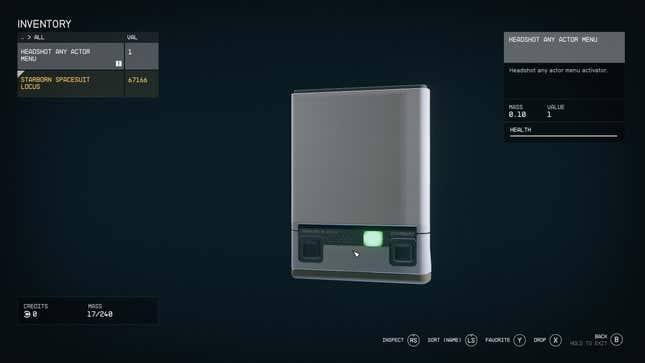
When you start a game after changing mods, you will be informed that some mods have changed and will ask if you want to load with or without the previously used mods. Additionally, some mods may need to be configured in-game to work as expected. “Headshot kills any actor,” for example, places an item in your inventory that opens a menu where you can configure its options.
Although opinions about quality may differ (and rightly so), Starfieldthe vanilla offering, the introduction of official mod support will surely allow for major and unexpected changes to Bethesda’s vast galaxy. I know I’m already quite tempted to tweak the experience with a handful of mods and dive deep again myself.
.
Table of Contents



