The Prophecy of Ragnarök brings changes to all realms, and with that, we are excited to announce new accessibility features that will be available in God of War Ragnarök.
Not only have we redesigned our user interface to allow for more flexibility and readability, but we also rebuilt controller remapping from the ground up and added more customization to our combat and interaction systems. We’ve kept all of our accessibility features from God of War from 2018 and expanded them to include over 60 ways to tweak gameplay to suit your style and needs.
Here is a selection of some new and notable features.
God of War (2018) PC Features – Added to God of War Ragnarök
For God of War (2018) on PC, we made sure to improve and continue to iterate on popular features from the initial PlayStation release. We’re excited to continue supporting these features in God of War Ragnarök on PS4 and PS5:
Sprint Auto Sprint: You will sprint while the stick is held and stop when it is released. When auto-sprint is active, you can start sprinting by briefly pressing the joystick forward in a direction. The amount of time required to engage Auto Sprint is configurable by you.
Persistent point (always on the reticle): If you need additional focal points to reduce motion sickness, or just want a persistent reminder of the center of the screen, we offer the ability to activate a center point in three different sizes and seven different colors.
Aiming style: You can choose to maintain or enable/disable the aiming position.
Block style: You can choose to maintain or activate/deactivate the position of the shield.
New to God of War Ragnarök
Improvements to subtitles and captions
We’ve invested heavily in improving our subtitle and caption system to allow for even more customization and insight.
Size of subtitles and captions: We increased the minimum text size and added new scaling. This includes an extra-large text size to make subtitles and captions more readable. We’ve also dedicated a larger text box to match TV and movie subtitle standards.
Colors of subtitles and legends: You can adjust the colors of the speaker names, caption body, and captions individually. You can choose between seven different colors.

Speakers names (Options retained from 2018): As in God of War (2018), you can show or hide the names of the speakers. You can set this size independently of the UI text size.
Legends: Along with expanded sound effect captions, we’ve added several new ways to understand the sound of the game. We’ve added captions to cutscenes and gameplay to provide an in-depth understanding of the soundscape of the world. You can also turn on subtitles for critical game information to help with puzzles and narrative understanding.

Subtitles and captions background blur: We’ve included options to blur the background behind subtitles and captions to make them more readable in complex scenes.
Subtitle background (Options retained from 2018): In addition to blur, we’ve included options to darken the background behind the captions for better readability on snow. High contrast media includes several opacity settings you can choose from.

Direction indicator: Critical game sounds now have an optional direction indicator that indicates the direction a sound is coming from. To help you with puzzles that have sound cues, this indicator will help direct you to the source of a large sound.
Text Size / Icon Size
The highly requested feature from God of War (2018) is back and better than ever! You asked for a comfortable playback experience when gaming from a sofa, so we listened. With a completely redesigned and responsive user interface, and a larger minimum text size that can scale significantly, reading text on screen is easier than ever.
Here’s a look at our default UI text scaling and game-wide XX-Large for reference.
Top: Default UI text size, Bottom: XX-Large UI text size
We also have two examples to share of in-game icon scaling with the smallest and largest options available to choose from.
Left: small UI icon size, right: extra large UI icon size
Controller Remapping
We’ve rebuilt our controller remapping system to allow you to customize your button layout in God of War Ragnarök. There will be a wide range of preset layouts, as well as custom controller remapping support. Individual buttons can be swapped and, to select complex actions, you can choose other configurations from a predefined list.
We’ve got you covered with multiple ways to customize your experience for certain actions that require more than one button, including touchpad shortcuts for things like Spartan Rage, Navigation Assist, and Quick Turn.
High contrast mode
Our new high contrast color mode allows you to apply color to in-game objects like targets, enemies, and other characters, in addition to a variety of object types. When active, this will apply a layer of color to the characters which will make them more visible against the background. You can optionally desaturate the background to further increase the contrast. Traversal paint, loot items, and special effects can also be made more visible in this mode.
Customizing high contrast activation: Select off, on, or always on for gameplay only (this will exclude cutscenes). High contrast mode can be set to turn on and off with a swipe for easy access. This mode will automatically turn off in a settings menu or character menu.
High Contrast Color Customization: Select a color palette that matches your playstyle and adjust individual colors for characters, enemies, and items.
Customizing the high contrast background: Select halftone or darkened background contrast levels separately.
Help with navigation: New to God of War, this camera navigation system allows you to orient your sight towards your compass lens. When not in combat, press the nav-assist button to steer your view in the direction of the next story objective.
Crossing assistance: Gap jumping, vaulting, mantling, and other traversal features can now be automated based on the direction you tap.
Help +: Adds interaction-based moves like climbs, crawls, and level crossings.
Audio signals: We’ve linked a sound cue to each of the on-screen interaction prompts, so that when using this feature, you can hear when an interaction icon is nearby, as well as when the prompt of the button becomes active.
The audio cues expand to additional combat cues such as unblockable attack rings, targeting cues, and weapon switch cues. The volume of audio signals can be adjusted separately from other volume sliders, so you can adjust for your own comfort.
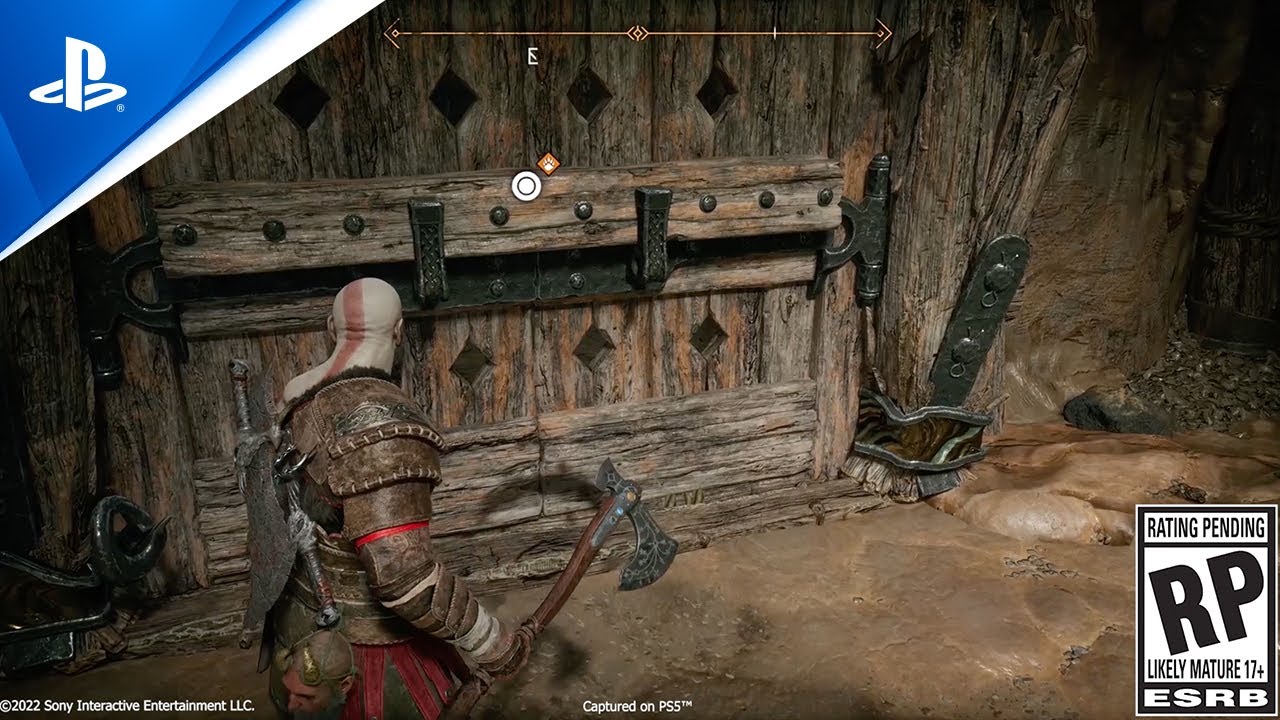
God of War Ragnarök Reveal Trailer – Version with Audio Description
To celebrate Global Accessibility Awareness Day, we also wanted to provide an audio-described version of the God of War Ragnarök trailer that was released last year!*
More soon!
We hope you enjoyed this selection of over 60 accessibility features that will be included in God of War Ragnarök.
We are committed to improving accessibility and personalization for everyone. We look forward to giving you details on our other categories of accessibility features such as combat/aiming aids, puzzle/minigame aids, HUD tweaks, camera tuning, detection automatic and much more.
We are very grateful for all the support from our accessibility consultants and the greater accessibility community for sharing their thoughts on making God of War Ragnarök the most accessible God of War ever. We look forward to sharing more with you closer to launch.
Happy Global Accessibility Awareness Day!
*Audio description is not captured in-game.
Learn more about PlayStation’s commitments to promote awareness and inclusivity in support of GAAD.
Table of Contents



