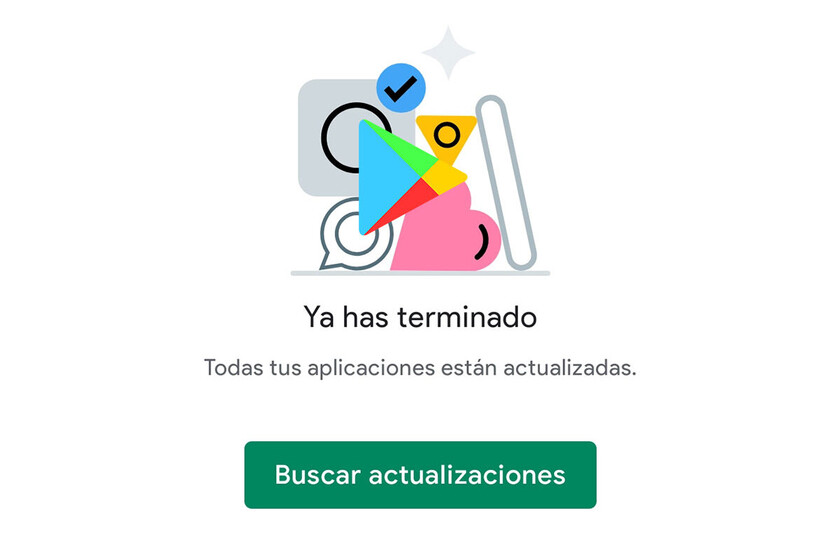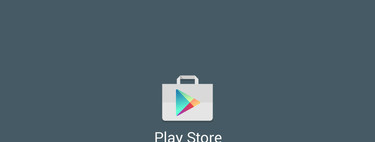Having the latest version of an app can mean fixing issues like WebView or accessing the latest news from apps like WhatsApp like missing photos. Google Play does this periodically, but you can check for updates manually for four years now. The problem is, this method no longer works with the Google Play redesign.
The latest redesign of Google Play transforms the section of My applications, change it to Manage applications. On the road the previous button to check for updates manually disappears
Manually check for updates on Google Play
If you are one of those people who want to make sure that you always have the latest version of all apps, surely you open Google Play every now and then and look for news that is waiting to download. Since Google Play changed its design, the process has changed and, in a way, it’s a bit more hidden.
For starters, the way to update apps is similar. First of all, you need to open the menu by tapping on your profile picture. In the list, tap Manage apps and device
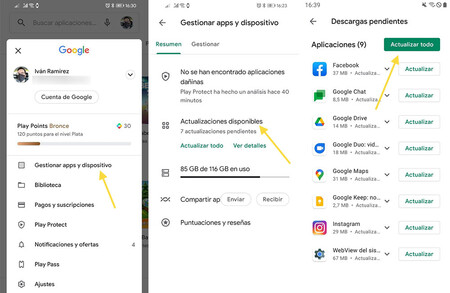
The difference is that you can no longer manually check for updates. until you update all pending apps. Before, it was possible, since a button was included at the top, to manually check for updates, in addition to using Google Play Protect.
The button to manually check for updates is still present, but does not appear until after zero pending update. Then a text appears that says You have finished, with a button Check for updates just below. So yes, you can do the manual search.
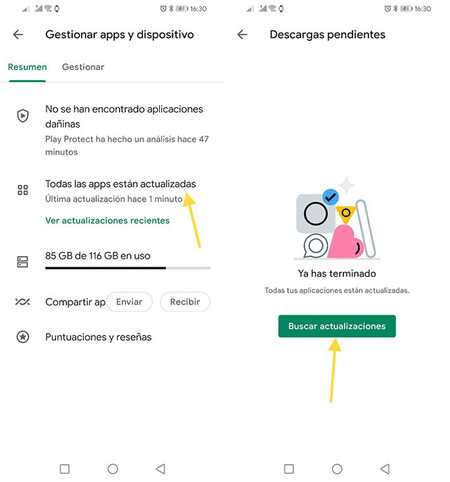
This prevents you from being able to check for updates when you still have apps waiting to be updated, which was possible before. However, if you are looking for updates for a specific application, you can always search for it on Google Play: the update button will appear on its file.