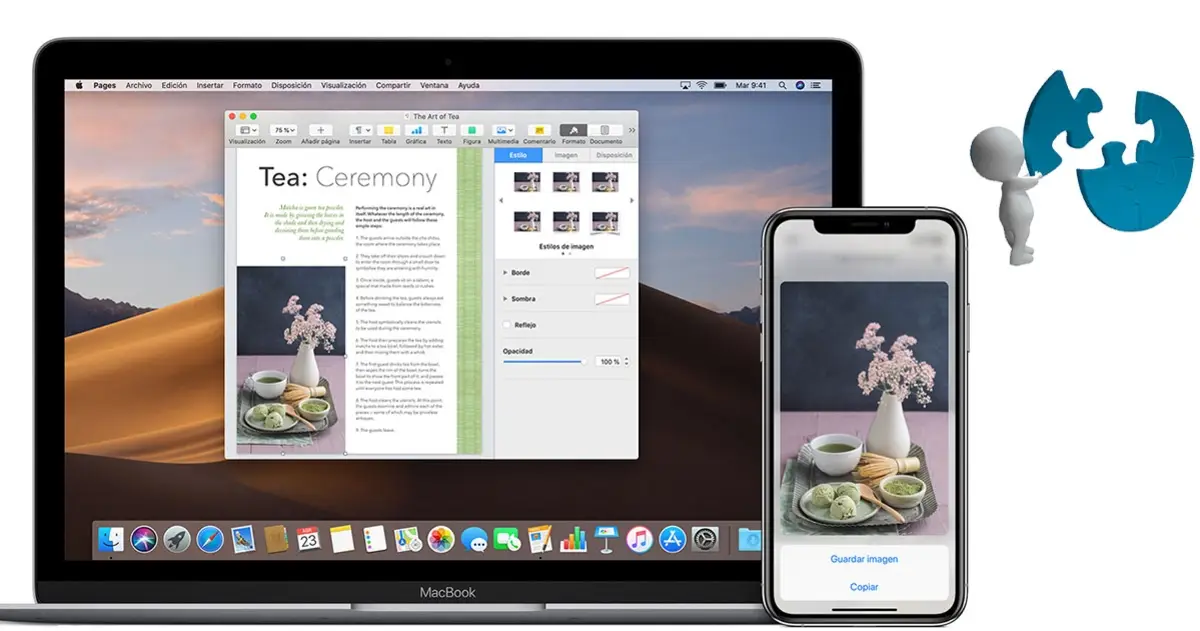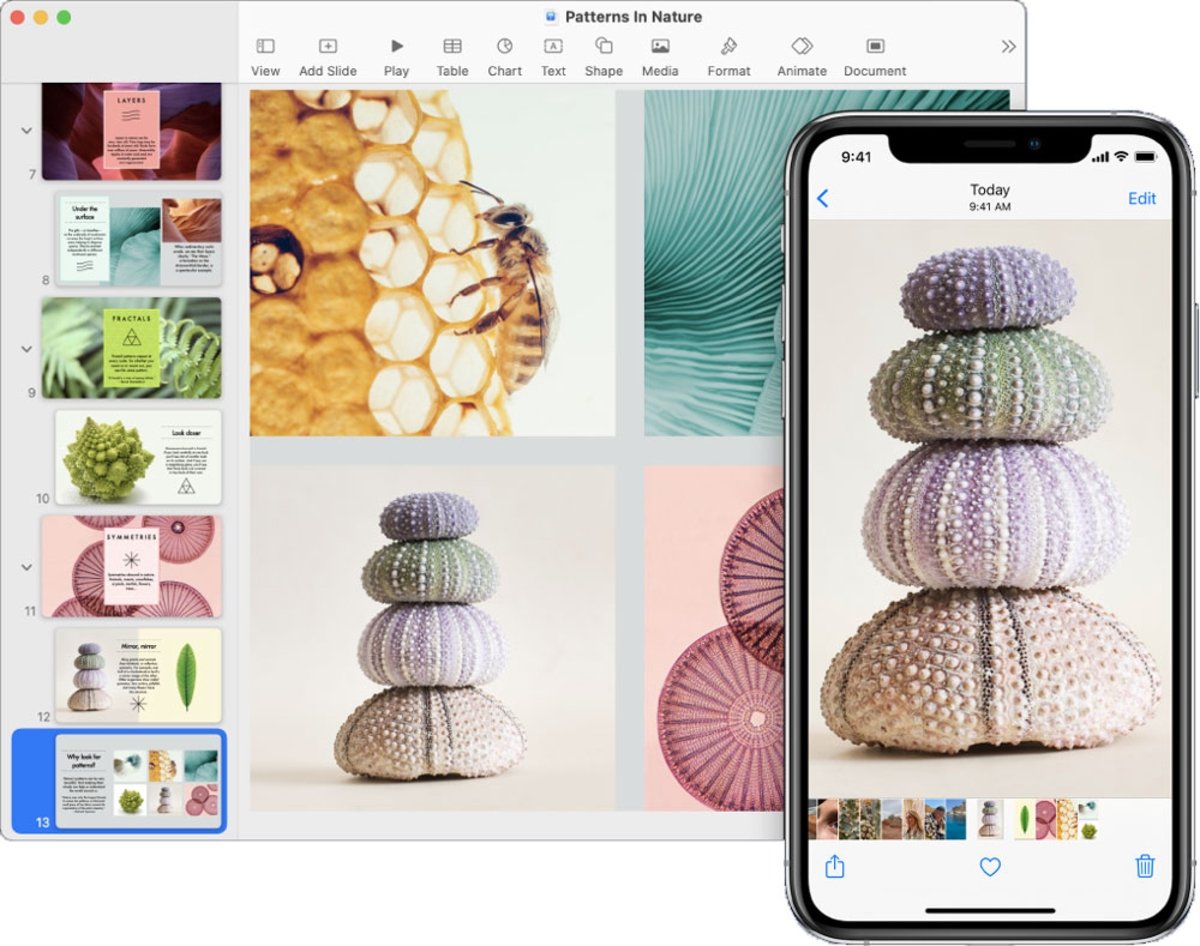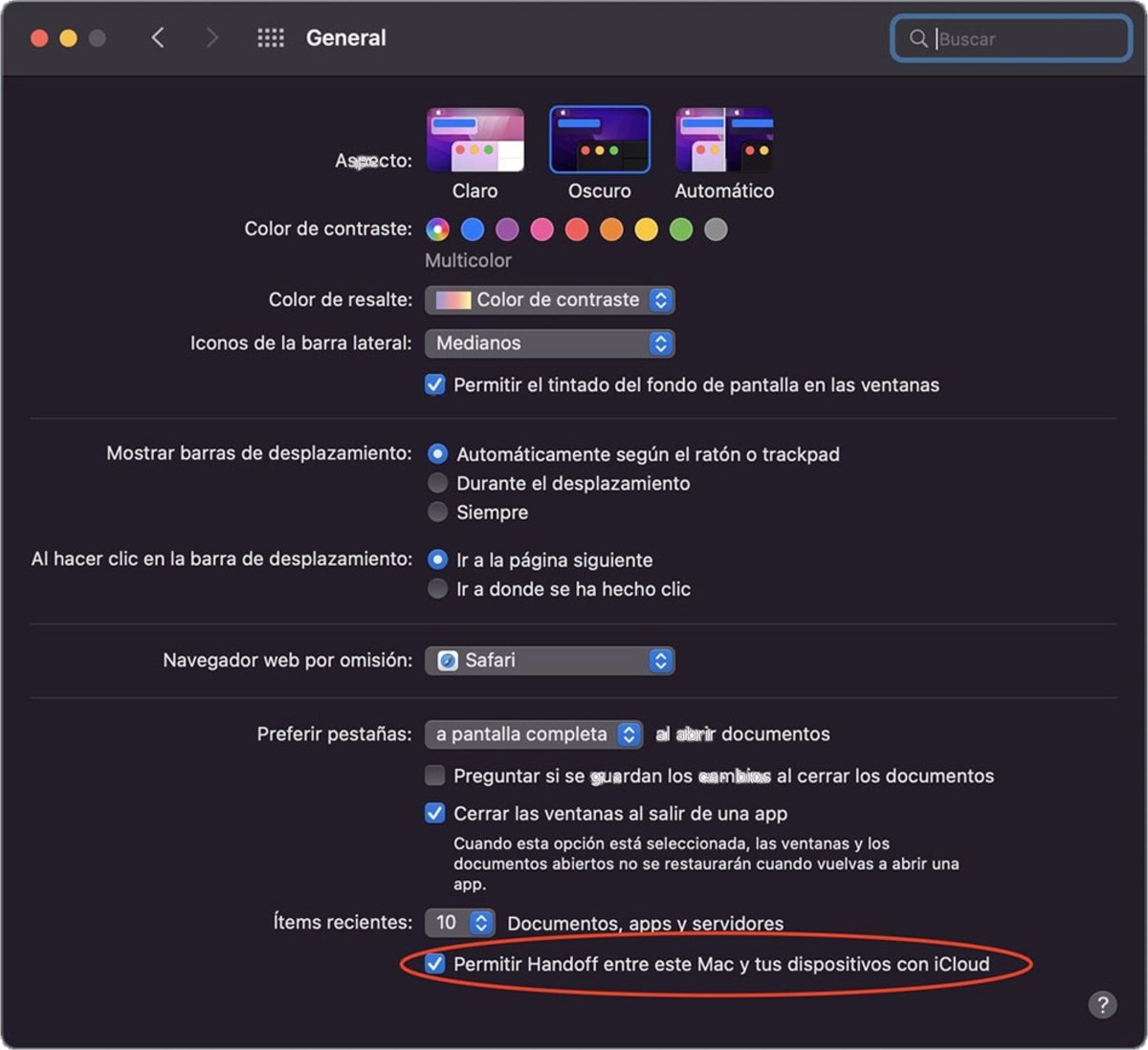One of the flagship features that come with Apple devices is the Universal Passport. A tool that allows the iPhone, the iPad and the Mac to be nested in a very particular way, reinforcing this synergy between the devices. However, it can This tool will not work copy on iPhone and paste on Mac.
Believe it or not, this is quite a common situation that happens to many bitten apple users. Fortunately, this feature is fairly easy to fix, so it won’t take long to copy and paste from one device to another.
How to use the universal clipboard
This feature, if you still don’t know what it is, has a series of conditions to set it up and make it work. No compatibility issue
This is a function that Apple uses precisely to use various functions that make your Mac and other devices work together, in addition to being able to change devices without interrupting your work.
With the universal clipboard you can copy content such as text, images, photos, and videos to one Apple device and paste it into another. If you want to know exactly how this tool works, you just need to follow a few simple steps to copy from one device and paste to another, like from iPhone to Mac:
- Copy text, image, video or any other content on a device as you normally would. You can also copy entire files from one Mac to another with the Universal Clipboard. Of course, every Mac model requires macOS High Sierra or later versions.
- The contents automatically added to clipboard nearest device. It will stay there for a while or until you replace it by copying something new to a device.
- On the other device, paste content.
Universal clipboard not working: copy from iPhone and paste it on Mac
To configure the universal clipboard, you need to meet a series of conditions that we referred to earlier. This might be precisely one of the reasons why Universal Clipboard isn’t working for you, and it’s because you didn’t set it up correctly before using it:
- All devices have a connected to iCloud with the same Apple ID.
- All devices they have bluetooth enabled.
- Electronics have the Wi-Fi connection activated.
- Forwarding is enabled on all devices.
To activate this last function, go to the Apple menu on Mac, select ”System Preferences” then click ”General” To choose “Allow transfer between this Mac and your iCloud devices”. This can also be done from the iPhone, by entering Settings, ”General”> ”Delivery” O ”Activate transfer”.
In theory, this should work fine if everything is correct, although it does not always. For this extreme case, you will need to perform extreme measures, which will consist of the following:
- Restart both devices, once you have configured the universal clipboard.
- Turn on and off bluetooth connection.
- Restart Wi-Fi connection.
- Check it out both devices are on the same Wi-Fi network.
- Sign out of your iCloud account and return. This step will need to be done on both one device and another.
Now yes, the Universal Clipboard should work smoothly for copying and pasting texts, images or videos between the entire Apple ecosystem.
Related topics: Tutorials
Subscribe to Disney + for only $ 8.99!