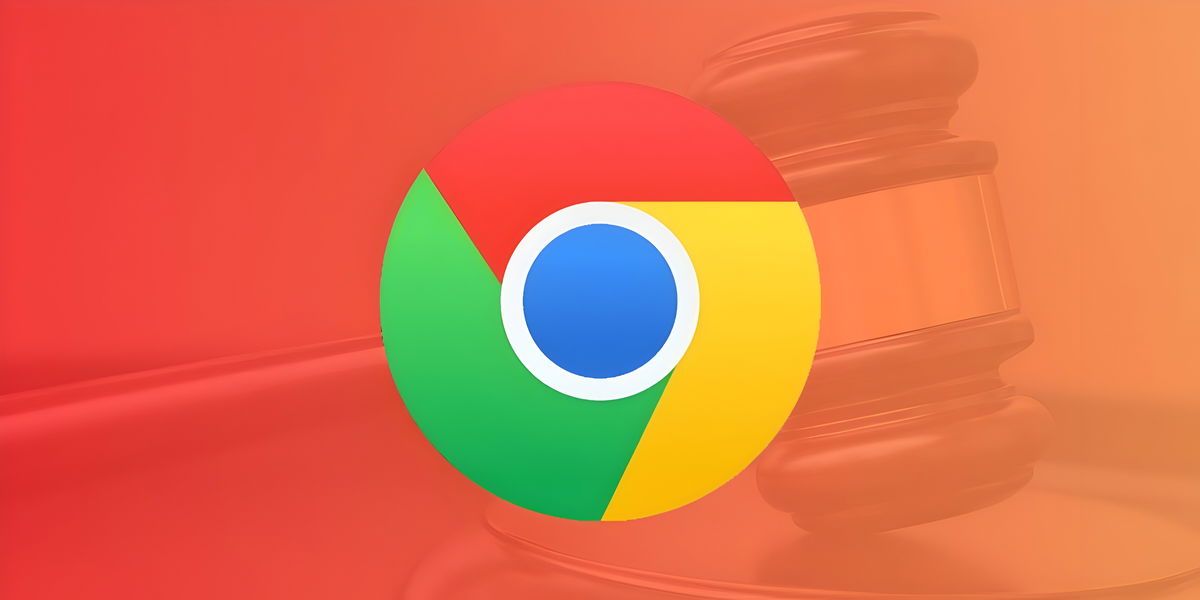So they gave you an iPad this Christmas. It’s a gift, and it can be way more than you expect. Or maybe you think the iPad is meant to be a simple multimedia terminal that you will leave lying on the couch? No sir: you are dealing with what could be a computer if your needs are general. And to prove it, let’s go a good list of tutorials and tips to get the most out of this new iPad.
The best tips and hidden functions to get your new iPad out
General use of the system
- If this iPad is your first Apple device, the first thing you’ll need to do is create a free Apple ID.
- Don’t worry if you don’t have enough space in iCloud to transfer data from your old iPad to your new one via backup: Apple throws you a cable without you having to pay anything.
- Remember: backing up your iPad is essential. If you don’t do this on a Mac, it’s best to use iCloud.
- If you swipe down on the main screen, you will invoke the Spotlight search engine, which will let you find apps just by typing them.
- From this same search engine, you have a universal calculator and converter units: just type in the operation or whatever you want to convert (either currencies or units of measure) and the result will appear automatically.
- One of the main new features of iPadOS 15 is its focus modes. We teach you how to set them up and use them so you don’t get distracted.
- If you decide to subscribe to one or more Apple services, you can use your Apple ID balance to better control the recurring payments for each installment.
- You can turn on Safari’s autofill to navigate more comfortably.
- The Files app is more powerful than you might think – you can use it on your iPad to merge multiple PDFs into one.
- Something went wrong ? Don’t worry: you can reinstall iPadOS from scratch. And don’t forget that you can contact Apple technical support for free whenever you want.
Messaging and privacy

- If you are new to iMessage, remember that you can easily see the delivery time of each message.
- Another useful detail of iMessage: Automatically delete old messages so that the service doesn’t crash your iCloud storage.
- Memoji don’t have to be iMessage exclusive – this tutorial teaches you how to send them to Telegram.
- Mail on iPad allows us to hide our email address to filter out as much SPAM as possible.
- Be very careful with notifications – they are responsible for a lot of distractions. We teach you how to manage them and leave only the ones you need.
- You can also learn how to use the notification announcement feature through Siri, something you can adjust to measure.
- Prefer not to see the links that your contacts have shared with you? You can turn it off.
- Perhaps you’ve made an App Store purchase that you want to keep a secret from the rest of the family. No problem, you can hide it.
- If you are using a VPN and prefer to uninstall it, here we tell you how to delete your profile from the system.
- We understand that you might be fed up with apps that constantly ask you to value them in the App Store. There is a way to block it.
Productivity and personalization

- You can access the Notes app to quickly enter text from the iPad locked screen. We teach you how to do it.
- Your iPad can be a perfect addition to controlling HomeKit from the couch. Here is a tutorial to create and customize your scenes.
- In the Home app, you can also customize the icons for each accessory.
- Is the text too small in an application? Don’t worry, you can customize the text size individually.
- If you are using the dark theme on iPadOS but don’t like the notes to have that black background, you can adjust it.
- Reminders can be a great task manager, but you can still print out their lists if you’re one of those people who are too accustomed to using paper and pencil.
- Language is not limited: apps can have priority languages on your iPad.
- Anything you download from Safari to your iPad is placed in a folder called downloads which you can find in the Files app. We show you how to access it.
- Do you have to make arrangements with the Treasury? Your iPad can work well with digital certificates from the tax authorities.
- Contact groups can be difficult for you. You can always organize your contacts with emojis.
Photos and multimedia

- If you organize the photos on your iPad in detail, you can choose the cover photo for each album.
- Remember that you can send videos to iPad from computer without needing AirDrop or cables. Here is the secret.
- If you want to customize the auto-generated memories on iPhone, remember that you can do so by selecting the images that appear there.
- iCloud allows you to share your photo albums. We show you the definitive guide for you to master this feature.
- YouTube restricting background playback does not prevent you from using it. We teach you how to be able to listen to the videos of the service from a locked screen.
- SharePlay is your option if you’re looking to share what you see or hear on a FaceTime call. You can even share the device’s own screen.
In the Applesphere
iPad mini 2021, analysis after one month of use: when the opportunity cost of taking it is close to zero
- Do you want to download YouTube videos directly to iPad without needing a computer? There is a Telegram bot that can help you.
- If you are using Apple Music, you can enable spatial audio of their songs with no problem. Ideal if you use a good helmet.
- If, on the other hand, you have unlimited storage, it is preferable to optimize the storage of your songs on the iPad. You can do it with this guide.
- Apple TV can show you movies and series in a language or with subtitles that you don’t want to use. You can easily change it.
- Finally, if your old iPad is still alive, you can re-adapt it to make a photo frame.
Imagen | Maury
Table of Contents