One of the little-known tricks of smart speakers and displays compatible with Google home is that you can announce voice messages in your home. With the Google Assistant, you can communicate with everyone in your home. This is a very handy feature, because allows you to communicate with someone who is at home even if their mobile phone is switched off or silent.
Then we will see what are the commands of the google assistant for send voice messages to the whole house or to a specific room and all his stuff To get the most out of this feature of post messages in the rooms on our Google Nest devices on any Google Home compatible speaker.
Announce a message throughout the house
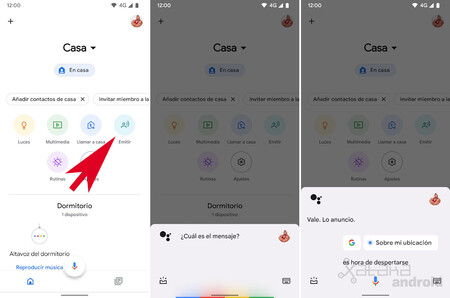
Google offers us two ways to announce a voice message throughout the house, which will sound on all speakers. The first option is through the app Google home
The second option is directly from the google assistant by voice command “Announce [mensaje]”. For example, “Ok Google, announce that I’m coming home”. We can also write the command and the Google Assistant will read it out loud at home saying our name to others so that people in the house know who sent the message. We can announce the messages from our mobile or from another speaker.
Announce a message in a specific room or device
If we only want the voice message to be played on a specific device or part we already have to use the google assistant and your order “to advertise in [habitación/dispositivo] What [mensaje]”. For example, “Ok Google, announce in the bedroom that it’s time to get up”. Here I recommend saying the command slowly, especially pause briefly when we say the messagebecause if we pronounce the command jerk, it is possible that the first word of the voice message is cut off.
Announce a default message
Google Home also lets you play default posts for frequent announcements that will be read by the assistant’s own voice for accompanied by sounds and effects. To do this, say “Hey Google, announcement”, then:
- To wake up: “It’s time to wake up” or “It’s time to get up”.
- Breakfast: “Breakfast is ready”, “It’s breakfast time” or “Breakfast is served”.
- Food: “To eat” or “Lunch is ready”.
- Price: “Dinner”, “It’s dinner time”, “Dinner is on the table” or “Dinner is served”.
- It is time to leave: “It’s time to go”, “We have to go”, “We have to get out”, “”It’s time to go” or “It’s time to leave the house”
- Go home: “I’m already home” or “I’m already here”
- On my way: “I’m on my way”, “I’ll be right back” or “I’ll be home soon”.
- Time to watch TV: “The show is about to begin.”
- Time to watch a movie: “Let’s go to the movies”.
- Bedtime: “It’s time to sleep”, “It’s time to go to bed”, “It’s time to rest” or “It’s time to go to bed” .
Didn’t hear the message?
If we are at home and a voice message comes by surprise and we could not hear it properly at the time it was played, we can ask Google Assistant to repeat it. To do this, simply say to the loudspeaker “Hey Google, what did you say?” or “Ok Google, say it again.” Google Assistant will say the voicemail again.
Respond to an ad
Google allows reply to voice messages sent through a loudspeaker. If, for example, someone in the living room sends us a voice message on our bedroom speaker, we can say “Hey Google, answering machine”“Ok Google, reply” or “Ok Google, send a message” to send a message as a reply and use the speakers as talkie Walkie.
In Engadget Android | How to listen to Google or Spotify podcasts on your Google Nest or Google Home speaker
Table of Contents









