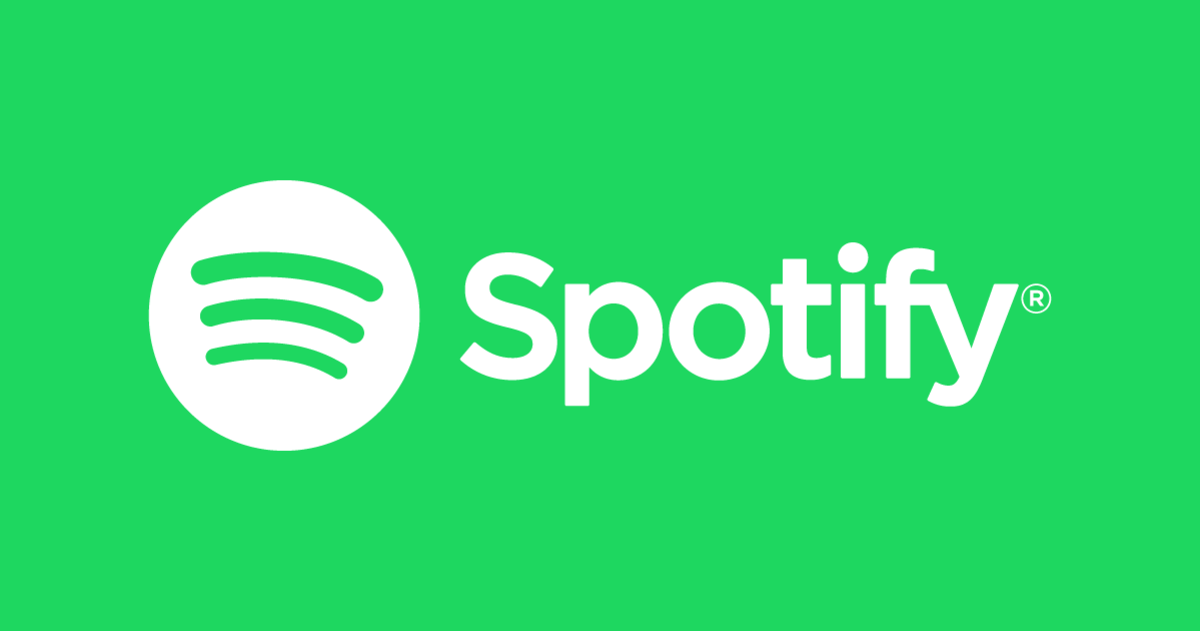Spotify has changed the way of listening to music and this is all you need to know about the app and the best tricks.
Spotify has become the the world’s most popular music platform. Despite the fact that other alternatives have appeared, such as Apple Music, it is still the most widely used music streaming app in the world. If you want to get the most out of Spotify, we’re going to tell you everything you need to know and the best tricks.
Basic Spotify Tips
The first who you should know Spotify are these tipsthen we move on to tips for more advanced users.
How to Sign Up for Spotify and Account Types
Before you start enjoying Spotify, like any other service, you need to download the app. Spotify is available for Windows, Mac, Android and iPhone, although for the Apple device, you need to register from the web.
Once the download is complete, you need to create an online account. There are currently two types available.
- free account: This will allow you to listen to free music for as long as you want, but from time to time we will have to listen to advertisements.
- Cuenta Premium Individual: It has a price of 9.99 dollars per month. There are no ads, no listening limits and includes the ability to download music for offline listening. Spotify lets us try Premium accounts for 30 days for free if it’s our first time signing up.
- Premium student account: the same advantages of the Individual Premium account but at half price, only 4.99 dollars.
- Cuenta Premium Duo: This account allows two users to connect to Spotify premium for 12.99 dollars.
- Family Premium Account: for 15.99 dollars per month, you can have up to 6 Premium Spotify users.
How to Search Music on Spotify
This section doesn’t require much explanation, as all we have to do is fill in the search field with the name of our favorite artist or song and it will appear instantly. In addition to featuring his most popular songs of the moment, we can also see his discography as well as collaborations with other artists.
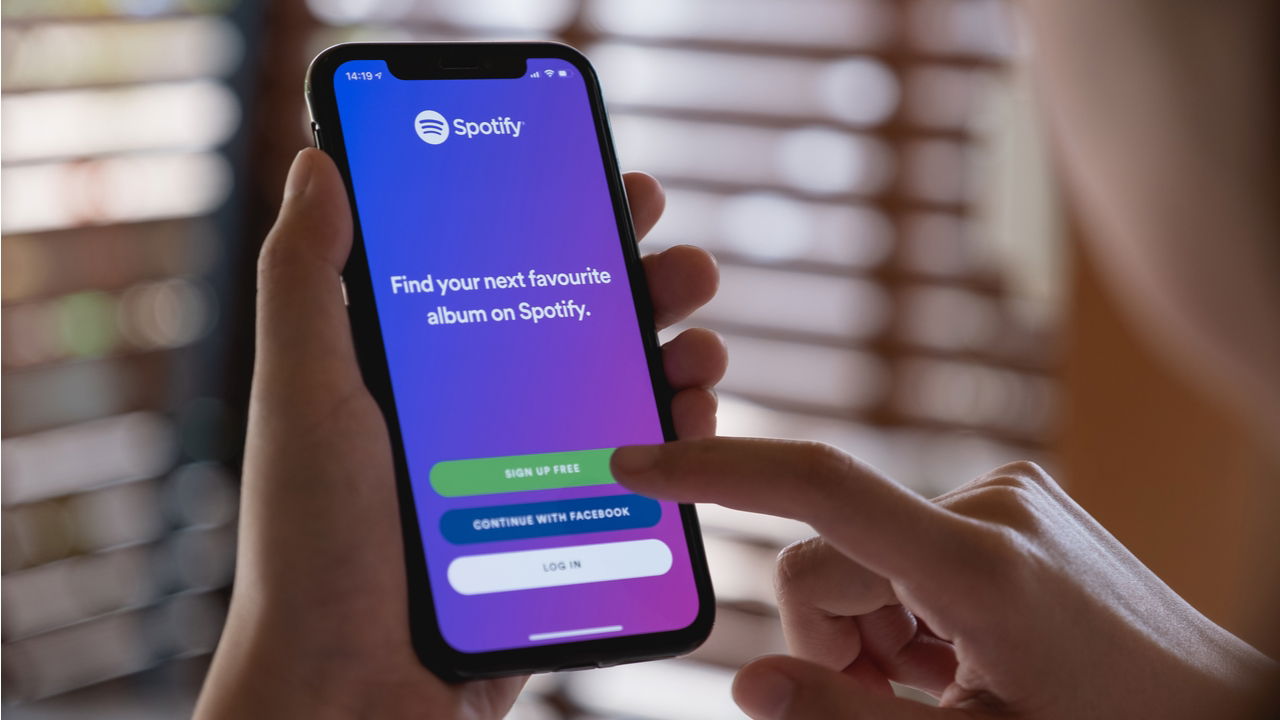
Spotify is one of the most popular apps
How to Save Albums, Songs and Playlists to Spotify
When you find a song or album you like, you can add it to an existing playlist or a new one as a separate disc, or even save it in the Your Music section.
To add music to a playlist, select the desired song or album, right-click and select Add to… > New list, whether you want to create a new list or select an existing one. Playlists are listed from newest to oldest on the left side of the screen.
How to Share Music on Spotify
If you like a song and want to share it with others, it’s very simple. Find the song you want to share, start playing it, touch bottom right on the share button and select the medium through which you want to share this song. You can do it with the direct link, you, or through WhatsApp, Instagram, Messages or other social networks.
Tips for Spotify
Besides that, there are some cool Spotify tricks you need to know to master the app 100%.
Follow artists and albums
Almost the first thing you need to do after installing Spotify app is search for artists. It’s about building your own library. Find all the music you love and add it to your library. The more music you listen to, the better Spotify can recommend new music you’ll like.
Create your own reading lists
Find a song you want to add to a playlist, tap the Menu button and select Add to Reading List. If you haven’t already, create a playlist. The next time you go to the Add to Playlist screen, all of your playlists will be there.
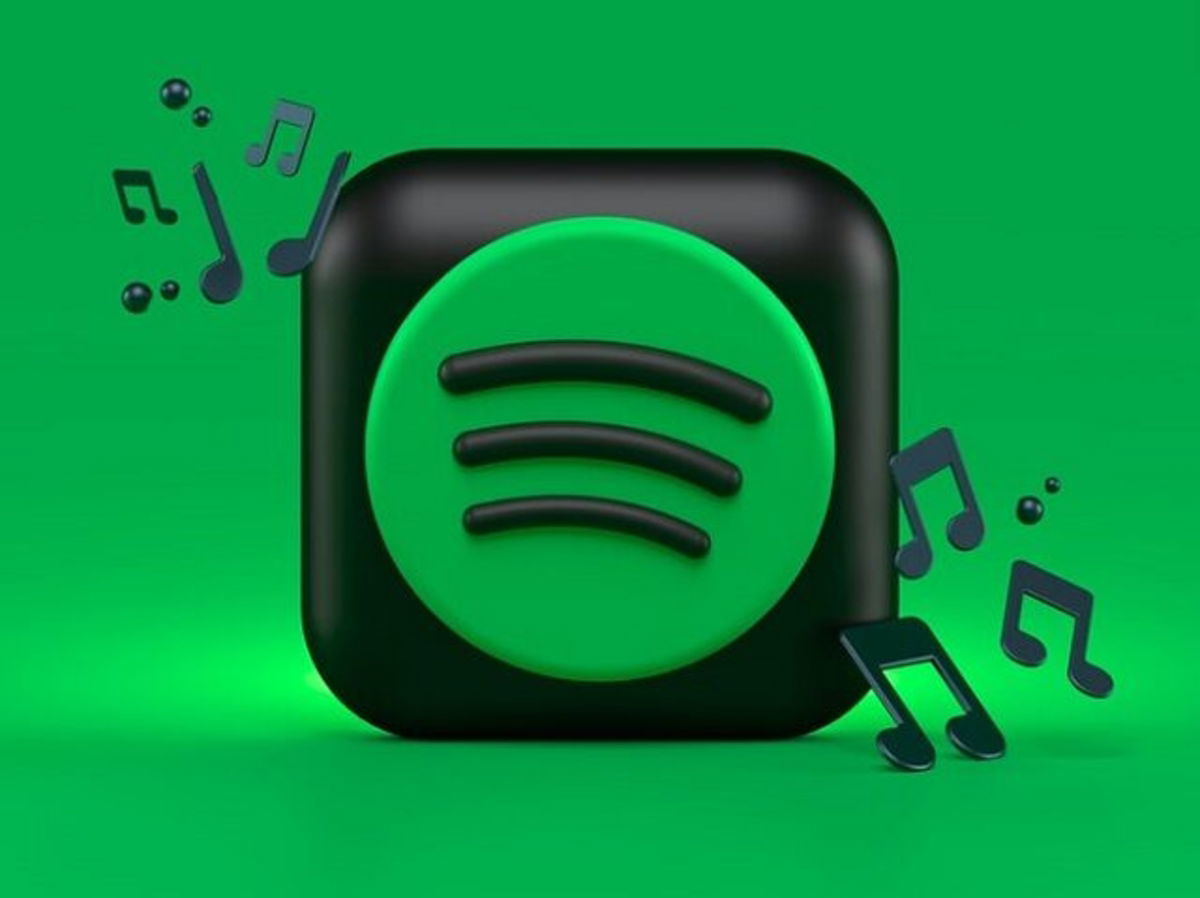
Spotify lets you listen to any place you want
Creating a playlist from iPhone does not provide the best experience. if you plan create a long playlist, I suggest you use Mac app or web player. Adding songs to a playlist requires too many taps in the iPhone app because you have to add them individually.
Try SpotifyRadio
Spotify Radio allows listen to music similar to an album or playlist. Just go to an artist or list page and start the radio. You can listen to the artist’s songs and related music for hours, without ever having to touch the app.
Control Spotify from other devices
It’s one of the best features of Spotify and it’s amazing how well it works. When Spotify plays on one device and opens on another, the app Spotify will launch a popup indicating that music is playing on another device. You can choose to continue listening on the other device and use the current device as a remote control. Or you can easily switch playback to the current device.
use gestures
When you browse and come across a song in list form, you can swipe right to quickly add it to your library and swipe left to add it to the play queue.
Manage Play Queue
When you start playing a song from a playlist, Spotify automatically creates a play queue for you. Go to the Now Playing screen and tap the Queue button in the bottom right. You will see upcoming songs in the Next section. This is Spotify’s own smart queue for you.
You can move songs up or down. You can delete songs or tap Add to Queue to create your own queue.
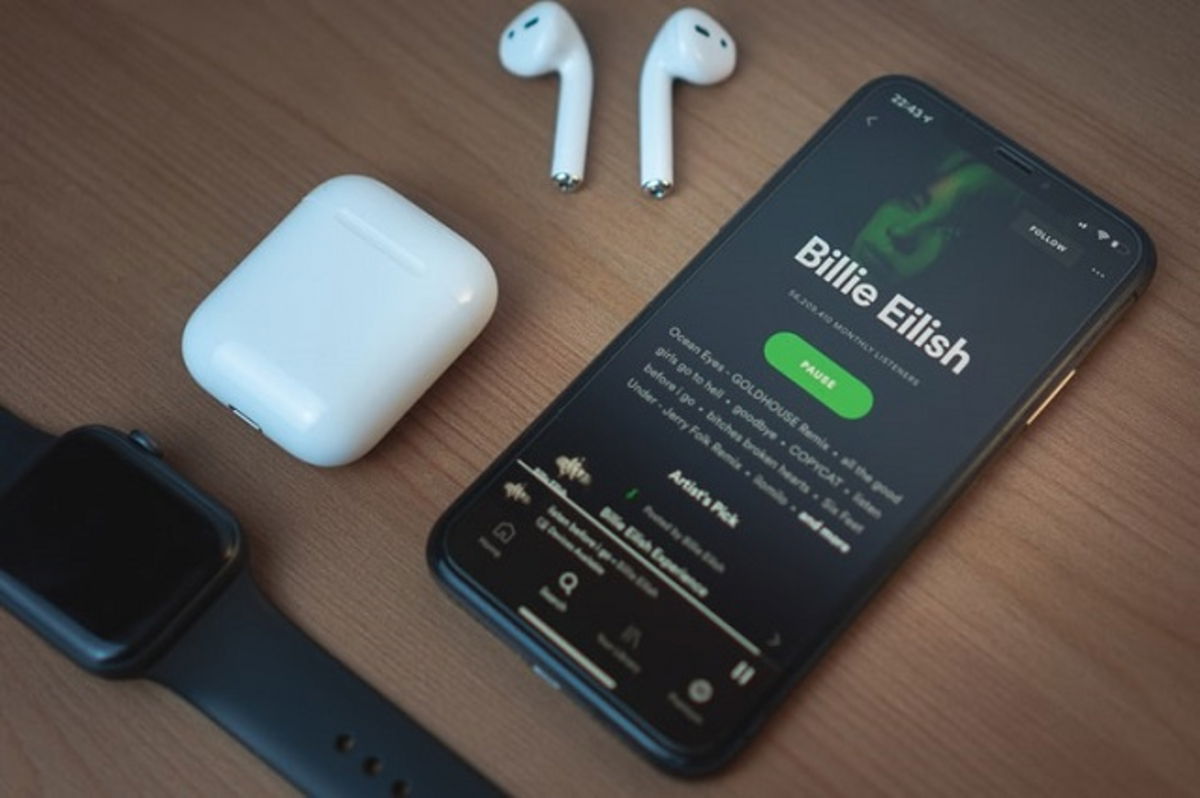
Spotify is compatible with any device
Download music for offline listening
When browsing a playlist or album, you will see the download option at the top. Tap it to save the songs to your device and be able to listen to them even if you don’t have an internet connection. It only works for Spotify Premium account users.
Change download quality
Go to your library and tap the Settings icon (gear icon), select now sound quality. From here you can change the allies with Wi-Fi and with mobile data between the options auto, low, normal, high and extra high.
Enable data backup
There may be a time when you don’t want to use too much data when listening to music. Go back to the Settings in Spotify and tap Data Saverit will change the quality of the doll to low.
Clear cache to free up space
Spotify is one of the few iPhone apps that has the function of clearing cache. Which is not the same as deleting downloaded music. These are just temporary files created by Spotify that take up space. Come into Spotify Settings > Storage and press the button empty the cache.
Spotify is one of the most downloaded apps and changed the way we listen to music. With these tips and tricks, you will be able to dominate the app like no one else.
Related Topics: tutorials
Sign up for Disney+ for 8.99 dollars and without permanence
Table of Contents