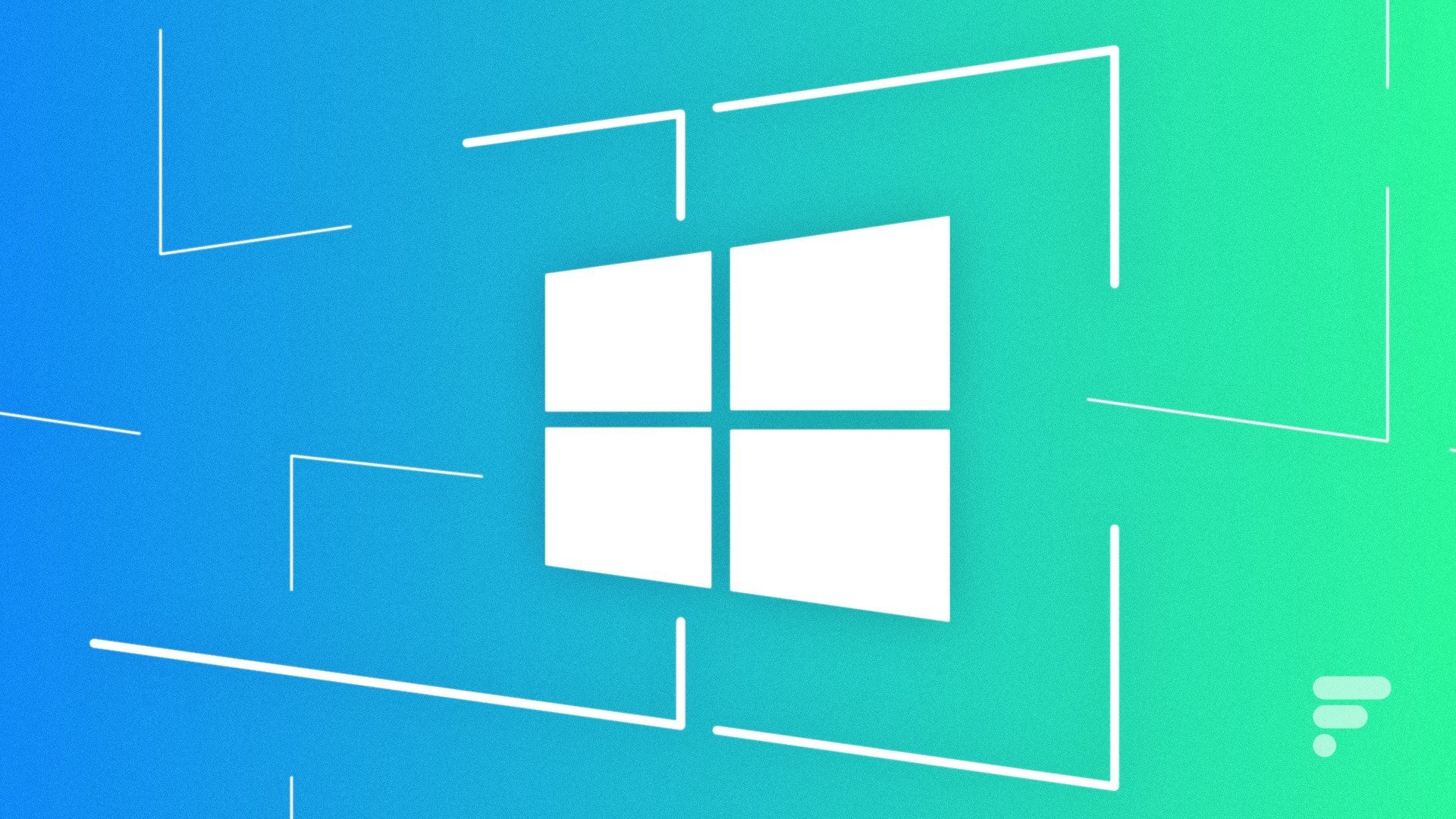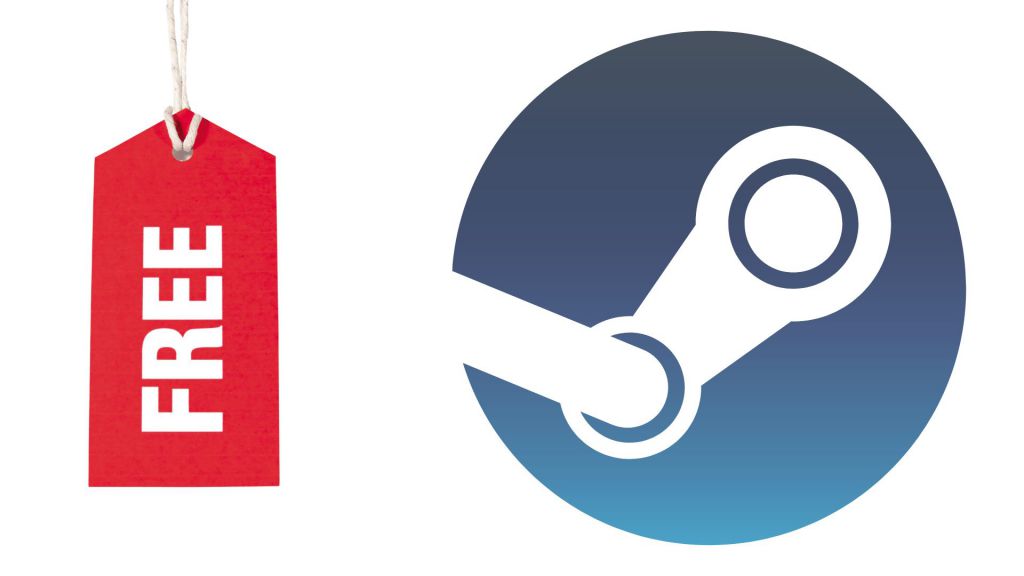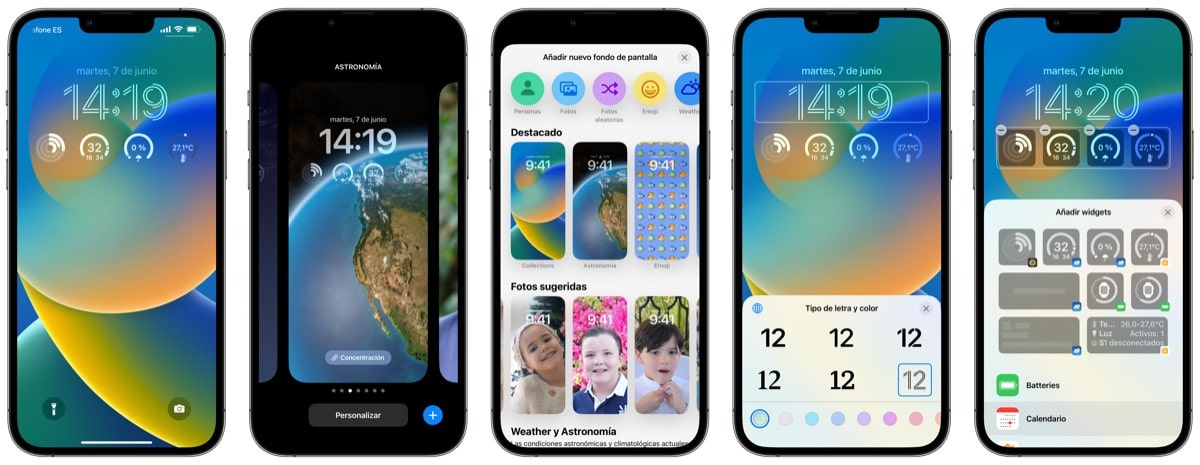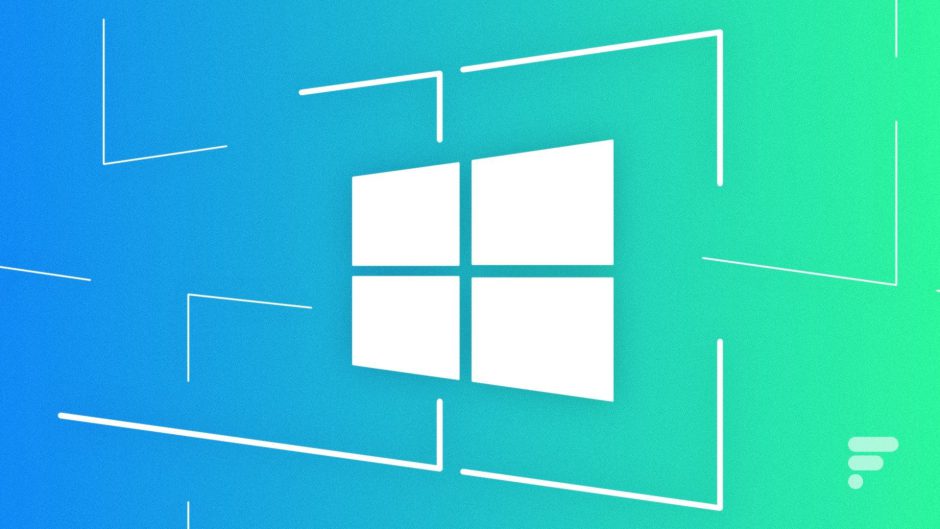
Windows 11 version 22H2 is now available to everyone. However, it is not without flaws, here is how to fix error 0x800f0806. However, today we are here to talk about an improvement that is released in the preview channel for Windows 11 Dev. A feature that many of us have been waiting for, and I personally include myself among those interested.
It’s about compatibility with DRR, which if you don’t know what it is, I’ll tell you it’s basically a possibility that the OS has to increase screen refresh rate on the fly depending on how it displays content. Said like that, it sounds weird, but thanks to this function, the device can save energy without sacrificing image quality and fluidity.
DRR: Intelligent refresh rate reaches external displays
The thing is, DRR is only available on computers with built-in displays. But… what if we want to connect an additional second screen with a high refresh rate? Well, it will soon be available for this type of screen as well. It’s already in the Dev Channel preview build, but it will join the Windows 11 22H2 Update Core.
The only downside is that for now only supports monitors over 120Hz with variable refresh rate support. Well, that and you need to have a WDDM 3.1 display driver. If you want to know if you have it on your computer, just follow these steps:
- Press the Win + R combination.
- Write dxdiag.
- Now go to the View tab and look at the “Controller Model” field.
If you don’t have it, try installing the latest driver for your GPU from Windows Update. With this, it is more than possible that you can already test the function. We hope that for the stable version, it will not be so restrictive.