Whoever has an old mobile phone at home has a lot: a desktop computer, an alarm clock, a smart TV, a baby monitor and much more. Among them you can turn your mobile into a kind of Google Home.
We show you the steps to turn a mobile into a smart speaker. For this you will need a mobile phone with Android Marshmallow or higher and preferably a speaker, although it is not essential.
Basic language settings
If it is an old mobile that you have used before, it is possible that you have already configured it, but it never hurts to review the configuration of the Google Assistant in the basic areas, such as languages. In doing so, we will also ensure that everything is in order, with all permissions granted.
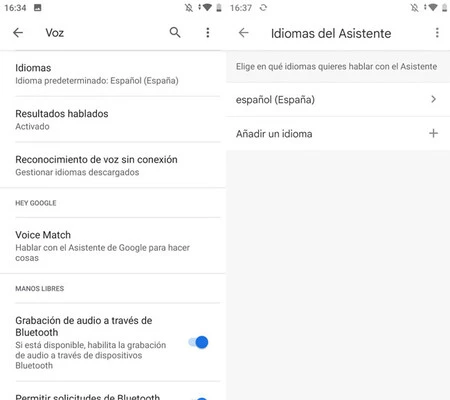
The hardest part will be finding the settings in question, as they are quite hidden in the options options. First, open the Google app and tap on your profile picture, then go to Settings. Next, change the voice languages in the following section:
Google Assistant has a bad habit of getting lost when you set multiple languages, so you can remove other languages you set. On the other hand, you must set the google assistant language
Hey, Google and Voice Match
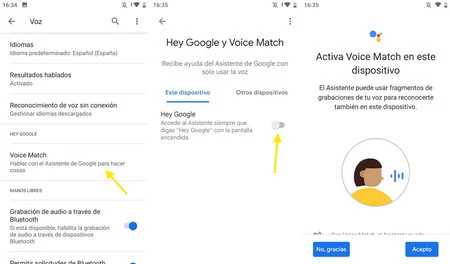
It is quite possible that your old mobile has already set up Hey Google and Voice Match, but it gets messed up sometimes, especially if you change the language. It never hurts to check the settings, just in case.
To do this, you will need to return to the settings of the Google application and, in the options of VoicePress on Voice match. Then activate Hey Google and follow the instructions to teach Google to recognize your voice.
Hey Google Everywhere
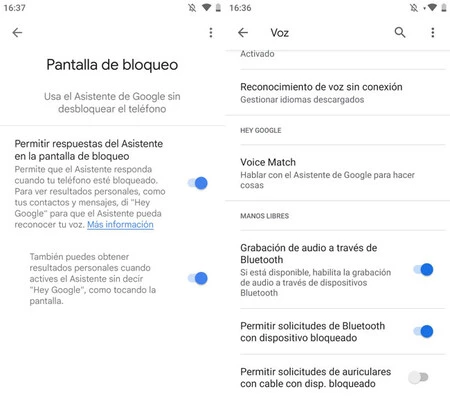
Google already knows your voice, but now you need to make sure it’s always listening. The first option we want to enable is that Hey Google also works on the lock screen. You get it as follows:
-
Enter Google app settings
-
Press on google assistant
-
Come into Lock screen
-
Enable Allow replies from lock screen helper and, if desired, the second option
If you plan to use your mobile in Assistant mode in conjunction with a speakerphone, you may want to enable hands-free mode to work with other connected devices as well. You have three options in the voice settings of the Google app:
-
Audio recording via Bluetooth
-
Allow Bluetooth requests with locked device
-
Allow wired headset requests with locked device
Optional: connect the mobile to a speaker

Now comes the time to choose whether you plan to use the mobile speakers or a portable speaker. It will only pay off if you also have a portable speaker at home, because if you are going to buy one, it will be more profitable if it already has the factory assistant functionality.
you are free to connect the portable speaker to the mobile with cable or Bluetooth, whichever suits you best. It should work for you both ways, but make sure you have enabled the settings we mentioned in the previous section so that it works with the locked device as well.
Remember that you will have to connect the mobile and the speaker to their corresponding chargers. It’s not optimal for battery life, but there’s not much you can do about it unless you want to recharge it when its battery runs out, which c an be quite messy.
If you can, turn on Ambient Mode
The best thing that can happen to you is that your mobile supports ambient mode, an invention present on Android for a few years now and which adds a “smart” screen to the mobile when it is charged and locked. The bad news is that Ambient Mode isn’t available on all mobiles, and you’ll only find it on those with near-stock Android.
To check if your mobile has ambient mode, open the Google app and enter settings. Then press google assistant and see if the option appears ambient mode. If it does not appear, your mobile does not support it: continue reading in the next section to find an alternative.
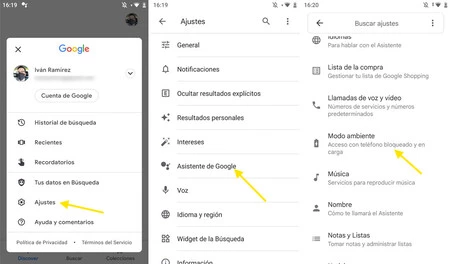
If your mobile supports ambient mode, you will have two options in this section. The main one is a switch to activate the ambient mode. Also, you have the option of Turn your phone into a digital photo framewhich will display a slideshow with photos from the Google Photos albums you specify.
When the ambient mode is active and the mobile is charging and locked, a screen will appear on the mobile where they include home controls, notifications, time, weather and a little more. In a way, it’s like having a smart screen on an old mobile.
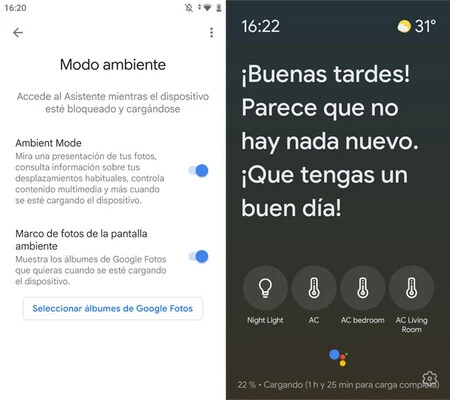
Even better, when Ambient Mode is enabled, you can use hey google to communicate with the Google Assistant to do the same thing you would with a smart speaker.
Otherwise, use Always On mode
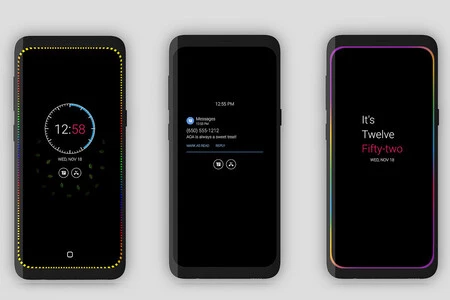
If your mobile does not have an ambient mode, then you have several options to ensure that will always listen to your Hey Google. Newer phones can fully wake up when you say the magic words, but on older phones it’s trickier. In this case, you must keep the mobile turned on.
If your mobile has Always On Display or AOD mode, it can be a good alternative to display something on the screen, although the mobile may not respond to Hey Google. If this is your case, you can opt for apps that simulate Always On mode but they actually keep the screen on and the system awakelike AOA.
Too bad you will always have to keep the screen on indefinitely, which you can do on some phones from the screen options. In others you will need special applications like Caffeine.
Table of Contents









