Personally, I prefer Google Keep, but it seems normal to me that some people use whatsapp to save notes: after all, I too use Telegram to record all sorts of things. It’s not its main function, but WhatsApp finally gave in and made it easier to use the app to save notes without having to do any tricks.
If you want to use WhatsApp to save notes, the following tips They will make you not miss Google Keep Or at least not too much. With them, you can make your notes more accessible and be able to find them when you need them.
what can you keep
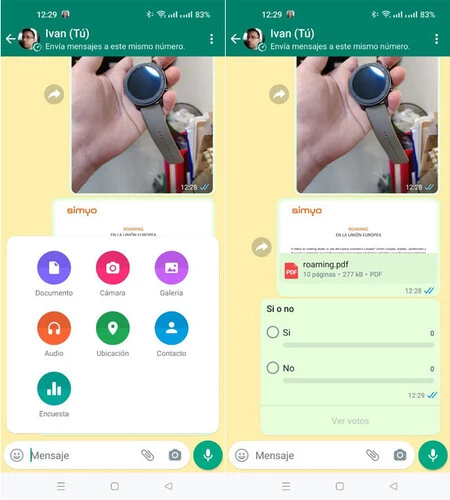
First, let’s see what can you save on whatsapp. To use WhatsApp as a notes application, you must open a conversation with yourself, which is now very simple since the option appears when you press the new message button, at the top. Chatting with ourselves is pretty much the same as any other chat, so we can send things like this:
-
Texts: You can write whatever you want, from the parking space to the phone number you just received, a prescription or if you woke up today with a headache.
-
Pictures and videos: In this conversation with yourself, you can attach images from both gallery and mobile camera. Additionally, you can doodle on these images with the WhatsApp editor, to add additional information to your note.
-
Documents: As in any other chat, in the chat with yourself, you can attach any file, such as a PDF document or an APK file, so that you always have it at your fingertips.
-
audio: If you don’t feel like typing right now, you can also record a voice memo for yourself. Many note apps don’t allow you to do this, and it can be very useful.
-
Location: Another advantage WhatsApp has over traditional note apps is that you can easily share location. You can use it, for example, to note where you parked or addresses that you will need to consult later.
-
Contact: You can add contacts to the chat, although considering that you add them from your own contacts, its usefulness will be reduced in cases in which you delete a contact but wish to have a copy to add it again later.
-
surveys: Why you would want to participate in a survey of yourself is beyond logic, but if you want to, you can.
Notes, manually with a thumbtack

The best notes app is the one you always have at hand. Maybe WhatsApp is still open, but if a lot of people are talking to you, it’s possible that chatting with yourself will end up being buried easily in chats. He has a simple solution: pin it to the top.
You can pin the chat with yourself on WhatsApp, just like with any other chat. All you have to do is long-press it to select it, then tap the pushpin icon. Since it will stay on topwell by hand.
You can also create a shortcut
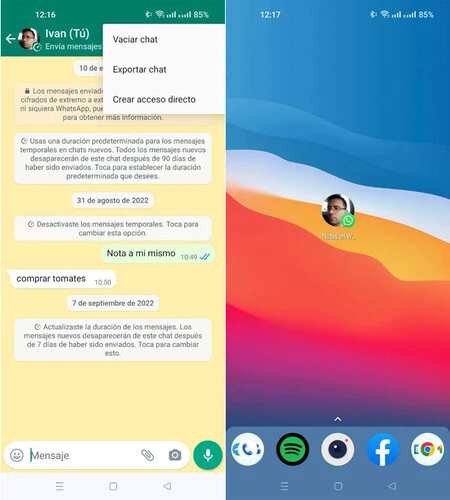
Some Android launchers allow changing the text (and icon) of the shortcut
Another thing you can do to have your WhatsApp notes always at hand is create a shortcut to your personal chatto be able to open it with a simple touch from the home screen of the mobile, without having to open WhatsApp first.
To do this, open the chat with yourself and use the context menu and enter More > Create Shortcut. From there, it’s the turn of your mobile’s launcher add icon, which will usually have your profile picture and a WhatsApp icon overlaid. In launchers like Nova Launcher, you can also change this access by changing its text and icon.
Use hashtags (even if I don’t support them)
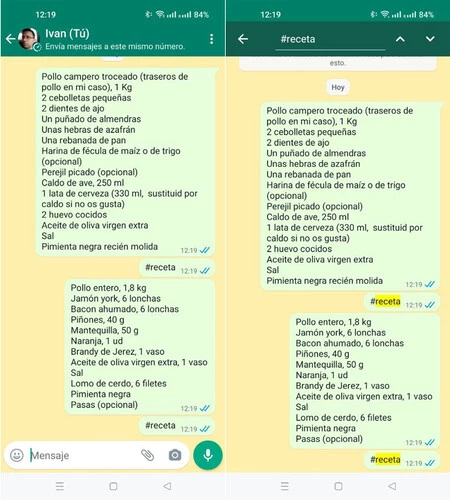
Hashtags (or other unique text) will help you find content of a certain type with a search
If you are going to use WhatsApp to save a lot of notes, there will come a time when you will find it difficult to find a specific note. WhatsApp does not support hashtags, but you are free to send messages with hashtags or any other unique text to use as tags, to help you differentiate the notes and be able to find them later.
For example, if you send a #recipe message before saving a list of ingredients for a recipe, you can find all your recipes later using whatsapp search, looking for #recipe. It’s not as convenient as labels in note apps, but it’s something. You can also use starred messages to find the most important notes later.
Notes that are not eternal
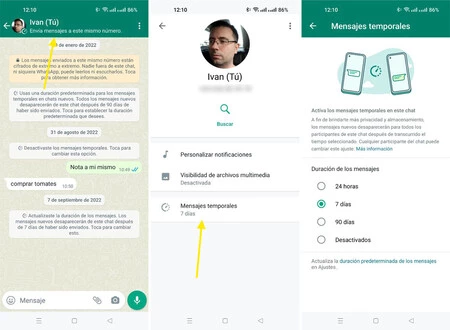
On the other hand, if only WhatsApp to save notes sporadically and without them being important things, you might be interested in activating temporary messages so that they are cleaned periodicallywithout you having to do anything.
It works exactly the same as in any other chat. Press the top bar, enter temporary posts then you can choose between a period of 24 hours, 7 days or 90 days. Enable it only if your notes are expired and you don’t need to keep them indefinitely.
Note color for notes
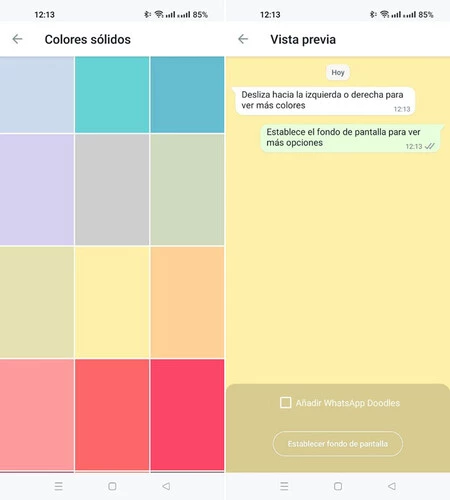
Some colors are more associated with notes than others. If in your mind a note should be yellow, then put the chat with a yellow background. It will also help you distinguish this cat from the rest.
To do this, open your chat with yourself and press the menu button to choose Wallpaper. Then enter solid colors and press the yellow color (or whatever you prefer). Then you can choose whether you want the WhatsApp template to be included or not.
Reactions help you mark tasks
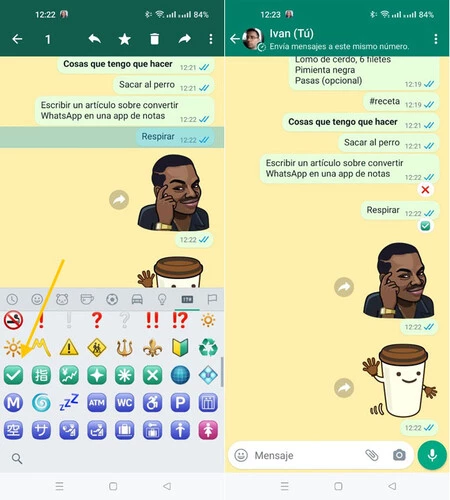
WhatsApp does not allow you to create task lists like in many note apps, but with a little imagination you can achieve something similar using message reactions. Again, it’s not as convenient as in a normal notes app, but it’s useful for isolated cases.
The process might look like this: you send a message for each pending task, then you can use reactions with custom emoji to send reactions like ✅ when it’s done or ❌ if it’s not done yet.
Table of Contents









