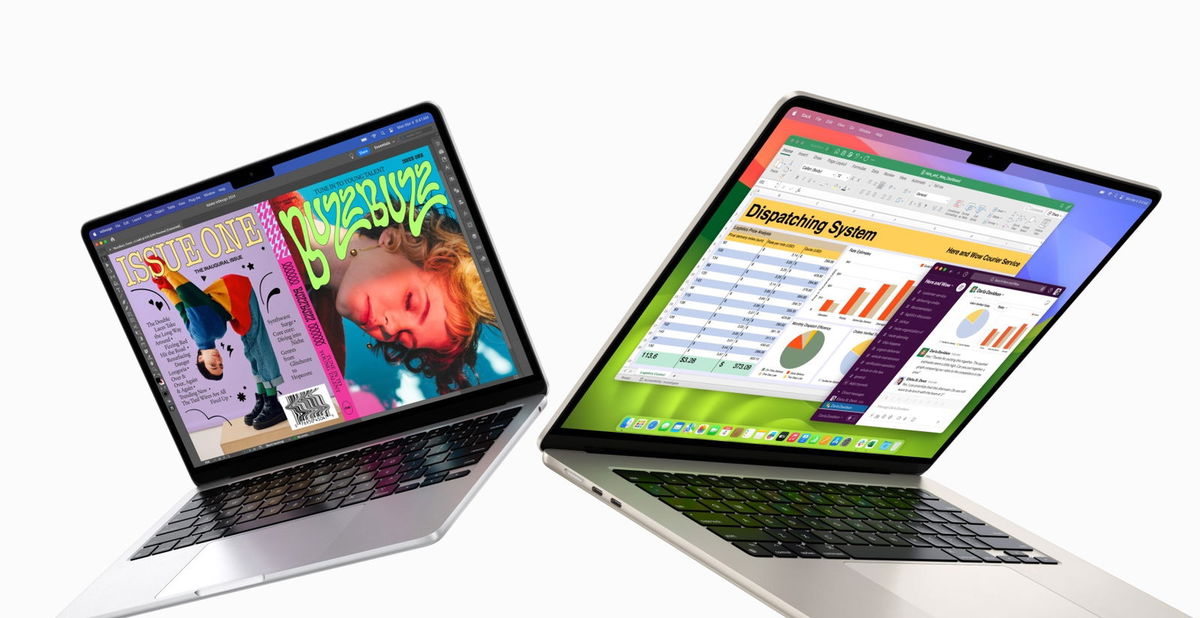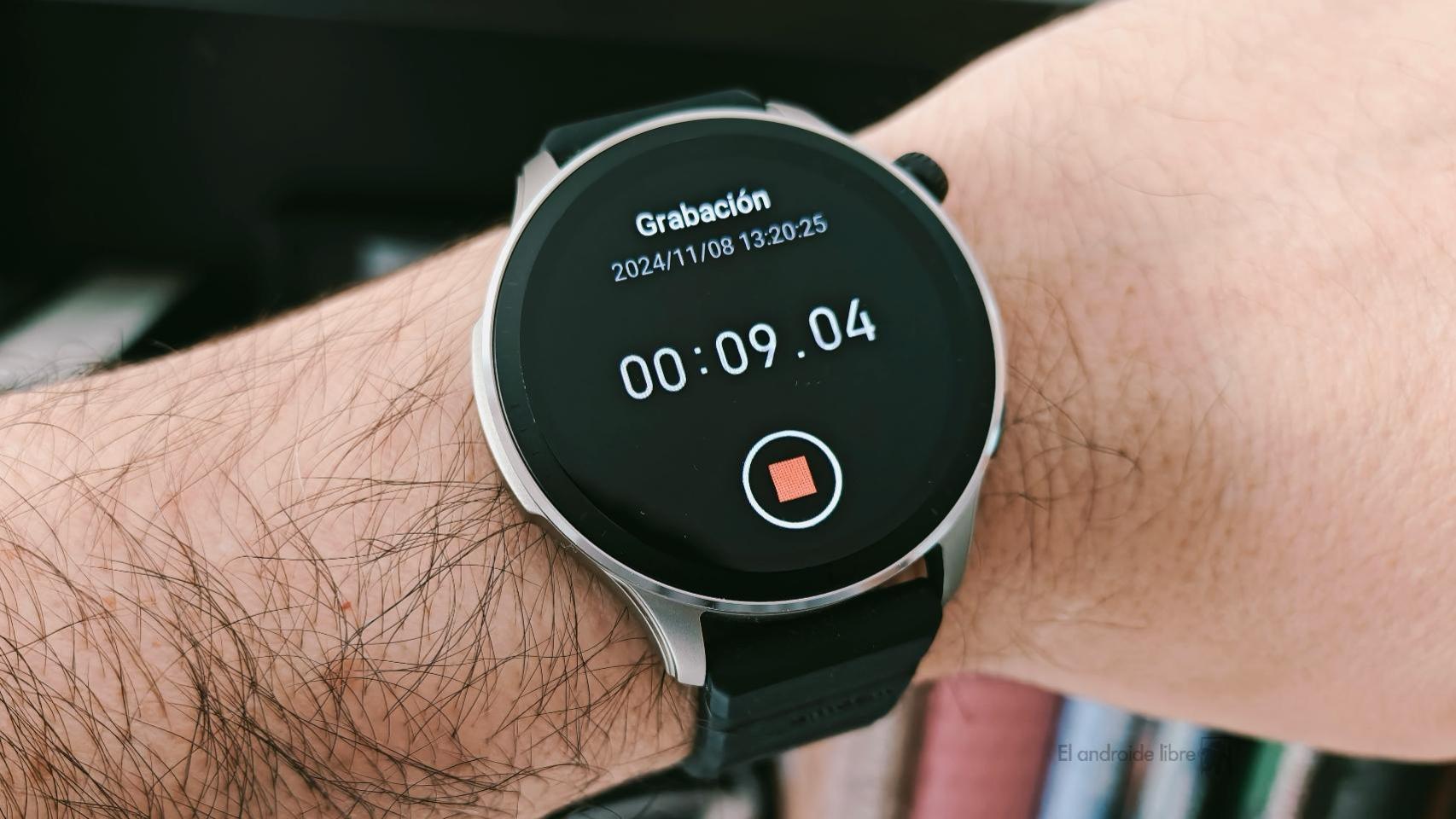Do you have too many applications on your mobile that you cannot uninstall? Does the phone manufacturer load such bloatware into the device that This one is slow only because of everything pre-installed? Well, you have the option of throwing away what you don’t want: ADB is the magic tool. Of course, you have to be very careful: if you delete a vital application for your Android, it may no longer work properly.
Not all Androids are the same, the software greatly differentiates one brand from another. Because it doesn’t matter if two phones share the same system version: the manufacturer’s cape gives your device a special charisma; while it’s not always the best, when unwanted apps abound, the experience can drop to a great extent. Is this your case? Well, Android has solutions for everything, including apps that cling tooth and nail to storage.
With ADB you can manage your entire phone

List of recommended bloatware to uninstall
Although brands keep a number of pre-installed apps that cannot be removed, often due to device malfunction, they tend to include ancillary software. A web browser added to Google Chrome, another phone application, Facebook and its three Meta apps, the Microsoft suite… Uninstalling all these “bloatware” is not always as simple as accessing the Android settings, enter “Applications” and go application by application, uninstalling each one.
Although system apps cannot be removed regularly from the mobile, it is still possible to remove your installation using ADB. In other words, you can uninstall all the apps you don’t want, which saves you a good amount of storage; with the addition of avoiding excessive battery consumption. As a reward, you will get a much more satisfying and personal experience with your mobile.
ADB, or Android Debug Bridge for its acronym (Android debugging bridge), allows in-depth management of any device with Google’s OS. And when we say in depth, it’s like this: from file management from the computer to real-time viewing of the image projected by the mobile screen; as well as uninstall apps, that’s exactly what we’re looking for. For this we will use a tool that greatly facilitates the task of fighting with ADB, a function based on the command lines.
Uninstalling system apps is very tricky: take the risk and only remove what you can remove
Universal Debloater is Android’s old acquaintance: this frequently updated tool uninstalls any app from devices, whether user-installed or shipped from the factory. It’s quite easy to use, but also dangerous: although it’s not too risky if you use it carefully, as you uninstall apps you can recharge your mobile. The good news is that everything is recovered by resetting the phone: changes with Debloater are not permanent.
How to Remove Any App with Universal Debloater
You already know the tool, you know what it does, what type of communication it is based on (ADB) and the risks. Now it’s time to learn the whole process of uninstalling unwanted apps, let’s see the steps.
- An essential first step is to take a backup of the phone. The process is risk-free if you know what you’re deleting, but it never hurts to be careful.
- You must have ADB active on your computer. You can get it by following these steps.
- Download the Universal Debloater interface that matches your computer’s operating system. Choose the most modern version of the GUI.
- Universal Debloater should be in the folder where your ADB application is located: put the downloaded software in “platform-tools”.
- Connect your mobile to the computer after enabling USB debugging on the phone (it is in the developer settings).
- Open Universal Debloater and accept RSA key access on mobile: Everything is ready to delete applications. If it does not connect, make sure that ADB is working correctly on your computer and that you have moved Universal Debloater to the “Platform-tools” folder.
- Universal Debloater’s interface will detect your phone’s brand by loading the list of apps that can be uninstalled. By default, it selects the recommended ones, but it’s not a good idea to uninstall this list: the chances of you killing the essential apps for the phone are very high.

Button to uninstall pre-installed apps
- To manually uninstall the desired apps, you need to know their package name. To do this, download Package Name Viewer on your phone. It is free and without advertising.
- Open Package Name Viewer and find the apps you want to remove from your phone. You will see that they display their package name: you must copy this name to access its deletion.

Result of using Universal Debloater with Meta apps: removed from mobile
- Look at the search box that Universal Debloater has in the top area: write there the name of the package you got in the previous step. Click “Uninstall” and you will have removed the application.
- Universal Debloater keeps track of everything you delete. And you can recover those apps with “Restore” option. This is useful in case you went overboard by deleting system apps.
- In case your mobile has stopped working properly and you cannot restore deleted apps with Universal Debloater, one last step to get everything back to normal is to restore your Android as it came out of the factory . Only do this as a last resort: you will lose anything you haven’t saved.

All Meta apps removed from phone
With ADB, the method used by Universal Debloater, you delete installed apps, not the apps themselves: the executable apk remains in your device’s firmware. The method ends with the active application, with all the data, its cache and with its operation: for practical reasons, it is as if you had completely deleted it. Although yes: every time you restore your phone, or update it, you will have to delete the apps again.
In Xataka Android | Hassle-free ADB on the web