The accelerometer built into your Android phone can detect the orientation of your mobile and act accordingly by turning the screen to landscape or portrait mode. But sometimes auto-rotate in Android may not work properly. It could be because you have disabled the option, but also because of more serious issues such as your phone’s firmware, a faulty sensor, or issues in some apps. If your Android phone’s screen isn’t rotating when it shouldhere are some potential causes and how to fix them.
Are you sure auto-rotate is enabled?
Even if it’s normal Android phones have auto-rotate enabled by defaultyou may have disabled it at some point, by accident or on purpose.
Its reactivation is as fast as enter the Quick Settings panel (on my phone, by swiping up and down on the main screen) and add it to your favourites. The icon can be a padlock or two arrows.
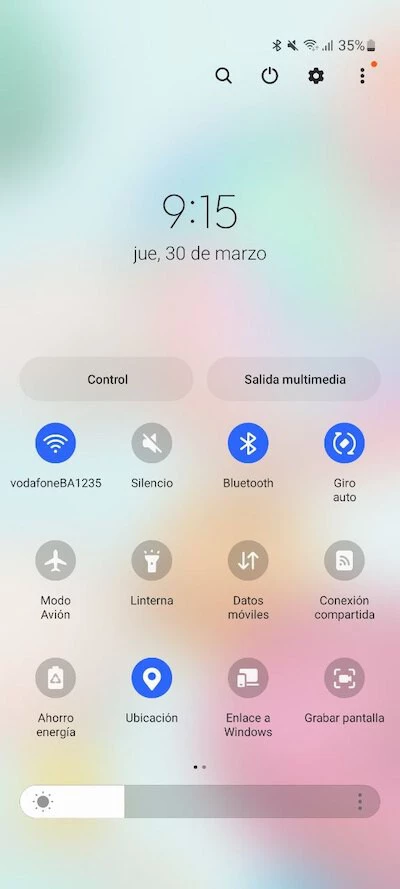
Try restarting your phone
The second most common and effective solution to restore auto-rotate to your Android phone is to restart it, because a quick reboot can help eliminate temporary issues which prevents certain system functions from not working properly.
To restart your phone, press and hold the power button and when the pre-shutdown menu appears, select restart. Be careful because although the automatic rotation may work as soon as you turn the phone back on, the problem may persist for a short time after.
Do not touch the screen while it is spinning
Android license temporarily disable automatic screen rotation with a long press. For example, if you need to change the orientation of the phone without going into quick settings, something quite common when we use the browser. In th is case, just hold down the screen and turn the phone.
So, if you think your Android’s auto-rotate is malfunctioning, you might have just interrupted the auto-rotate by touching the screen. Be careful to avoid it.
Beware of Third-Party Apps and Conflicts
Sometimes autorotation can cause problems due to a specific application. For example, the YouTube app for Android doesn’t always work quickly and well when it comes to adapting content to the orientation of the phone.
If this is a general error, it will likely be fixed in future updates (you can check for pending updates in the Google Play Store by tapping on your profile picture and going to ‘Manage apps and device‘).
If you detected that the error occurred right after installing some apps, there might be a conflict between this phone setting and apps. Try uninstalling them and rebooting to see if it still happens.
Install a third-party rotation app
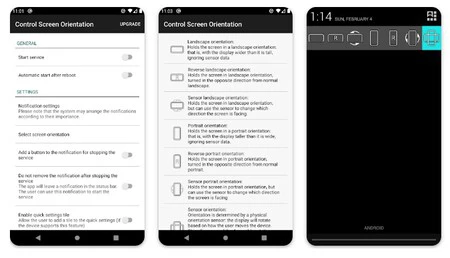
Screen rotation control interface
If your screen is not working well (e.g. if there’s a part that doesn’t capture keys well and it’s the top area from which the quick settings are displayed), you can always fix it using an application to rotate the screen.
One of the most popular options is Control Screen Rotation (available for free with in-app purchases on the Google Play Store). This app lets you change the screen orientation automatically based on the orientation sensor or do it manually. It also has a function to integrate it into the notification panel.
Using a standalone rotation control app is quite simple (albeit in English): after enabling the corresponding permissions, press ‘start service‘ then between ‘Select screen orientation’ to switch to the orientation sensor, then press ‘Add button to service stop notification’.
Drastic Measures: Factory Restore
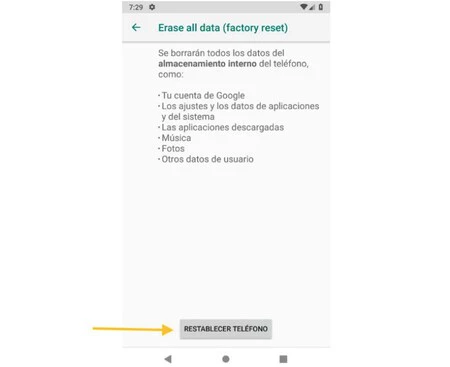
If you are not satisfied with the third-party app fix, the last option may fix it, but go through factory reset your android phone.
A factory reset will reset your Android device to the state it was in when you took it out of the box. In “Settings”, go to ‘System’ (depending on make and model, it may also be in the ‘backup copy‘in others in ‘User account‘others in ‘Security‘). Normally it does not appear on the first screen, otherwise you have to enter ‘Advanced’ and access it ‘possibilities of recovery, where also another type of reset in addition to the factory one. Here you will find ‘Erase all data (factory reset)’.
Home | Samsung Galaxy S23 review by Xataka, Alejandro Alcolea
In Xataka Android | How to force landscape mode on mobile, even in apps that don’t allow it like Instagram
Table of Contents









