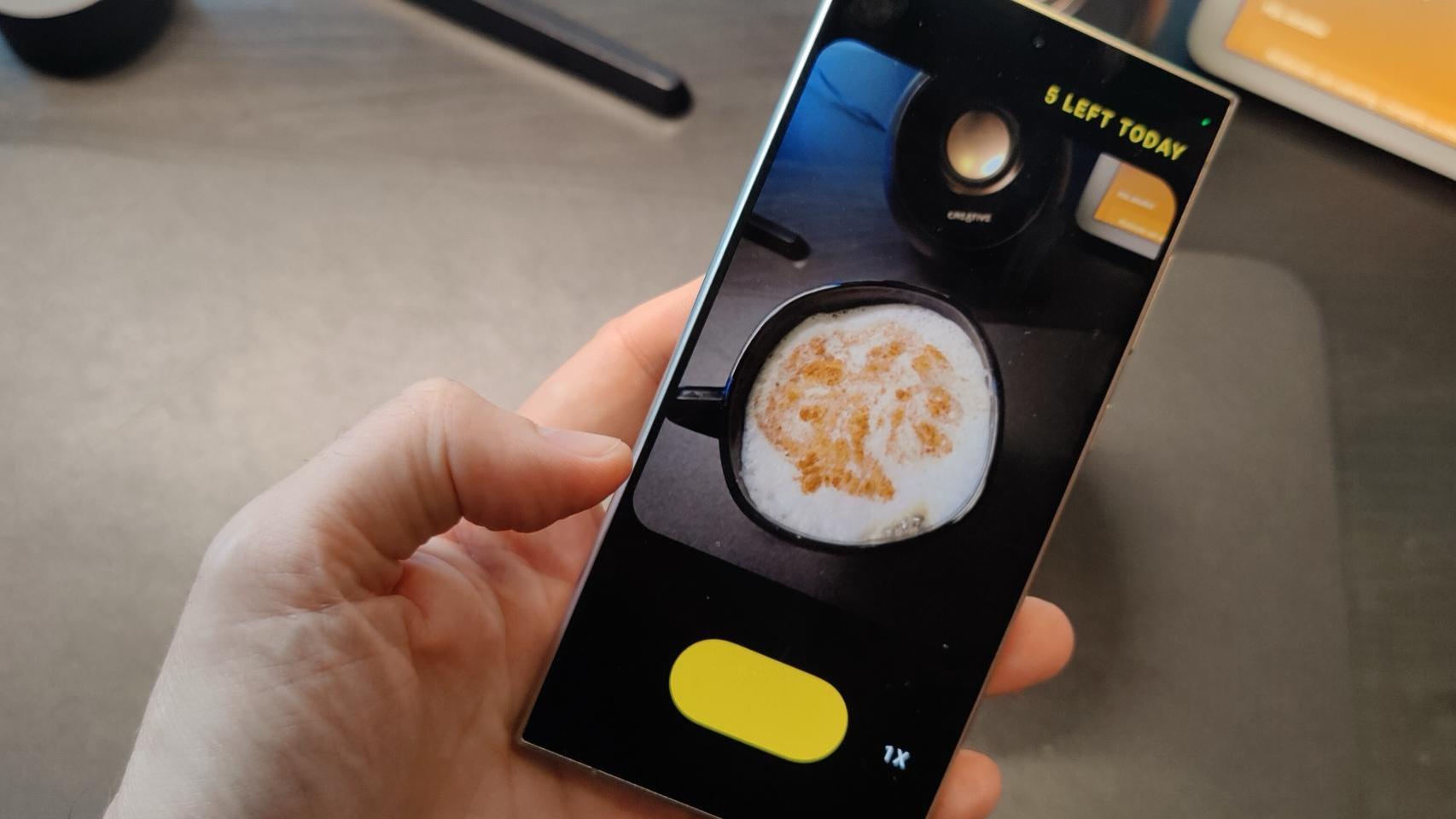On a personal note, my Google Chromecast has drastically changed the experience I had with my relatively new but inexpensive 4K smart TV, simply because of the agility of its interface when it comes to enjoying streaming and other applications. But beyond this basic and fundamental use, there exists orOther uses less known but which make the difference and they got me out of more than one trouble.
How to order ‘universal’
The functions of Chromecast as a remote control are varied: firstly, you can use the app as a substitute for the specific Google device remote control, but the fact is that The Chromecast remote itself can act as a controller for multiple devicesOf course, also on television.
To take advantage of this option it is necessary to enter the Chromecast settings and in the controls and accessories section press ‘Configure controller buttons, which will allow you to select the actions and on which devices it will have an effect.


Listening to TV with headphones
This is probably one of my favorite uses: I tend to go to bed early and noise bothers me, so we have Bluetooth headphones strategically placed on the TV stand.
The key is that Chromecasts with Google TV have Bluetooth connectivity (you can access this option from the ‘Remote control and accessories’ section). From there, simply pair the headphones so that the content you play sounds only on the headphones.
Listen to music
Although I have smart speakers spread out in different areas of the house, there are places like the bedroom where we only have the TV. But there is a simple solution: You plug the Google Chromecast into the TV and now you can roulette The content of the mobile phone can be music videos from YouTube, but also music from Spotify or Prime Music.
In addition to the mobile phone and the Google device, it is essential that both are connected to the same Wi-Fi. It is true that the ideal would be that the television in question has an ambitious audio configuration or that it is connected to a quality audio system, but the reality is that just because of the position of the TV and its speakers, I can do it.
A superb photo frame
At home we have several Echo Shows because we like, in addition to its uses for home automation and asking Alexa, to use its screen as a digital photo frame. However, this is not a feature exclusive to smart speakers with a display: your Smart TV can also become a huge photo frame
He ambient mode The Google Chromecast allows you to display content from Google Photos, social networks or even works of art in the Samsung The Frame style.
An emergency game console
Let’s be realistic, the catalog is light years away from what you could do with a Play or an Xbox, but in exchange the Google Chromecast can perfectly serve you as a family gaming center since there is a good list of games compatible with Chromecast.
Three examples which, even if they are not hits or technological marvels, are Helped to have a good time: the action-packed “Just Dance Now”, the classic question and answer title “Quiz4TV for Chromecast” or the legendary “Mario Kart Tour”.
How it works? Simply download them and from there it will allow you to use your phone as a remote control. If it is a multiplayer mode, you can use multiple mobile phones, whether it is Android or an iPhone.
Make your TV a second screen for your computer
Those of us who telework (and work with a computer) have a great ally in the Google Chromecast to take advantage of the television screen for other purposes.
The first thing is that, like with your mobile phone or tablet, you can play a video from your computer with services like YouTube, Netflix or local storage to a much larger screen, but you can continue to use your computer screen for other tasks simply by pressing this key combination: Alt + Tab for PC or ⌘ + Tab for Mac.


The second function concerns the video calls: In my case, work videoconferences are carried out via Google Meet. Well, by pressing “send this meeting”, you will be able to see your work colleagues on the big TV screen.
Control your security cameras
If you have a Nest camera connected in your home, you don’t just have your phone to see what’s on the other side of the lens: simply add the device to Google Home and with voice command, I see it on the television screen. So, by invoking a command like “Ok Google, show Google Nest Cam on Google Chromecast”, you will access a live broadcast.
Cover | Analysis of Chromecast with Google TV from Xataka
In Xataka Android | Everything about Chromecast: getting started, tips, tricks and apps to get the most out of it
Table of Contents