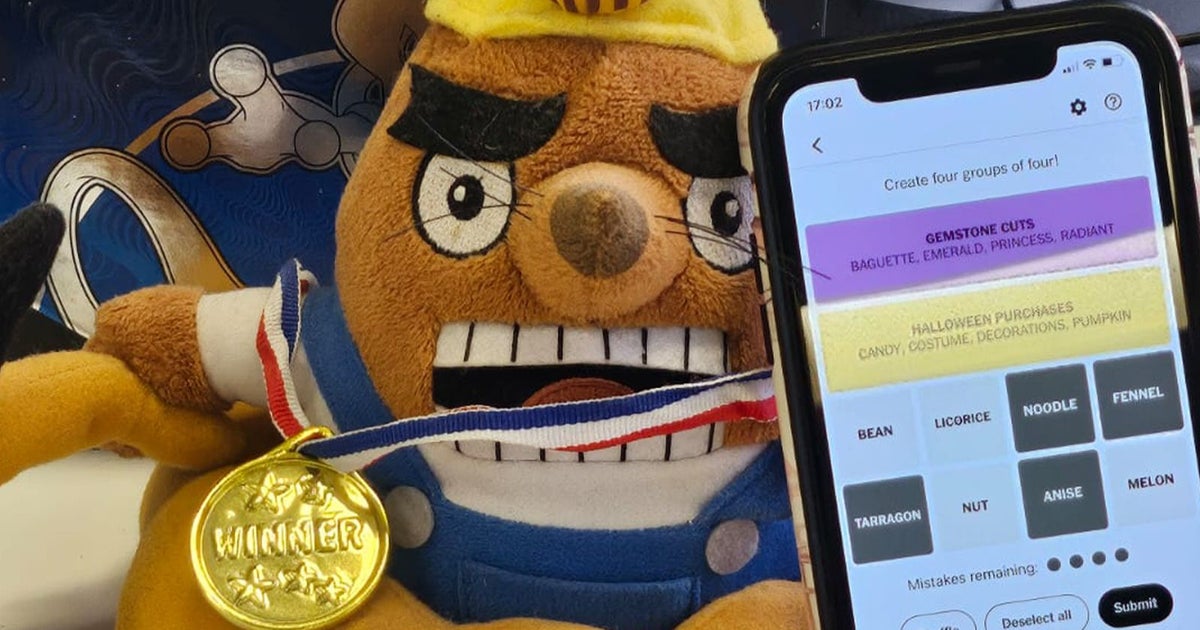WhatsApp is one of the most used communication applications in the world, as well as in Europe, where it tops the list according to Statista data. That many people use it This does not imply that users want to leave their information exposedand therefore the application allows you to hide certain data from certain people.
And that’s it, if certain measures are not taken to avoid it, if a person has another person’s phone number, the first person will be able to see their profile picture, their login information and even their status. And this, when dealing with a foreigner, is not recommended at all, unless it is done for professional purposes.
WhatsApp is an application with a large number of options, such as being able to hide a conversation so that no one sees it if they pick up your phone, transcribing voice notes and even posting multiple messages. One of its latest innovations was to make it so that no one can take a screenshot of the profile photo, and with certain settings it can even be hidden, like other elements of the account.
Profile picture
Thanks to WhatsApp’s privacy settings it is possible to do this that the profile photo is only visible to contacts who have been added on today’s agenda. This way, if you give your number to someone or a stranger who you don’t have in your address book talks to you, they won’t be able to see your photo until they are part of the contact list.
To do this, you must open the WhatsApp settings and click on Privacy, where several options related to what is taught will appear. Here you need to click on “Profile Picture” and then set the privacy level to “My Contacts”.
Privacy of profile photos on WhatsApp
Free Android
However, there are also times when even if we have a person added as a contact, we do not want them to see our image, and therefore the application allows you to create exceptions to this rule. From the same section as before, simply click on the “My contacts, except…” button. and select the people we do not want to see said image.
Connection
Years ago, WhatsApp introduced a new feature that put an end to one of its most controversial features: displaying the last connection time of its users. This information can now be hidden so that no one sees it or only contacts can access it. This is something that seems completely logical, since no one should be interested in it. what was the last connection time of another user, and less when it is not a question of contact.
Last time and login time on WhatsApp
Free Android
Likewise, the app includes the ability to hide the current connection state. This way other people won’t be able to tell if you are online or not. You can also choose to hide this information from everyone, from people who are not contacts, or even from certain contacts. Of course, in this case you will not be able to access the connection status of other people, therefore a symmetrical privacy setting.
To decide whether or not to display this information, go to settings and click on privacy. Once there, simply choose “Last time and online”. As for the rest of the settings, can be shown to all contacts, with or without exceptionsor hide this information so that no one knows it.
Information and status
User description and statuses uploaded on the app can be made completely private just like the rest of the items. Both appear separately in the settings and are independent of each other, so different options can be selected for each.
For the Information section, you can choose that everyone can see it, that only contacts can see it, including or not exceptions, or that no one can see it. Something that will save you from having to write any type of text in any section.
Privacy of statuses and information on WhatsApp
Free Android
In the case of statuses, in addition to the options that we have seen in the previous examples, there is also the possibility of sharing only with multiple users, selecting only those who want to see this type of stories.
Read receipt
One of WhatsApp’s most controversial options – although by no means one of the newest – was read receipts. This consists of the fact that when the other person has read the messages that we have sent them, by opening the conversation, the double indicator next to each text will turn blue.
Read receipts
Free Android
In this way it is possible to know if the person to whom we sent the message was able to see it in detail or if they have not yet joined the conversation. However, This may pose a confidentiality problem.. Not everyone wants others to be able to see whether a message has been read or not, which is why it is possible to enable or disable it. This option is also found in the Privacy section, in the application options.
If enabled, it will be possible to see a blue checkmark next to each message when reading it, but only in conversations with users who also have this option enabled. Users who don’t have it enabled won’t see this information, but they also won’t be able to see that of people who have verification enabled.
Table of Contents