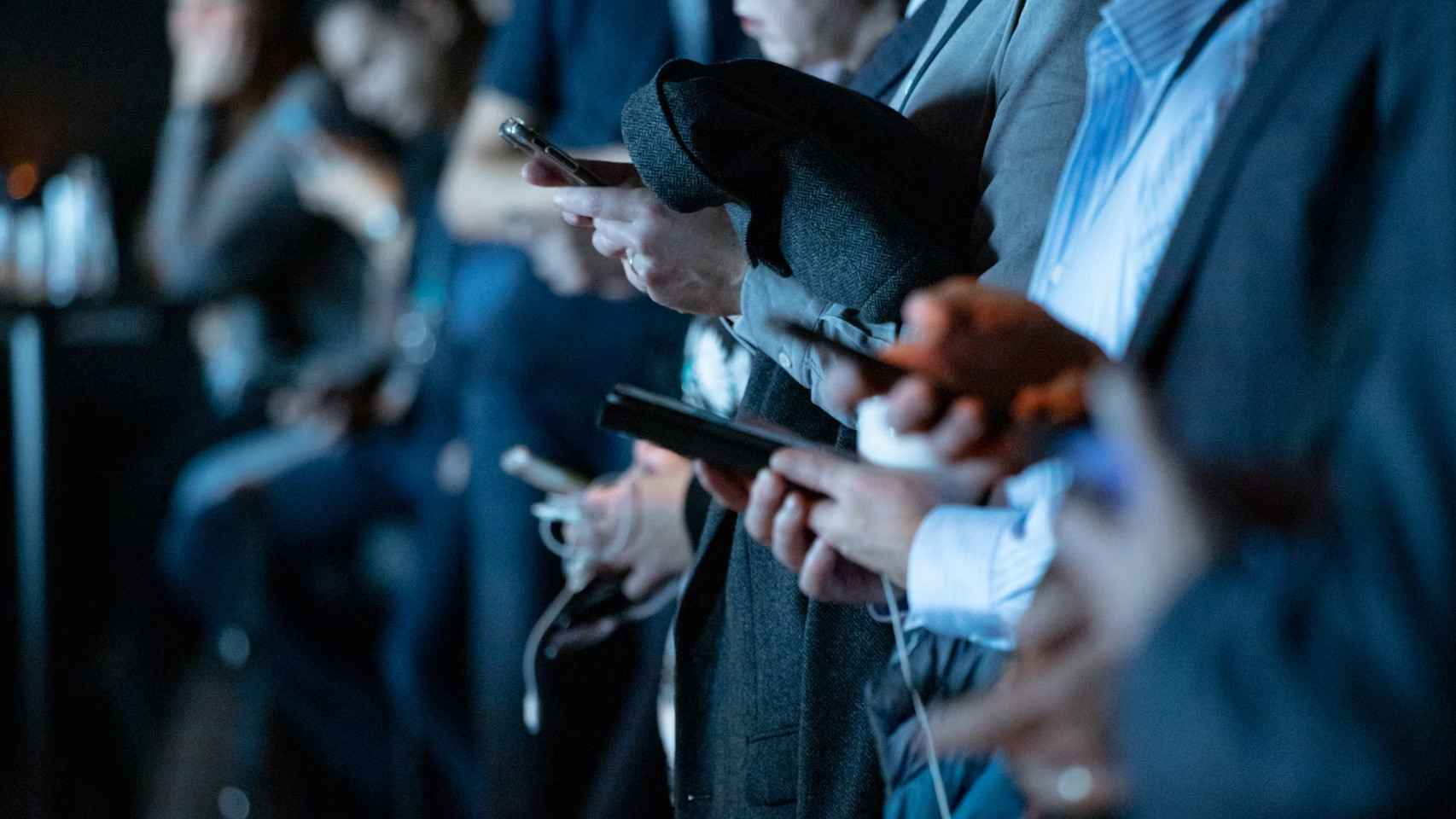The fact that cell phones have cameras means that in Europe we take many more photos than before, and it also means that these are shared regularly with our friends and family. Whether to show something you found on the street or simply to share a memory in the form of a photograph or video, It often happens that we send images via WhatsApp so other people can see it.
The messaging application already has the ability to send multimedia files in high definition, which is a great help in these cases. However, WhatsApp may not be the most convenient solution in the long term, because these images can end up accumulating in an excessive and poorly organized manner.
Fortunately there are others very comfortable methods to share images and videos on your mobile and for which it is not necessary to install any additional application. In this way it will be possible to better organize the images on the device, although there are times when it is not even necessary to download them to the internal memory to be able to view them.
Google Photos
Google Photos offers several alternatives for sending these items to other people. After all, this is an image and video platform, and it doesn’t just have the ability to edit them. On the one hand, individual articles and albums They can be sent directly via in-app messaging
This will allow the other person to receive it in a sort of conversation from which they can download these images to add them to your own library. To send the images in this way, all you have to do is click on the share button and once there, click on send via Google Photos, selecting the contact(s) to whom you want to send it.
Share a photo on Google Photos
Free Android
On the other hand, it is also possible to create a shared album with people to whom you want to send many photos. This method is much more practical than sending them directly, since They will be added to a shared folder that you can both access, edit and upload your content. In addition, it will be possible to differentiate the contributions that each user has made to the album.
To do this, you just need to go to the shared section, which appears next to the profile photo in the application. There you can create one of these folders and invite another – or other – people to join us to be able to collect your memories. Of course, photos from shared albums are not automatically saved to the library, so you need to select them and click on that option.
Share folder on Google Drive
Another option for which you do not have to install any applications, since the only one necessary is already included from the factory, is create a shared folder in Google Drive. This method is quite simple on mobile, even more intuitive when adding images or videos from your computer. All Google users receive 15 GB of cloud storage completely free with their account. This is shared across all of the company’s services, from Google Photos to Gmail, and is very useful.
Basically in cloud storage drive it is possible create a shared folder with other people. These people will be able to access and view the files they contain and even modify them if permissions have been set to do so. Simply add individual items or even add a subfolder to categorize them. For example, in a file in which photos are shared with family, you can create subfolders for each of the months of the year and thus organize everything more.
Manage access in Google Drive
Free Android
The way to do th is is as simple as creating a folder in Google Drive, clicking on the folder and clicking share. Here it is necessary enter the email of the person you wish to give access to
Now each new item added to this folder will also be visible to the other person without requiring additional steps. This makes one of the most convenient methods to share images and videossince it allows you to easily download them to your computer, mobile phone or tablet simply by accessing the platform.
Share nearby
If the person you want to send photos and videos to is nearby, Nearby Sharing may be the most convenient and quickest method. It works with a faster speed of Bluetooth transfers which were made years ago and has the advantage that the files will be transferred directly to the internal memory of the other person’s device, so you will not have to download them later.
To share them in this way, simply select the images or videos in question and click on the share button in Nearby. The positive point is that this functionality It is built into all Android phonesso you won’t even need to download additional content, but just enable the feature and make the device visible.
Two phones using Nearby Share
Free Android
The transfer speed will depend both the proximity between the two devices and the speed of the connection. It is also available on a tablet, although unfortunately this does not work if the other person has an Apple mobile phone or does not have Google services.