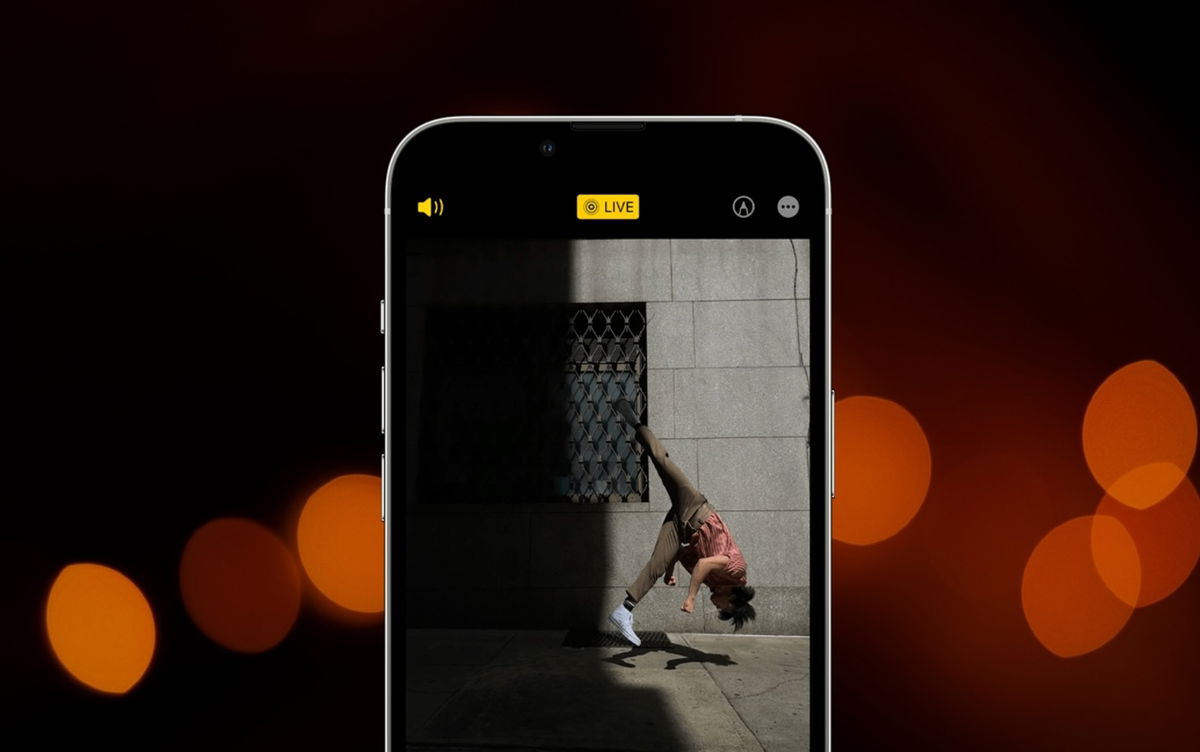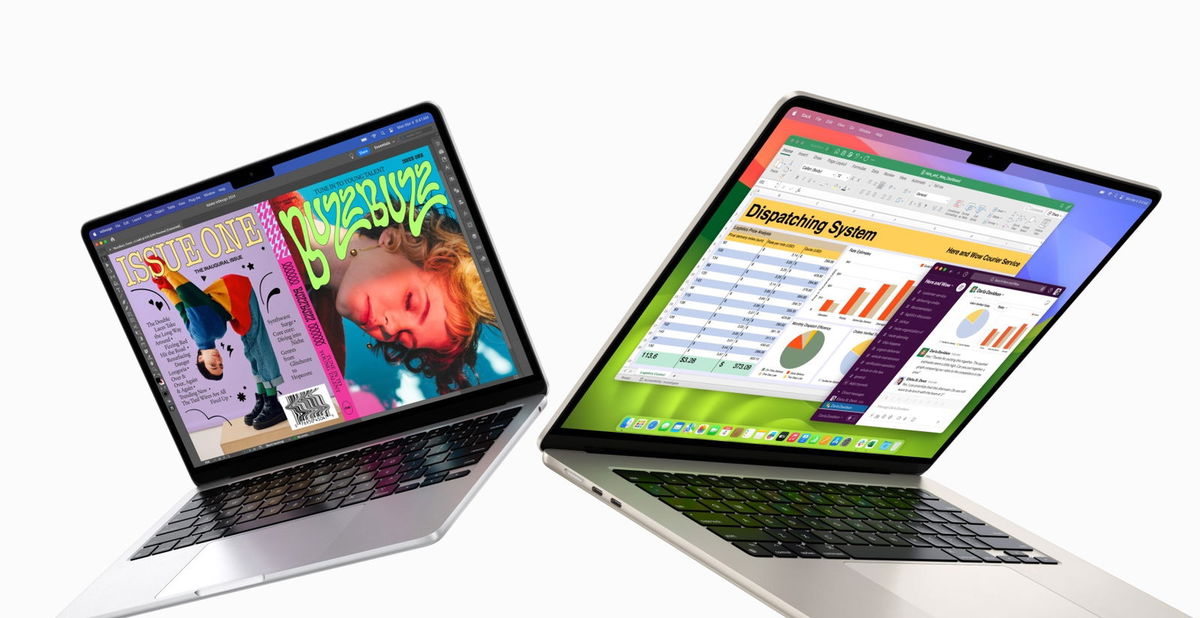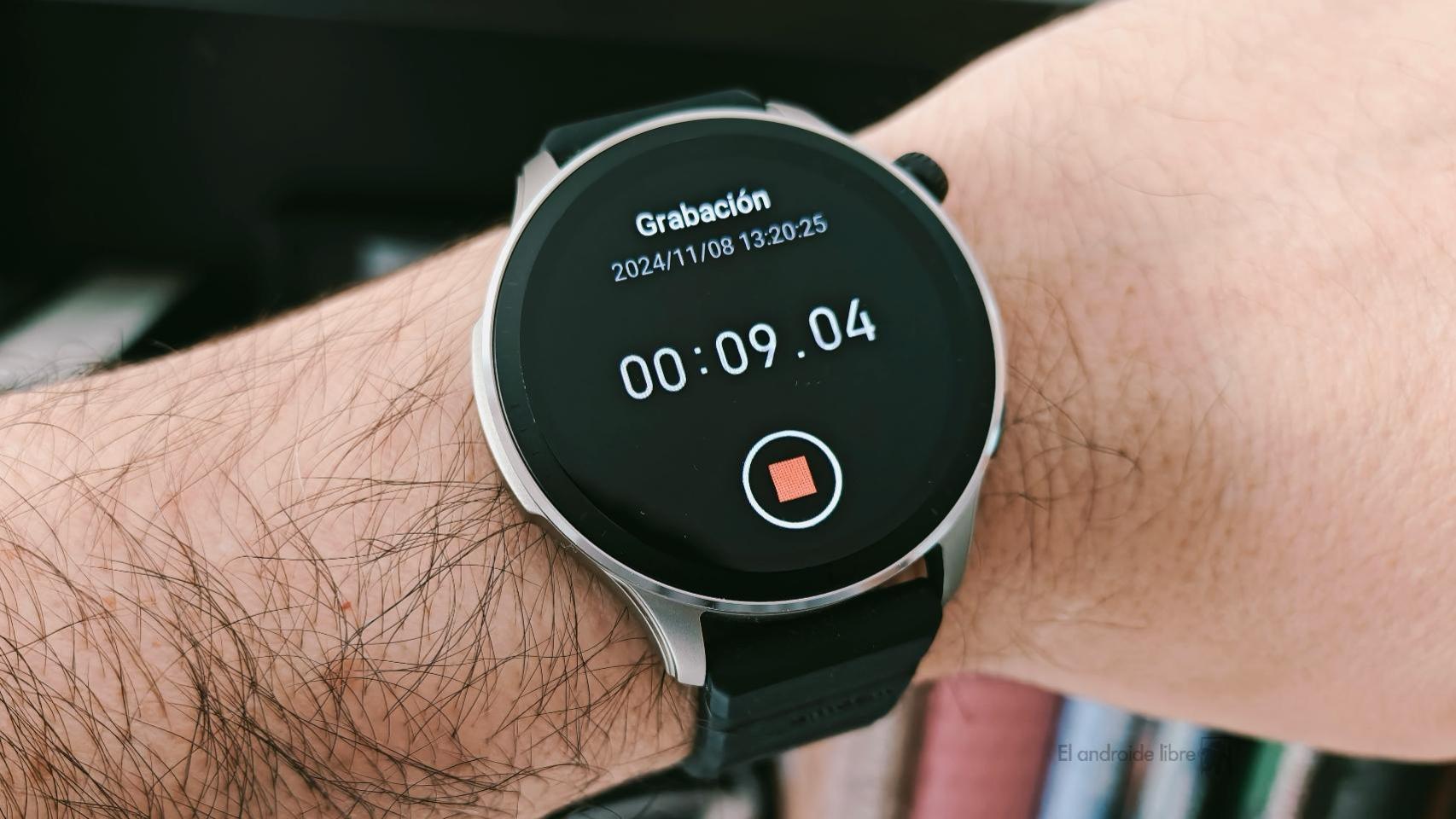Taking a live photo is great, it’s like a short little video. Is it possible to remove audio? Here we teach you how to do it
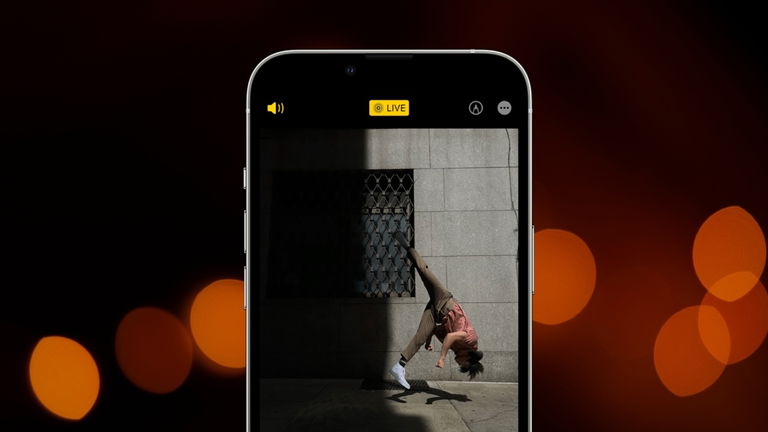
How can we forget the introduction of Live Photos with the arrival of the iPhone 6S, in addition to 3D Touch. This last function as such was lost over time, having a sort of haptic feedback and eliminating the hardware that caused it. Live Photos are still more relevant than ever and with some additional effects
What is a live photo?
We’re talking about little three-second video moments that feature a slight sound detail. When you take a Live Photo, you have 1.5 seconds before pressing the capture button and 1.5 seconds after. They are amazing at being able to create certain types of content.for example, to create GIFs in real life or extract a special frame for a still image.
When we have multiple Live Photos, a folder is generated in the Photos app content typesHere you can see each one you captured with this format.
How to remove sound from a Live Photo?
- Open the Photos app
- In Albums view, scroll to Content Types and select Live Photos
- Tap one of the Live Photos you want to reactivate, then tap Edit.
- I’m at Live Tab
- Tap the speaker icon to turn off the sound
- Then confirm Done to save the changes.

Unmute a Live Photo on iPhone
Is this the only way to remove sound? Maybe not, there are effects in Live Photo that can help you turn off this content. Let’s see how to do it.
- Open the Photos application then click on the desired Live Photo
- Press the Live button and select Loop or Bounce effect
- With this decision, you will also remove the sound from a Live Photo.

Apply a loop or bounce effect to remove sound from a Live Photo
Of course, another way to not have sounds is to delete the photo directly, although you would lose that motion effect that could help you have a GIF or even an Instagram Boomerang style post.
I regretted turning off the sound, can I put it back to its original state?
When you edit a photo in its native app, it is possible to restore the changesIf you delete audio from a Live Photo and want to get back to normal, it’s possible.
- Navigate to the photo you want to reverse audio edit on
- Tap Edit, then Restore
- Confirm Restore to Original.

Restore the sound of a Live Photo
Unmute a Live Photo on Mac
If you have synced Live Photos to your Mac, it is possible to perform this same procedure
- Open the Photos app on macOS, then find the Live Photo you want
- Tap Edit at the top right
- At the top you must be in the Adjust or Filters section
- Tap the yellow speaker icon to remove audio from Live Photo
- Confirm Ready to save the Live Photo.

Remove sound from Live Photo on Mac
We hope these steps help you with any of the Live Photos you want to remove sound from to create other types of content from your iPhone.
Table of Contents