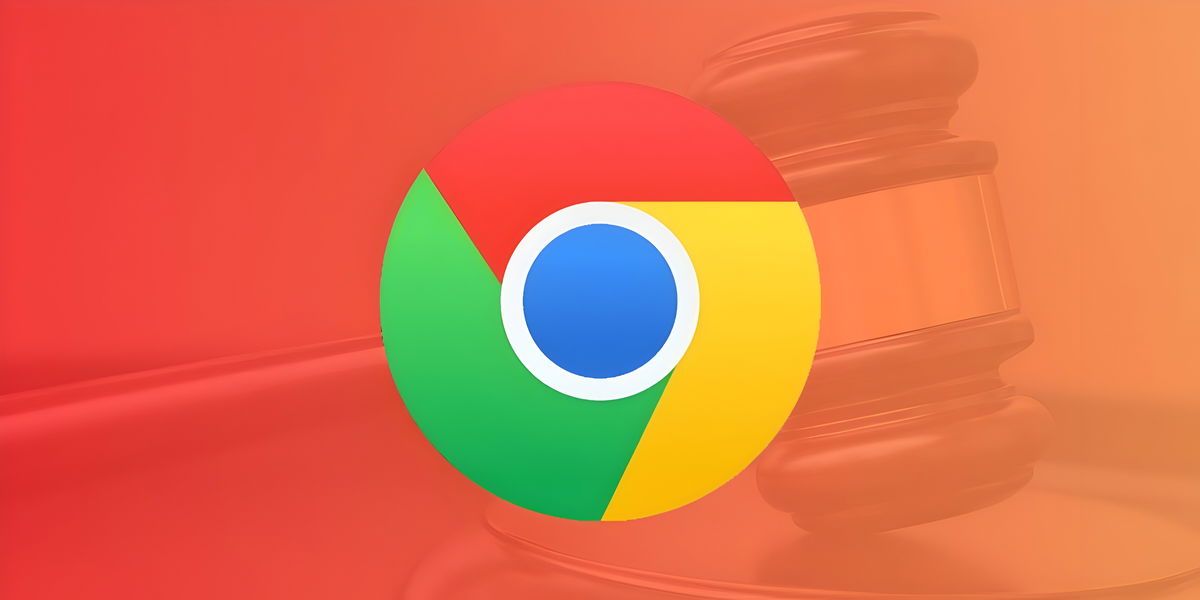Over a year The Google Messaging app has its own version of the web. Thanks for it, we can access the app from the computer. It's kind of a WhatsApp Web, but with the SMS version of our Android phones. We don't know if it's because Google didn't release it, but it seems that this version is not popular.
Most users don't even know that Messages have a web version. That's why below we tell you more about this version, so you know how it works, because for many of you it may be a way to think about at times.
How to have an official Android selection on WhatsApp on your mobile phone
The Android messaging app is already compliant with the RCS standard in Spain. We explain how to find and use it on your mobile phone.
How to access the web version of Android Messages
To access this version of the application we will need our phone and computer, at least for the first time. The Messages website is as follows, which we have to open with the computer in this case. I'm on the phone and will have to do a number of steps, so we can use it on the computer:
- Open the Messages app on your Android phone.
- Click the icon for the three vertical dots.
- Tap on Web Messages.
- Scan the QR code on the screen using the phone.
It has input, on a computer screen. The account is already synced in this way. Before you sign in, just below the Q code scan that code over the phone, for a few seconds we will get the SMS we received, we at trayR, are given the opportunity to remember this computer. This approach means that we will not complete the process every time we want to enter, so that we can mark it, to get maximum comfort.
What do Android Messages on the PC provide
Google does not make a web version of this application for no reason. In this version we have some jobs available, which has been growing over time. They are what make it visible to many users as an exciting version when using this Android Messaging app. What functions can we use?
Send, read and respond to SMS
The main purpose is to be able to see all SMS from our inbox in this web version, in the same way that it appears on the phone. And, if we want to, we can send replies or create a new conversation from the computer. If at some point you want to send someone a message, you can do it from your computer. Or respond to those who sent you, too.
If you want to start a conversation online, you can see that when you want to enter a recipient, your contacts will exit from the phone. They have been synced again, allowing you to enter a person's name only, to be able to send them an SMS. Then simply write the text, just like any other message.
How to plan to send SMS to Android
Do you want to be able to plan to send SMS to Android? Find the two programs that make this possible on the phone.
Video calls
One of the most amazing functions of Messages is its web interface. Google Duo video calls are supported, or available, in this version. We will be able to make or receive video calls from your contacts using this program on its web site. Video calls were already integrated into the Android app genre, so the firm has expanded this functionality with its web version. To use these phones, you must do the following:
- Open Messages in its web version.
- Enter a specific conversation or click on Start Chat to select that person.
- Tap a video call.
- The call starts.
- When you're done, click the end button.
Video call may not available for all conversations. In some of them you will not see the video call icon, which means this will not be possible. Depending on the contact you are trying to make.
Dark mode
It's definitely not a deal, but just as Android's version already has official official mode, the Web version of Messaging also has black mode available. In some cases it may be comfortable to have a black screen, especially when used at night, the effect may be minimal in those cases. To activate this dark mode, you must follow a few steps:
- Open the program in its web format.
- Click the icon for the three vertical dots.
- Tap Enable dark mode.
If you want to remove this dark mode, just follow the same steps, but then click the "Disable" option in black mode.
Send SMS again, 4 good reasons to do it
Did you stop sending SMS from your phone? Here we leave you with a number of four reasons why you should never do it again
Add to contacts
If someone sends you an SMS and it's a number you don't have in your phone book, but you know who you are and you want to keep that number, you can do it again from this version application website. So we will have your number and we can always find you on the phone book. For this to happen we must follow these steps:
- Enter the dialog in question in Messages.
- Click the icon for the three vertical dots.
- Select the option to add or add.
- Name this contact.
- Give it to save.
Type:
Author:
Required
Table of Contents