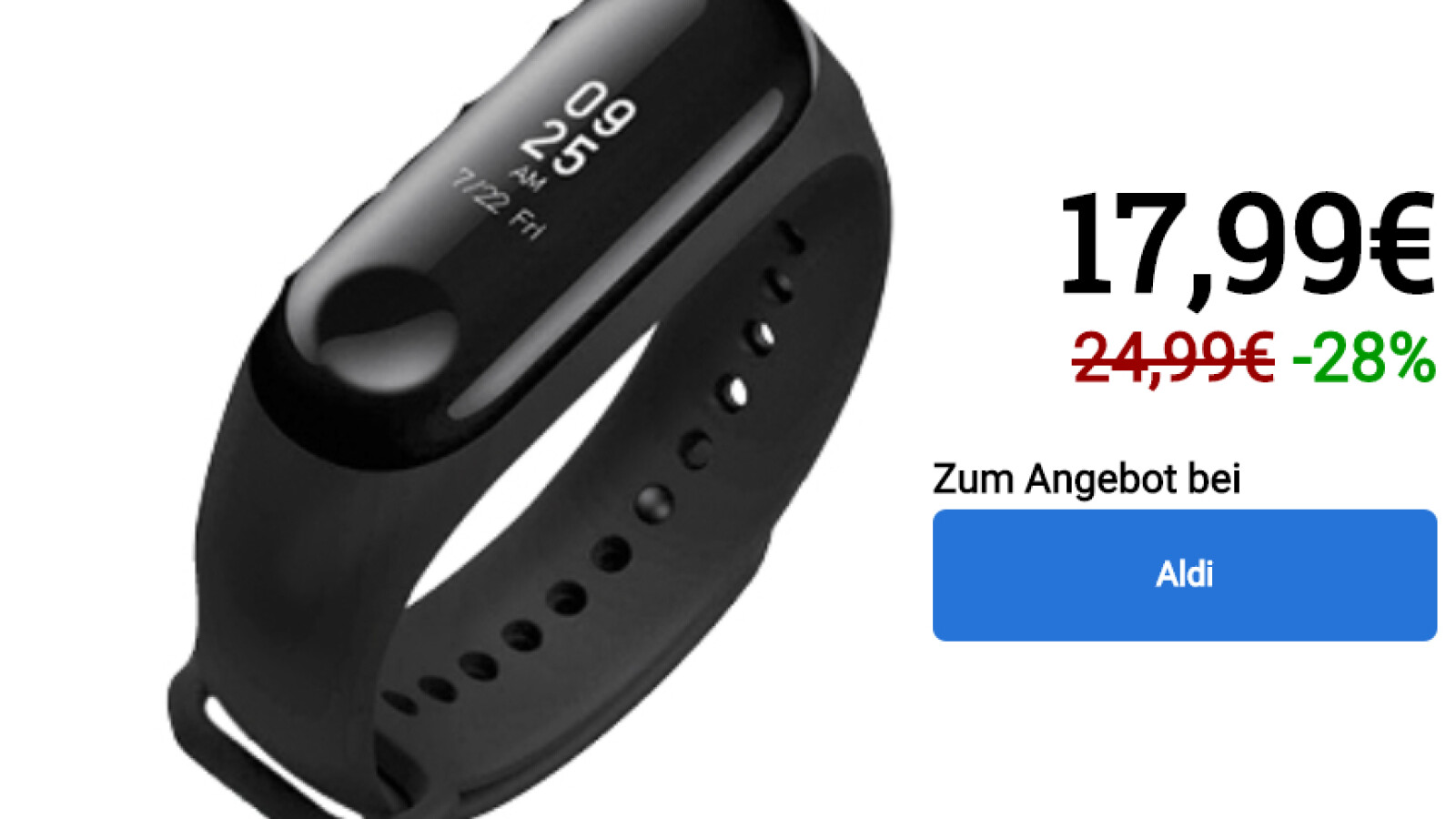There are many apps for reading QR codes and best of all, you probably already have one installed on your mobile phone. Its use often involves turning on the mobile camera and pointing to a QR code, but what if the code you already have on your mobile phone, on a screenshot or an image sent to you?
The good news is that many QR code viewing programs can also turn on images to identify them, though the process is a bit different. We’ll see how without adding anything
1. Save the picture
Although Google Assistant is ready to critique your screen, the command does not alw ays appear and, if it is an important QR code
For example, photos sent to you by Telegram are not automatically saved on mobile, but you should use the context menu to save them to the gallery. They are recorded on WhatsApp
2. Open it with Google Lens
The next step is to open Google Lens. There are many ways to do it, such as Google Assistant. One simple alternative from Google Photos. First you should find a photo or screenshot you just saved (if you can’t see it with the naked eye, refer to the Albums tab, Photos on the device).
Now comes the easiest part, open the big picture and press the button Google Lens. For a moment Google Lens image recognition will turn on, which will automatically approve the QR code.
If for some reason Google Lens opens in any other way (translation, shopping, eating …) tap on the icon and select a general option, from magnifying glass, which detects QR codes. For photos where there are many confusing Google Lens, tap on the code to force recognition.