Same as application The music, where they are undoubtedly much better known, in the TV app on our Mac we can also create and manage playlists. Once the list has been created, we can reproduce, in the order chosen, the content, ideal for certain chapters of a series or films that we usually see together.
Episodes and movies in desired order
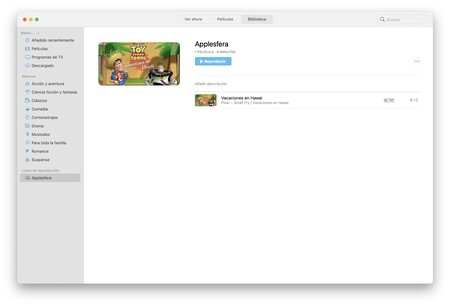
Playlists in the TV app may have less meaning than in The music, but they are certainly useful
- We open the app TV on our Mac.
- On the menu Archive, we put the mouse on New and click on Playlist.
- We write a name and press Enter (↵).
Once the list is created, we can add the content to it. It’s very easy. We just tap on Movies In the sidebar and from the right part, we drag one by one the ones we want to add to the top of the list we just created. Keep in mind that the movies we add to playlists will be downloaded to our Mac if they weren’t already.
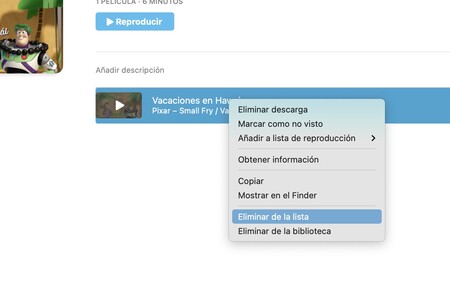
Once the list is created and contains content, we can perform various actions such as mark it as seen or not, reproduce it or remove the download. To do this, we’ll just secondary click on the list in the sidebar or touch the button in the form of three dots next to the name once we open it.
Anytime we want, we can add new content to the list by following the previous steps. We can also rearrange the items by clicking and dragging them to the new position or remove one or more with secondary click and Remove from the list.
It’s simple. If we are used to watching certain movies or content in a certain order and together, for example, or if we want to create a list of children’s titles for our children, the playlists in the TV app, which are synchronized on other devices thanks to iCloud, they are a very good option.









