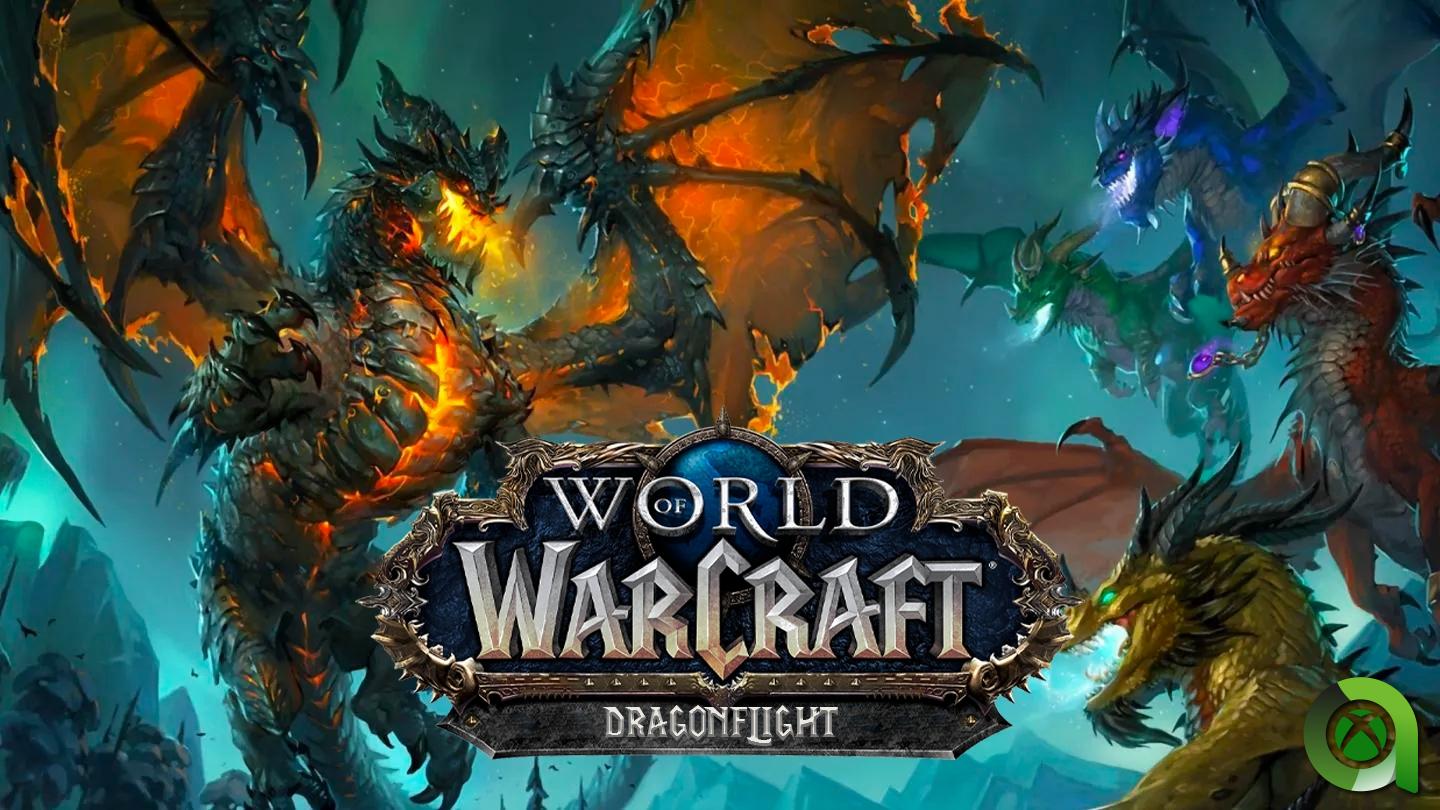Have you just bought an Xbox Series X or its little sister, the Xbox Series S and can’t wait to enjoy your games in the best possible conditions? This is normal, but some of you sometimes have certain issues with your console displaying on your TV! That’s why we decided to create a little guide to help you set up your Xbox Series X and enjoy 4K and HDR.
Note: This guide assumes that you have a 4K and HDR compatible TV. We
Check the HDMI connection on your TV
On some models of TVs, some HDMI connections are limited and few connections can display the signal sent by the Xbox Series X or S under the best conditions. It is therefore possible that, for example, only one or two connections on your television are HDR-compatible. The information is sometimes displayed next to or above the HDMI port. It’s also important to note that the HDMI 1 port isn’t necessarily the best in terms of compatibility. With some televisions, HDR must also be enabled on the port used or not. This must be managed directly in the image settings of your screen.
Whether you have a Samsung, Sony, LG, or any other brand of 4K TVs, this option can be found in your TV settings. We recommend that you check your TV’s instruction manual to make sure of this.
Check the HDMI port capabilities directly from Xbox Series X | S.
A great way to check that your TV (and the HDMI port that the console is connected to) can display 4K and HDR Run diagnostics right from your Xbox Series X | S off. To do this, go to the “4K TV Details” section in the console settings. As a reminder, settings can be accessed directly from the Xbox manual or from the My Games and Applications menu under the Applications tab.
- Go to Console Settings
- Under the General tab, select Display and TV Options.
- Then select “4K TV Details”
On this screen you can check that the port that the Xbox Series X or S is connected to supports 4K and HDR (or even 120 Hz and Dolby Vision depending on the model).
Enable the correct settings on Xbox Series X | S.
If the LEDs are green, there may be something to be done on the console side. In fact, it is possible to enable and disable 4K, HDR, and other VRR right from the console menus. For this it happens in the part “video modes”.
- Go to Console Settings
- Under the General tab, select Display and TV Options.
- Then select “Video Modes”.
In this section you can then ensure that all the options you want, in particular “Allow 4K” and “Allow HDR10”, are actually enabled.
If you still cannot display 4K or HDR properly, please contact Xbox support or your TV manufacturer’s service center. Don’t hesitate to send us a comment here or directly on Twitter.