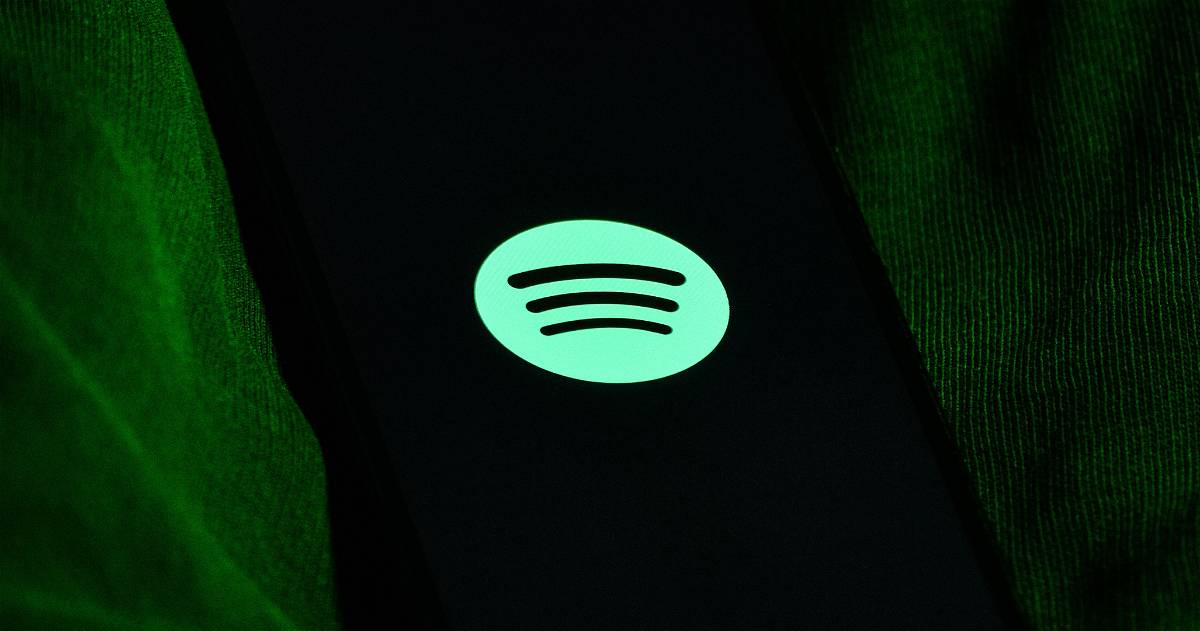If you want to automatically stop playing Spotify after a certain period of time, here’s what to do.
There is no doubt that Spotify is one of the best apps you can download to listen to music, and many times we may want to playback stops automatically. If you listen to music when you fall asleep, you can easily stop Spotify playing with a so-called “sleep timer”. And from iPhone, we have 3 different ways to set a timer on Spotify.
From the Spotify app itself
The Spotify app itself has a “Sleep timer” feature to schedule when you want playback to end. It’s a useful function, but not too customizable
- Open Spotify and go to the playback screen.
- Tap the icon with the three dots at the top right.
- At the bottom, click Timer.
- Select 5, 10, 15, 30, 45 minutes, 1 hour or Song End.
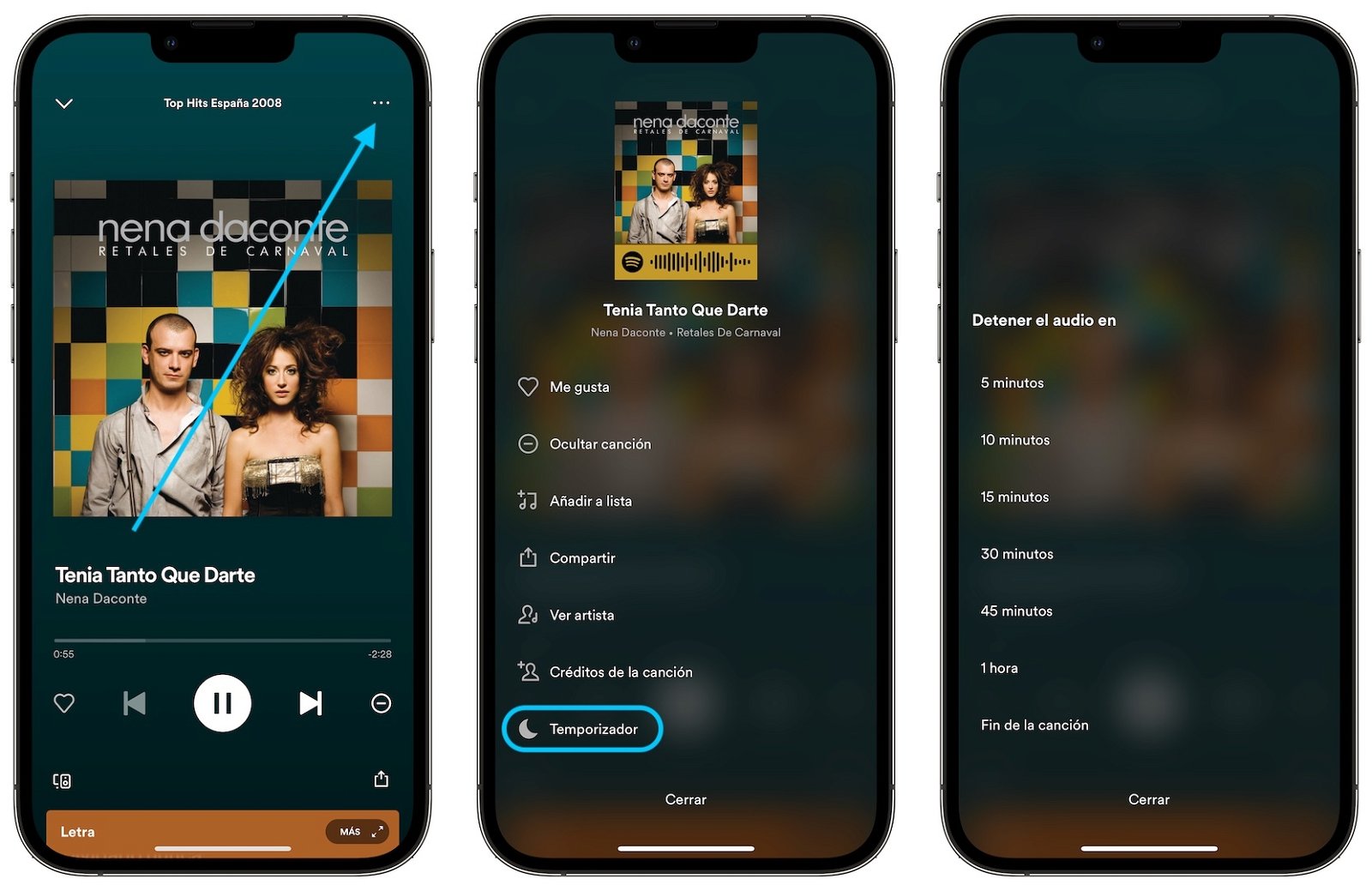
Spotify has its own in-app timer
From the iPhone Clock app
Another option is to use the Clock app for iPhone to set a countdown to end playback. Here’s how to put a timer on Apple Music, and works with any audio or video player app on iPhone or iPad.
- Enter the Clock app and at the bottom right, tap Timer.
- Above we see a dial with hours, minutes and seconds, we configure it to our liking.
- Click on the When done option.
- At the bottom appears the Stop Playing option that we must activate.
- Click Save in the top right.
- And to schedule Spotify shutdown, click Start.
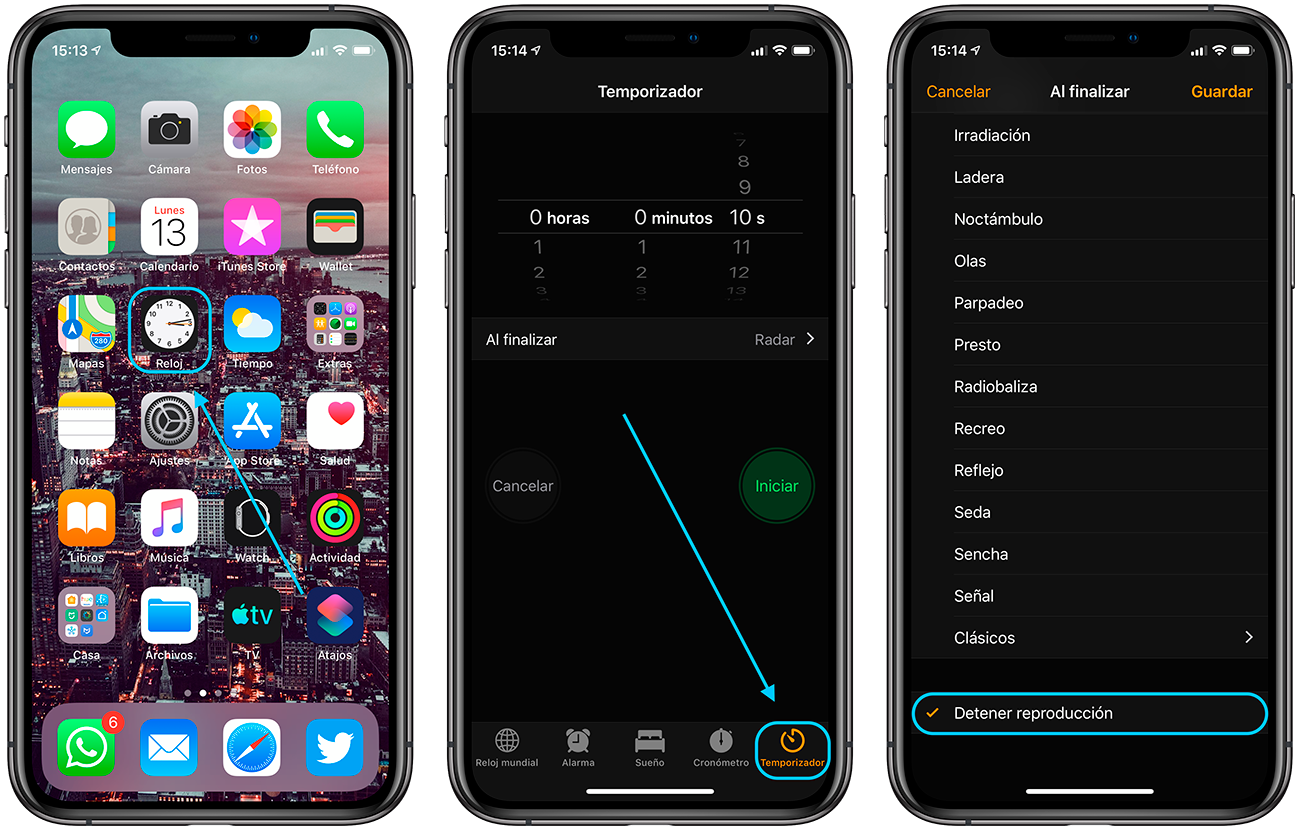
So you can activate a timer
Using Shortcuts
There is a third more interesting option, especially if you want to stop reading every day. Thanks to Application shortcuts we can create an automation to do whatever we want at any time of the day. Therefore, we can set the music to stop at a specific time every day and forgetting to program it every time. You just have to follow these steps:
- Go to the Shortcuts app on your iPhone.
- At the bottom, tap Automation and Create personal automation.
- Select Time of Day and set the time you want Spotify to stop.
- You can choose if you want this to happen daily, weekly or monthly.
- In the bottom bar, type Play/Pause and tap the option.
- Now press Play/Pause and select Pause.
- Tap Next and turn off Ask for confirmation.
- Press OK.
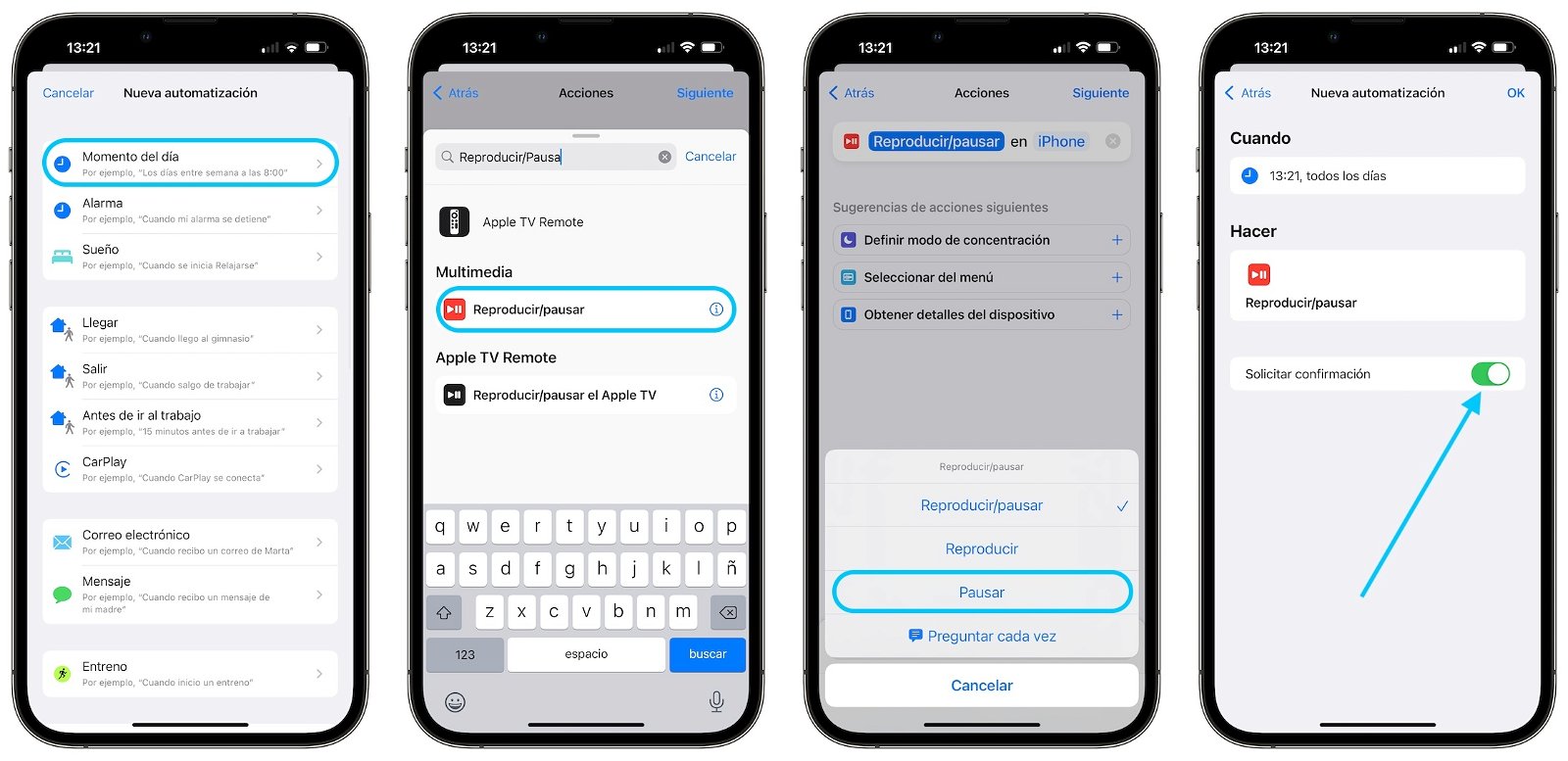
Automation is the best way to stop the music when you want
These are the three ways to automatically stop Spotify music after a predetermined time. Two of them are also compatible with any other type of audio or video playback.
Related Topics: tutorials
Sign up for Disney+ for 8.99 dollars and without permanence
Table of Contents