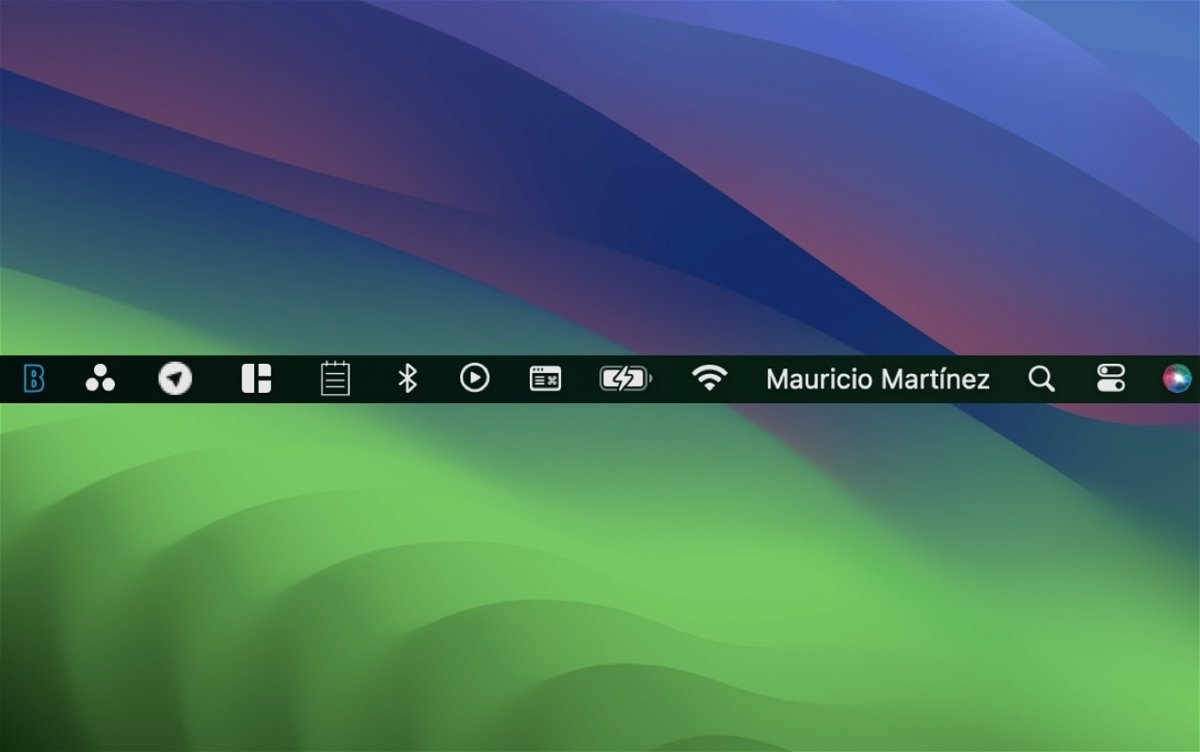Be more productive and use the macOS menu bar to host these 7 apps that could improve your experience on your Mac
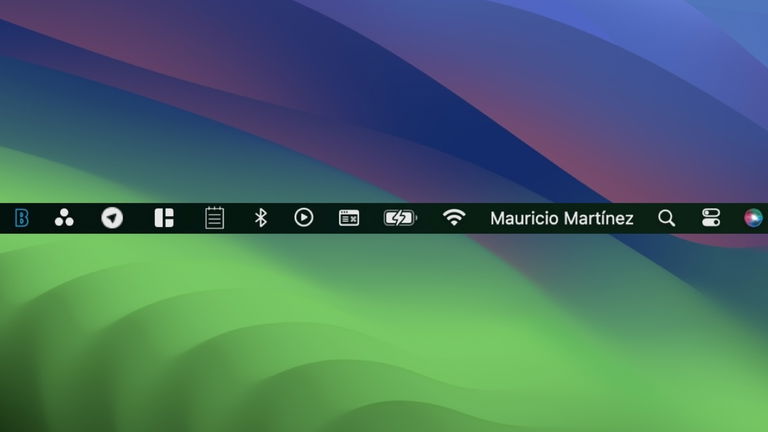
Apple’s operating system for computers and laptops, macOS, is simply wonderful. Users who have just moved will realize that it is more simple than complex. Those who already We’ve been using macOS for a while, looking for other ways to use itso that we can enjoy it until the last place. The Dock seems like the only way to interact with apps, other than invoking the Launchpad every now and then, but that’s not the case. In this article we will show you 7 useful applications to stay in the menu bar of your Mac. It is not only used to see the clock, access the control center and control basic things. Press its use until space does not allow it, if your name is enabled in the bar.
Why have apps in the macOS menu bar?
It might seem counterintuitive to have the Dock at the bottom (or wherever you decide to put it) with all those native macOS apps and those we’ve added from third parties. In my very personal case, I delete from the Dock those that I will never use. I manage Launchpad and Mission Control (the latter allowing you to use a mouse and be connected to an external screen), the messaging application, browsers, notes, Apple TV, Music, App Store, Settings, Telegram, Asana and WhatsApp.
I think having too many apps in the Dock can be overwhelming, there are cases of users who work with a whole suite of apps (like Adobe) or who work with different apps but at the same time need to keep in the Dock. .
The applications we will see below will add productivity to your day by not interrupting your activities. They can be useful for continue to check calendars, the weather itself or to stay up to date in question of what you copied to the clipboard. Keep in mind that the menu bar has limited space, so if you open several of these apps, they will take up space and some will not be visible at any given time. Let’s see what these apps are and what they can do for you when using macOS.
XMenu, the definitive Launchpad
If you don’t use the macOS Launchpad, XMenu may catch your attention. Clicking the icon in the menu bar opens the drop-down list of applications that you have downloaded or contained in the Applications folder.

Access all your apps from the menu bar
In its configuration section, you can make it display the most recurring or useful folders in your Finder. For example, if you access documents or images several times a day instead of going to Finder and locating that folder, you can navigate to that folder in two clicks and save a few seconds. Remember that this will not interfere with your active windows, quite the contrary.
Horo, keep your time under control
If you are in the office or working remotely, Horo can help you control your daily routines. It’s a timer that lives in the menu bar and it allows you to keep track of your times. You can use it to know y our effective working time with everything and take breaks to take breaks or get up.

Horo, the best stopwatch, stopwatch and time manager
Likewise, it can help you track time for other activities.. Countdown timers to ring at a certain time, stopwatches, timers for different activities, etc.
MenuBarX, a useful browser from the menu bar
Imagine that you have so many windows on your laptop and you don’t want to see one anymore so as not to suffocate. The problem is that you have to search for new information and maybe the tabs aren’t enough. This is where MenuBarX comes in., a web browser that is located in the menu bar. Its advantage is that it is the size of an iPhone screen but can be manipulated.

A search engine and browser running from the menu bar on macOS
Another advantage is that it is compatible with web applicationsso you can now have a preferred selection of services or pages to use with just one click.
CopyClip, efficiently manage your clipboard
This is a great store for copied texts and URLs since you can copy multiple times and keep a small history of what has been copied over time. A nice feature is that you can exclude certain apps that you don’t want to remember what you copy. For example, if you use 1Password, you don’t want your Mac to remember the password you copied.

Instant clipboard in menu bar
It can store up to 80 copies and up to 10 copies are stored in the menu bar. Very useful for keeping lines of text or for those URLs that we see daily and that we lose because of so many visits in the history of our browsers.
World Time Menu, different times in your menu bar

World Time Menu with different cities and their times
Are you working remotely in a country other than your own and you don’t want time to pass? This app adds clocks from other time zones to the macOS menu bar. Up to 2 different cities are shown at a glance, but once you click, the others are shown if more than 2 different areas have been added. You can view it in digital or analog mode.
Itsycal, create events on your calendar in seconds

A miniature calendar with Itsycal
If you use Apple CalendarItsycal will be very useful to you in the future to add your new events more quickly. By clicking on the icon, the miniature calendar will be displayed and you can add new events by clicking on a specific date.. You can optionally display the events of the day or month. Download them here.
Tyke, quick little notes
macOS already has a shortcut for quick notes, but the one we bring to conclude this compilation is a temporary application for taking notes from the menu bar called Tyke. It’s like that piece of paper you grab when you need to write something down urgently., information that may no longer be important to save a day later, but is temporary. Do it now but from the menu bar, download it here.

Temporary notes with Tyke
A little tip if you already have many applications in the menu bar
Don’t forget to click on an empty space on your desktop to call up the Finder menu options.. This way you will be able to fully appreciate all those applications that are now part of your menu bar. If you want to change the order of appearance hold down the Cmd (Command) key and drag in the order you want each of your new applications. Notice that your menu bar is too small? Here we explain how to change its size.
Table of Contents