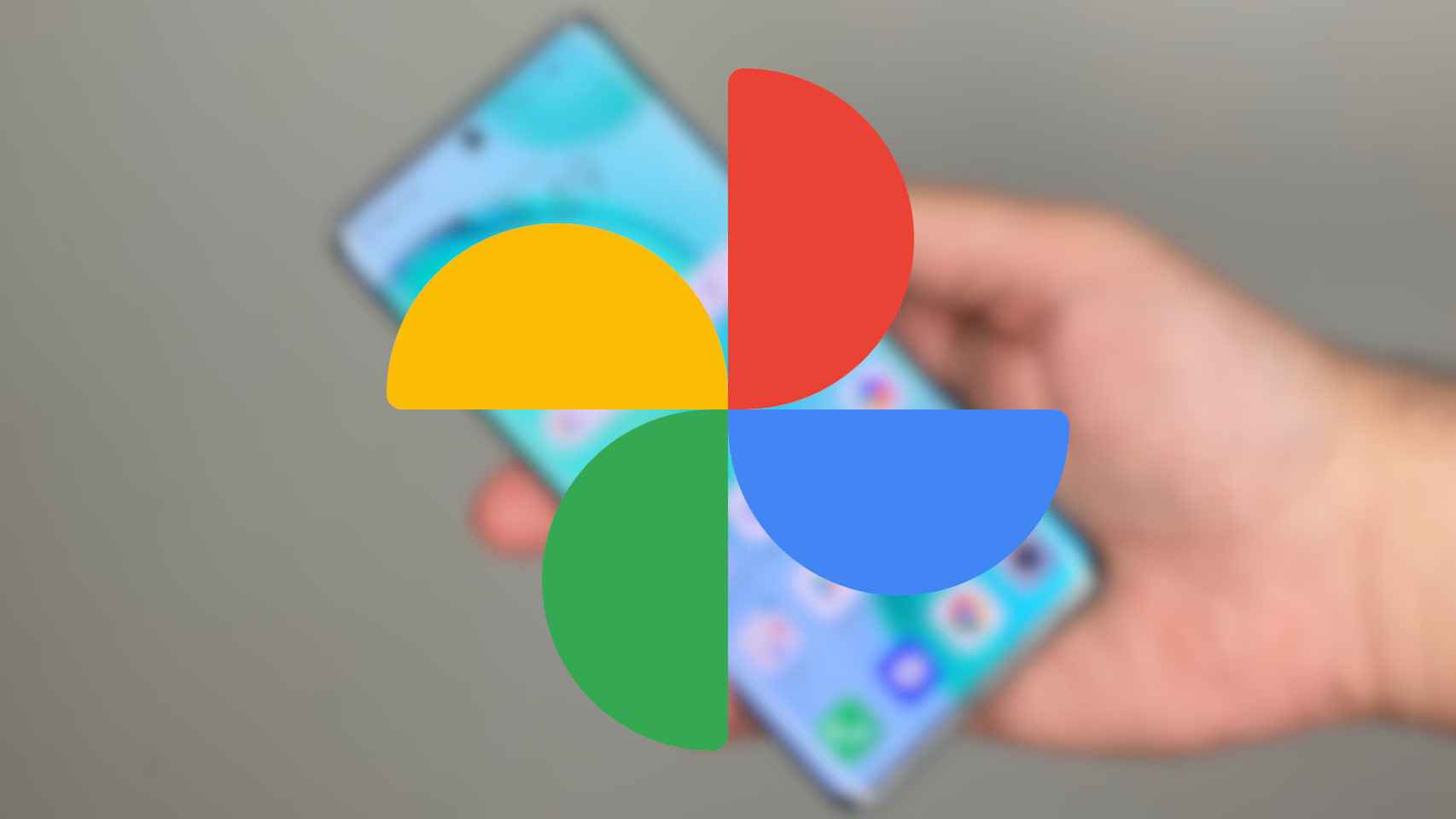The productivity we can reach with our iPhone or iPad is amazing, the whole system is full of ways and functions. simply and comfortably. Some of them are well known, some are small, today we collect eight of the most productive methods.
Keyboard, selections, messages, apps and more

Inside the app alternatives performing various daily tasks is plentiful. Today we see eight choices that are really useful and little known.
1. Hold and slide the 123 key
The key 123. from our keyboard allows us to access numbers, punctuation, parentheses and special characters. Usually we just have to press it, press the number or symbol we want to type and then press it again to get back to the normal keyboard, but there is something we can do. We can hold, slide your finger over the number or symbol and release. It's so simple, isn't it?
2. Choosing with two fingers
The two-finger selection system, although well known, is so useful that we will mention it again. We just touch either we touch and drag on top of messages, notes, emails, files to automatically select mode and mark all items as selected. It's very different for you to touch Edit and press each of them.
3. A tapback to Messages
Simple double-click more than any message from iMessage that we find in the app Messages it will allow us to go back. This we can "respond" to messages with clues like heart, thumb up or down, calling them, questions or laughing. How to respond quickly to any message and many other services we provide.
4. One minute update on the calendar
When creating an event in the calendar we can only select time in 5-minute increments. With a simple solution double-tap Above the minute selector is adjustable to allow us to select the exact time of the event.
5. Move apps to the home screen correctly
When we want to reset the home screen of our iPhone or iPad, we hold the icon and select it Set home screen, later moving the app to its new position or changing the screens approaching the edges. This program is sometimes a little slow, especially when we have several screens, it's very easy to hold the thumbnail once Use your other hand to slide using different screens as we would normally do.
6. Submit more than one application
To continue the flow of apps, once we have chosen Set home screen and take a look at the app to start moving it, so we can choose other apps that we want to move with just the pressure. Once we have all the candidates we can use the previous point system to move wherever we want.
7. Redesigning Wallet Cards
Ah, but they can be rebuilt? Yes, and also easily. Of course hold for a moment over these cards and throw you in the desired position. We can reset both passes and tickets as credit or debit cards The credit or debit card we see as a whole, that is, high, will be the default when we use Apple Pay.
8. Time to stop playing
Whether we're listening to a playlist on Apple Music or a very interesting Podcast, being able to schedule a play to stand still helps in a variety of situations. We just open the app Clock, we go into the tab Time and, in the section Finallywe choose Stop playing. Now it only takes let's determine the duration and press Get started, playback will stop immediately.
Apple apps are full of little details that can do most of our daily activities, as long as we know them.
Table of Contents