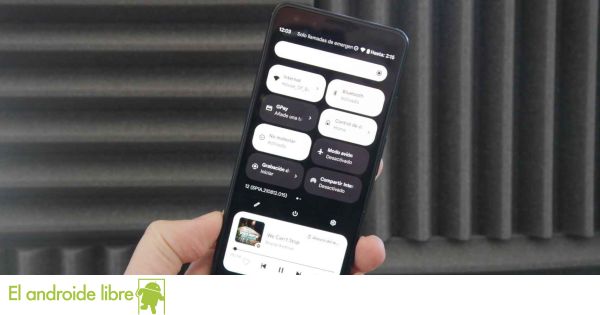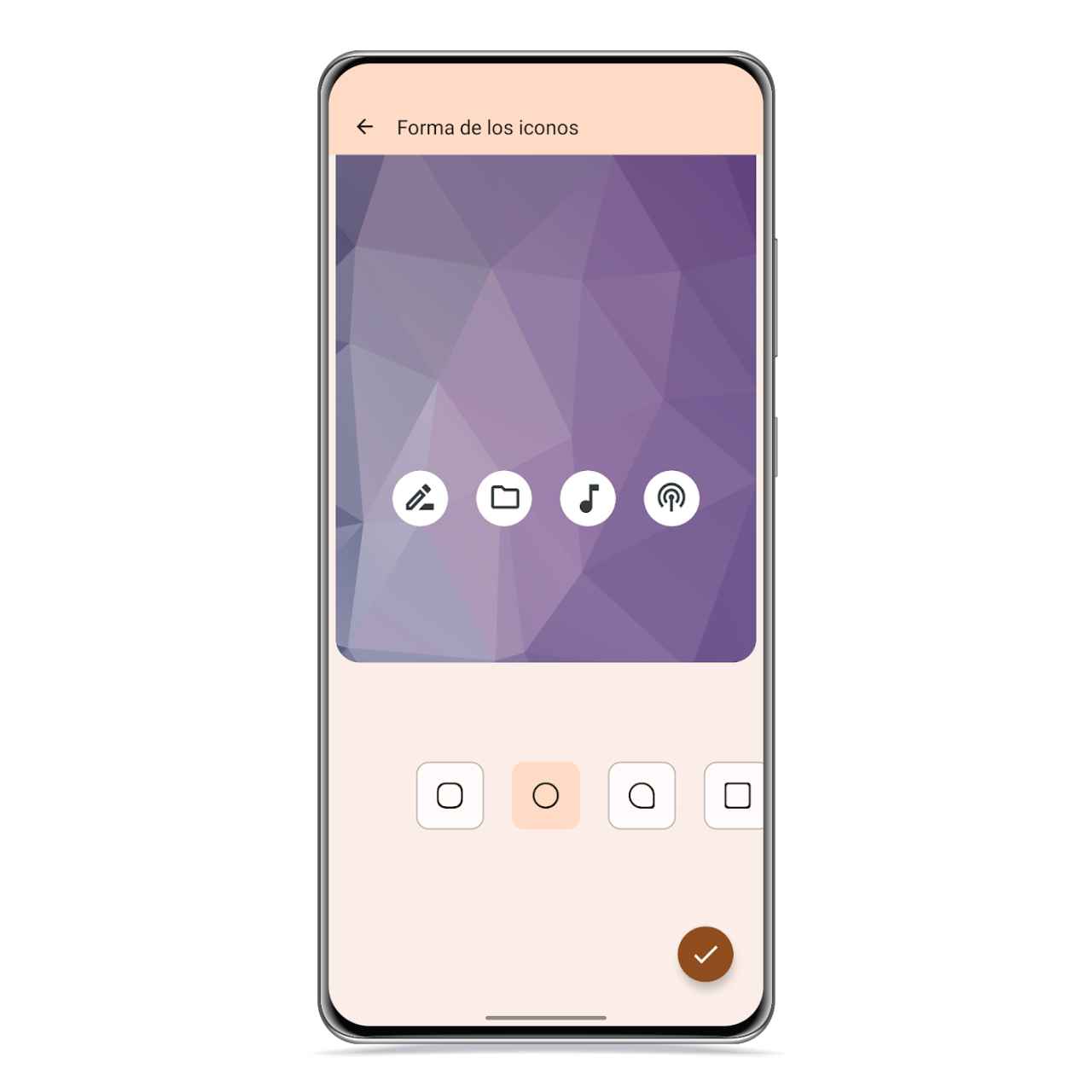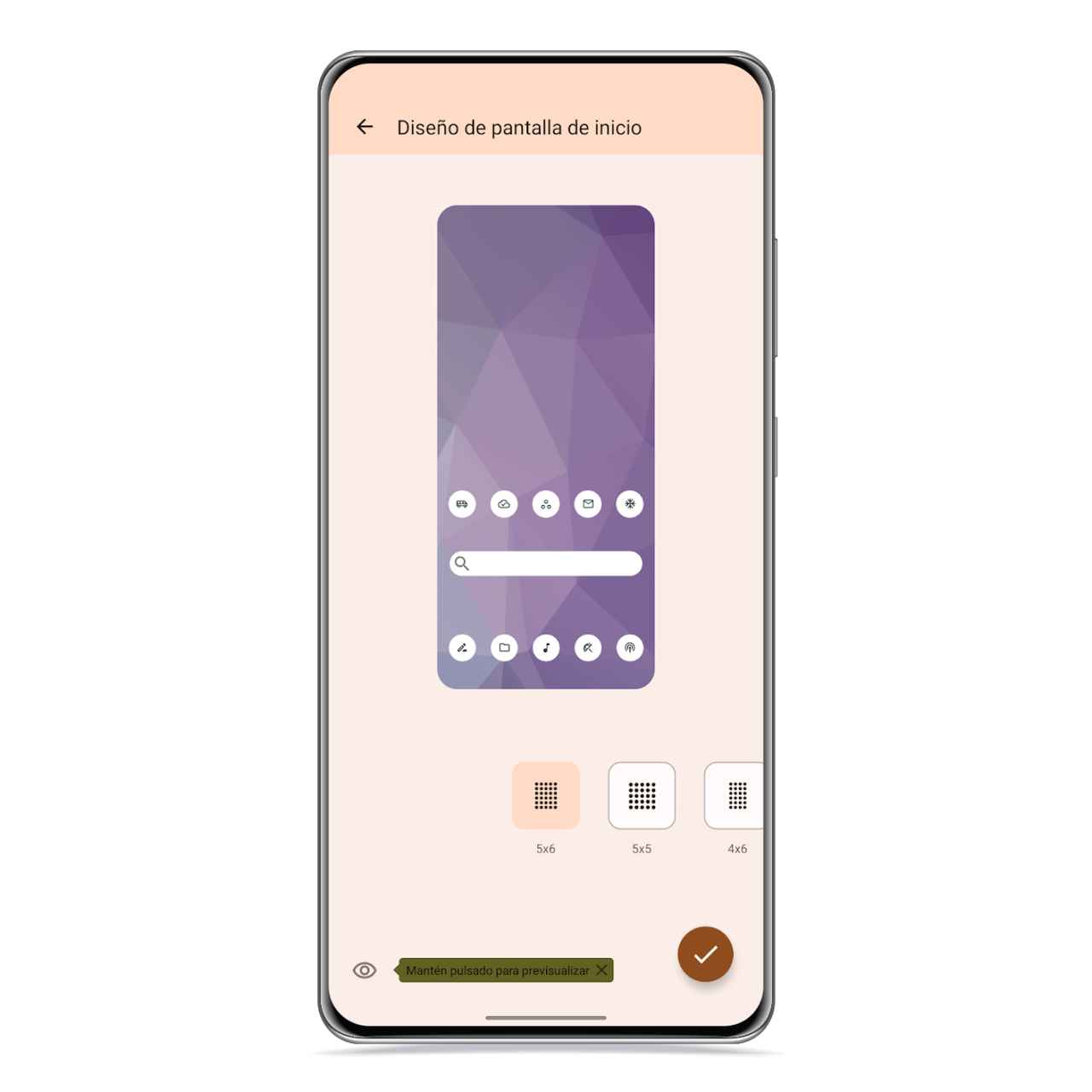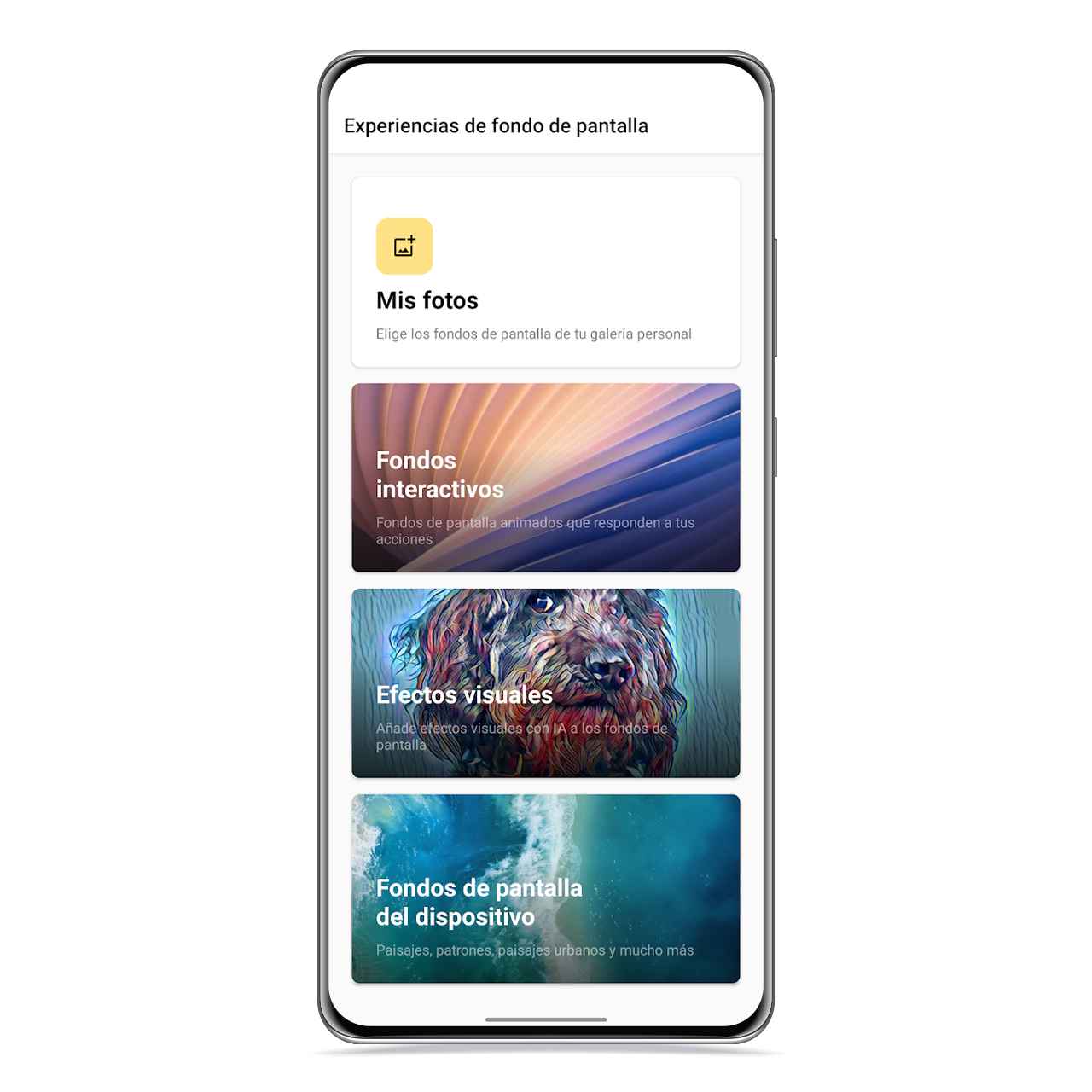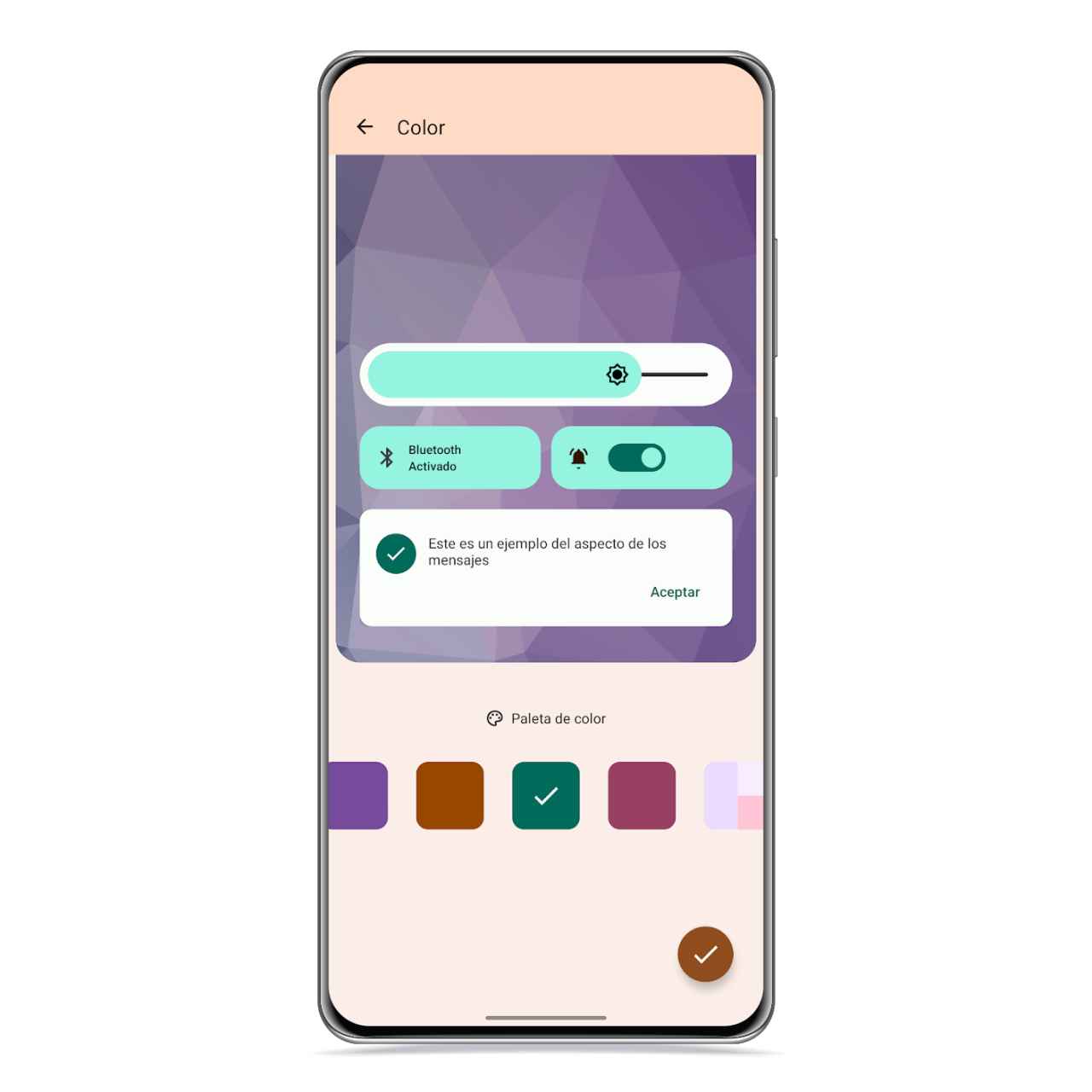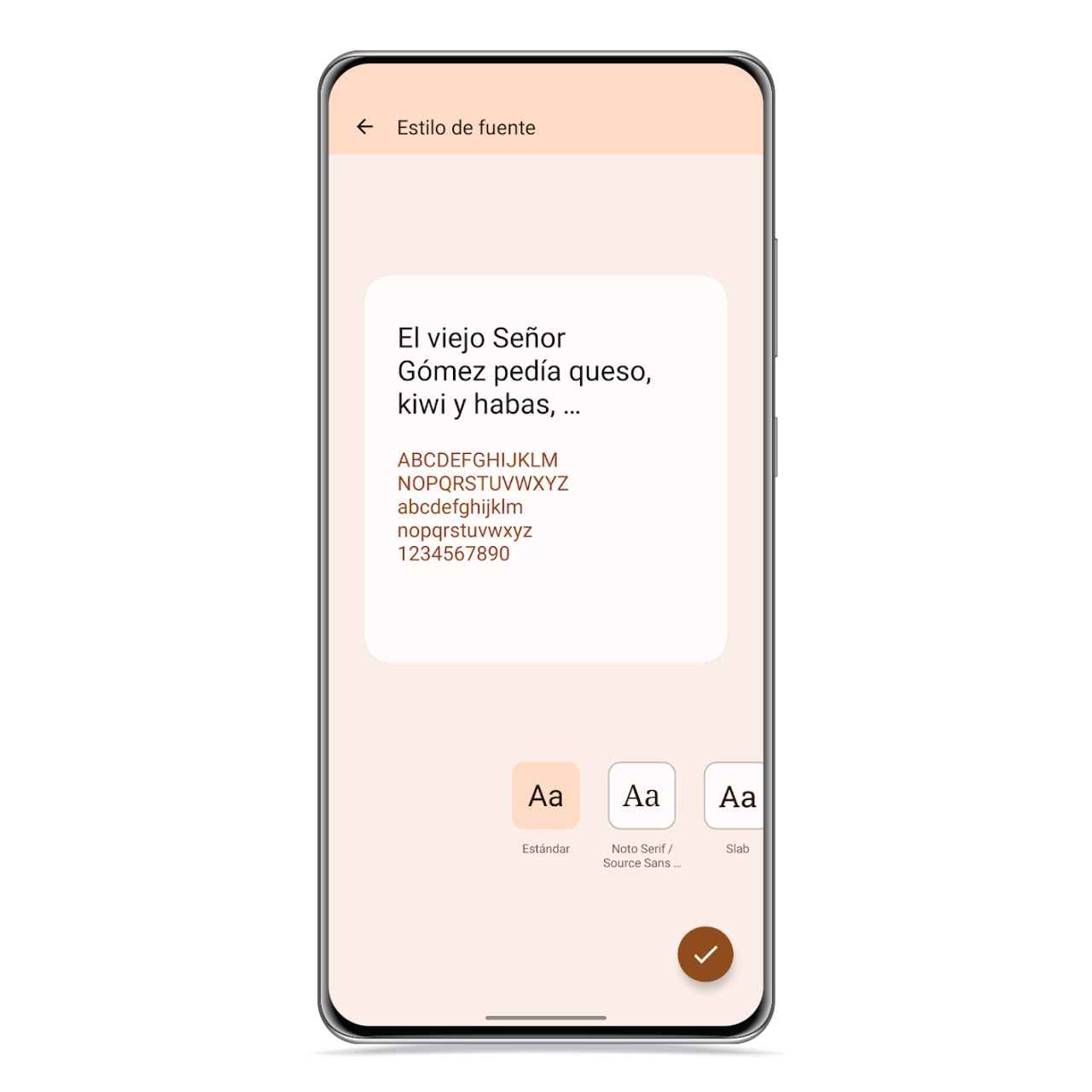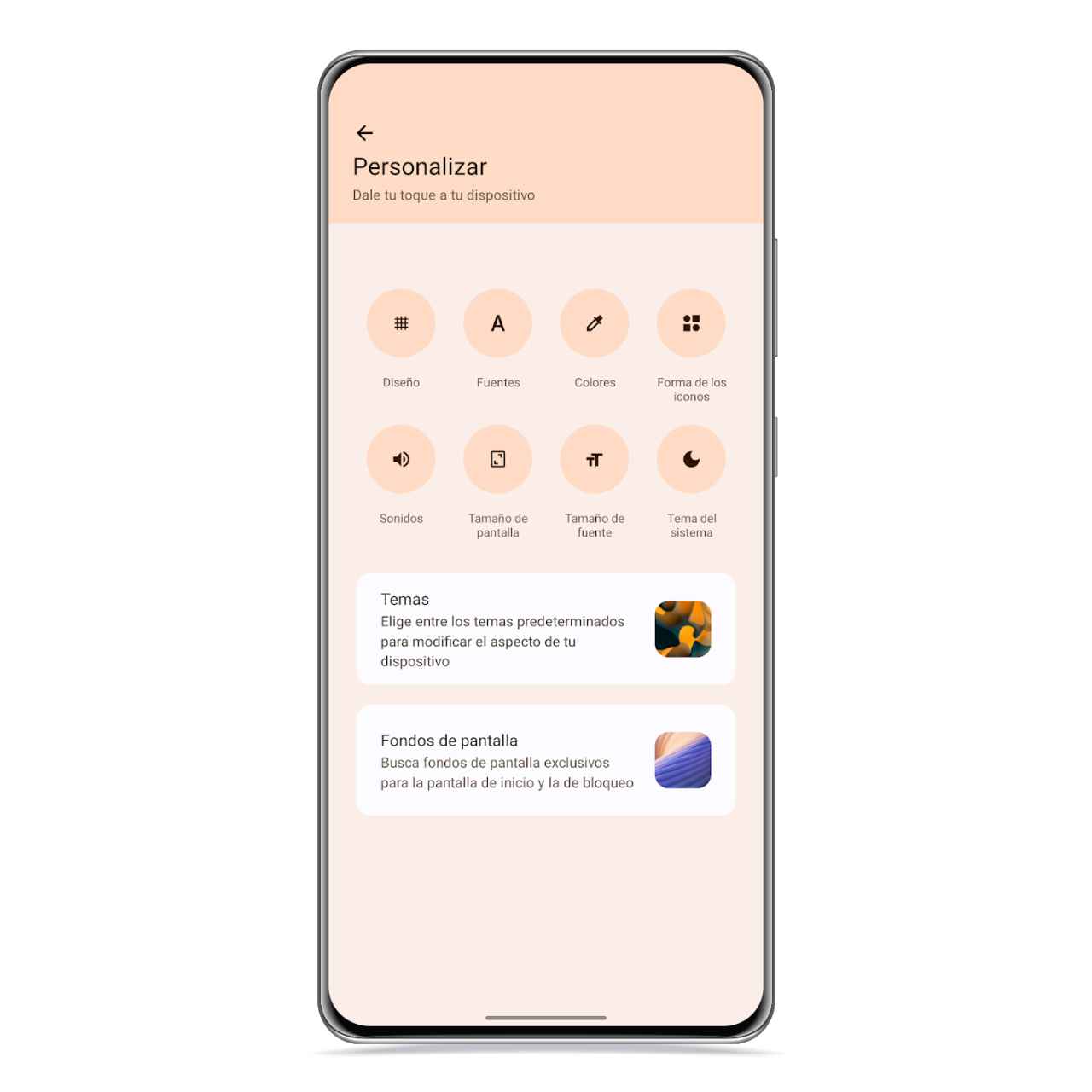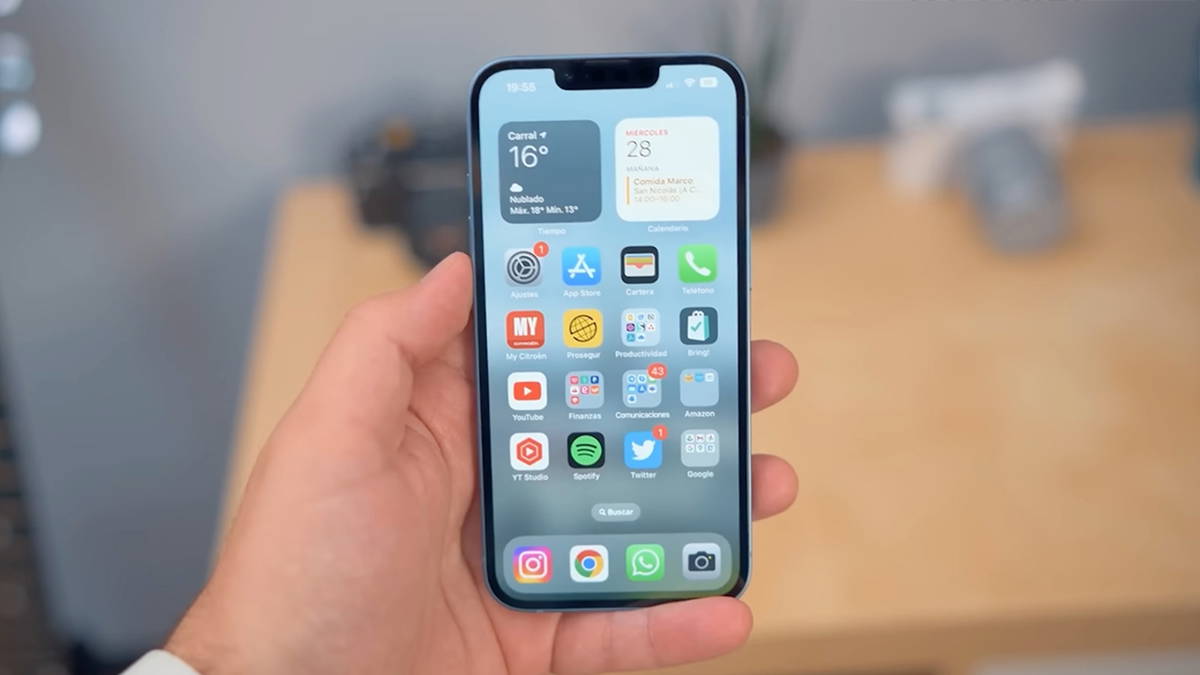Related News
One of the main sections of Android 12 is that of customization, and Google has wanted to bring it to its maximum expression in this version of the operating system, it offers many possibilities to leave your Android mobile or tablet as you please. If you want to control the appearance of your mobile like a pro, you’ve come to the right place, since we’re going to teach you everything you need to know about personalization settings in Android 12 so you can get the most out of some of its features such as Dynamic Color.
Choose icon shape and launcher grid
Shape of icons in Android 12
The free Android
Launcher icons and wallpaper They can be two of the things you want to start customizing your smartphone for and with Android 12 it makes a lot of sense as we see later.
From the customization section you can access a section for icons from which you can choose some of their characteristics, starting with their shape, which can be completely round, square, with rounded edges or even in the form of a drop.
Home screen layout in Android 12
The free Android
On the other hand, from grid section You can also decide how many icons you want to see on the main screen of the device and depending on the size of your screen you may want to see more or fewer icons across the width and width. grid height.
Sets a background from which to extract colors
Android Wallpapers 12
The free Android
Although it is not part of the main categories, a button will appear at the bottom to also select wallpaper and the lock screen you want to use on your mobile.
Before proceeding with the choice of colors, it may also be a good idea to decide whether you want your Android mobile or tablet to have light or dark themealthough you can always choose to automatically switch between them.
Interface color in Android 12
The free Android
The option with which you can extract the main colors of the wallpaper is one of the best in Android 12. You will be able to use them in some interface elements, creating a completely personalized thematic experience for which you will not need to install any application.
Now there is only choose accent colors of the interface, which are those that are going to be applied in different parts such as the notification bar, the quick settings or the floating buttons. You’re going to see them a lot, so it’s best to pick a color you feel comfortable with.
Change the size of the content you see on screen
Font in Android 12
The free Android
In the screen size section you will be able to choose the approximate size they have the icons and elements that appear on the screen on mobile. This is a setting that affects the entire phone.
If you also want to change the font size, you can access this section from the customization section. One of the best decisions you can make with these two sections is to combine them to improve your results.
Personalization in Android 12
The free Android
If, for example, you want to see fewer elements on the screen, but the font is too small for you, you can set it to a large size and it will be compensated by the size of the screen. You just have to try to see which combination you prefer.
You may be interested
Follow the topics that interest you
Table of Contents