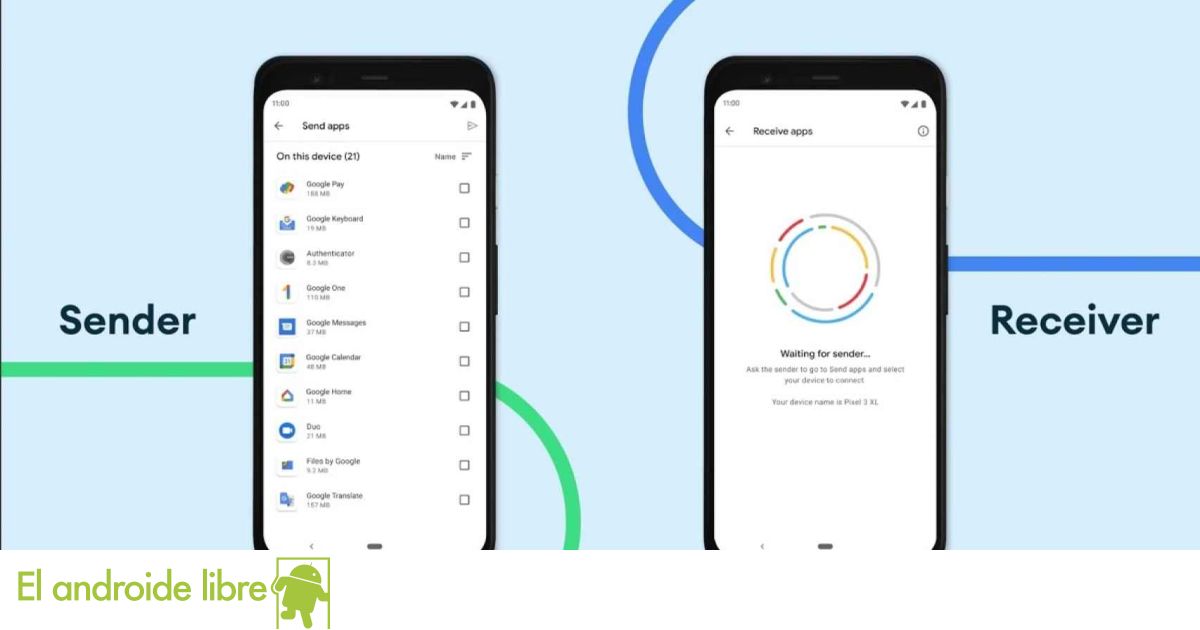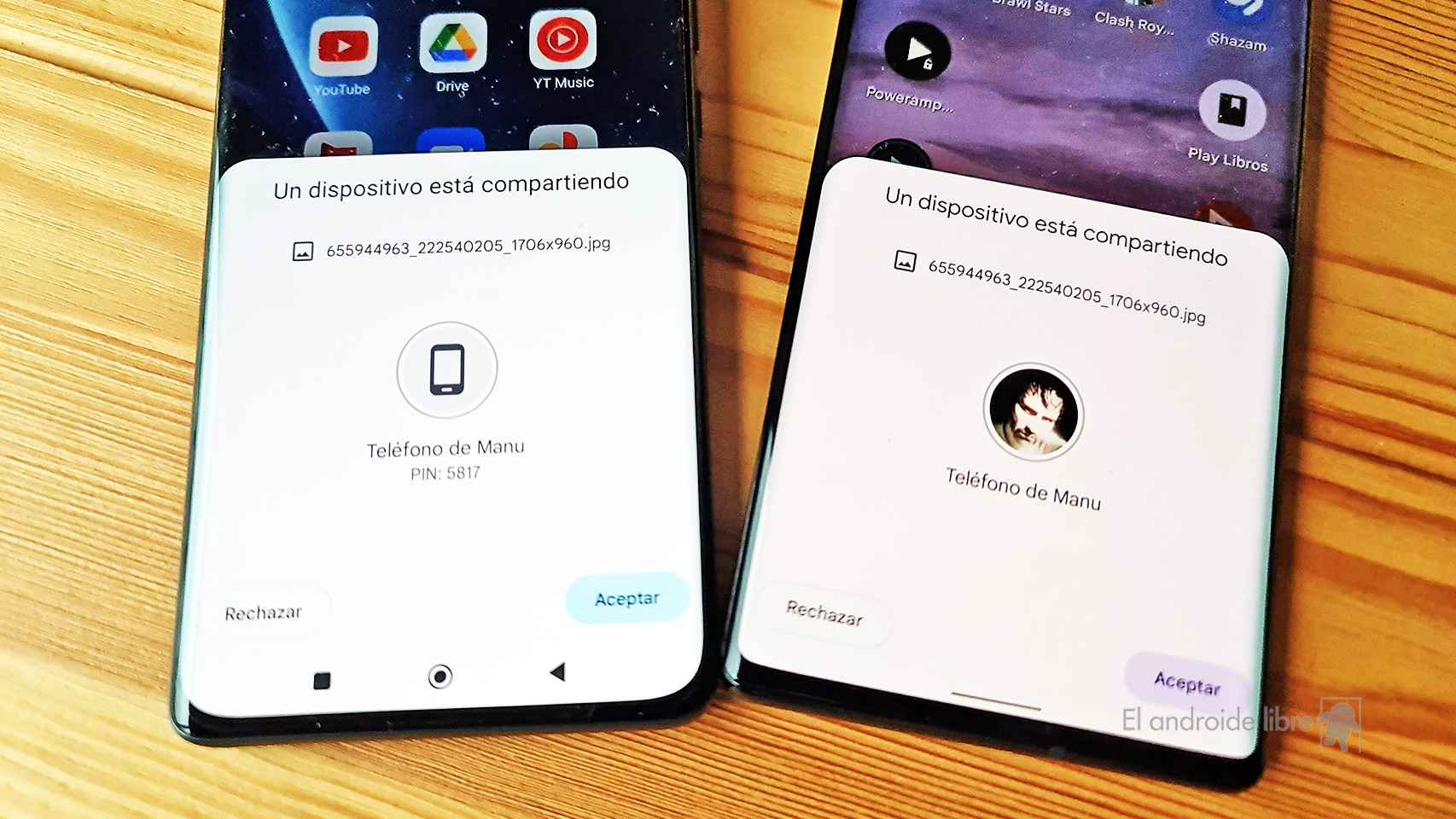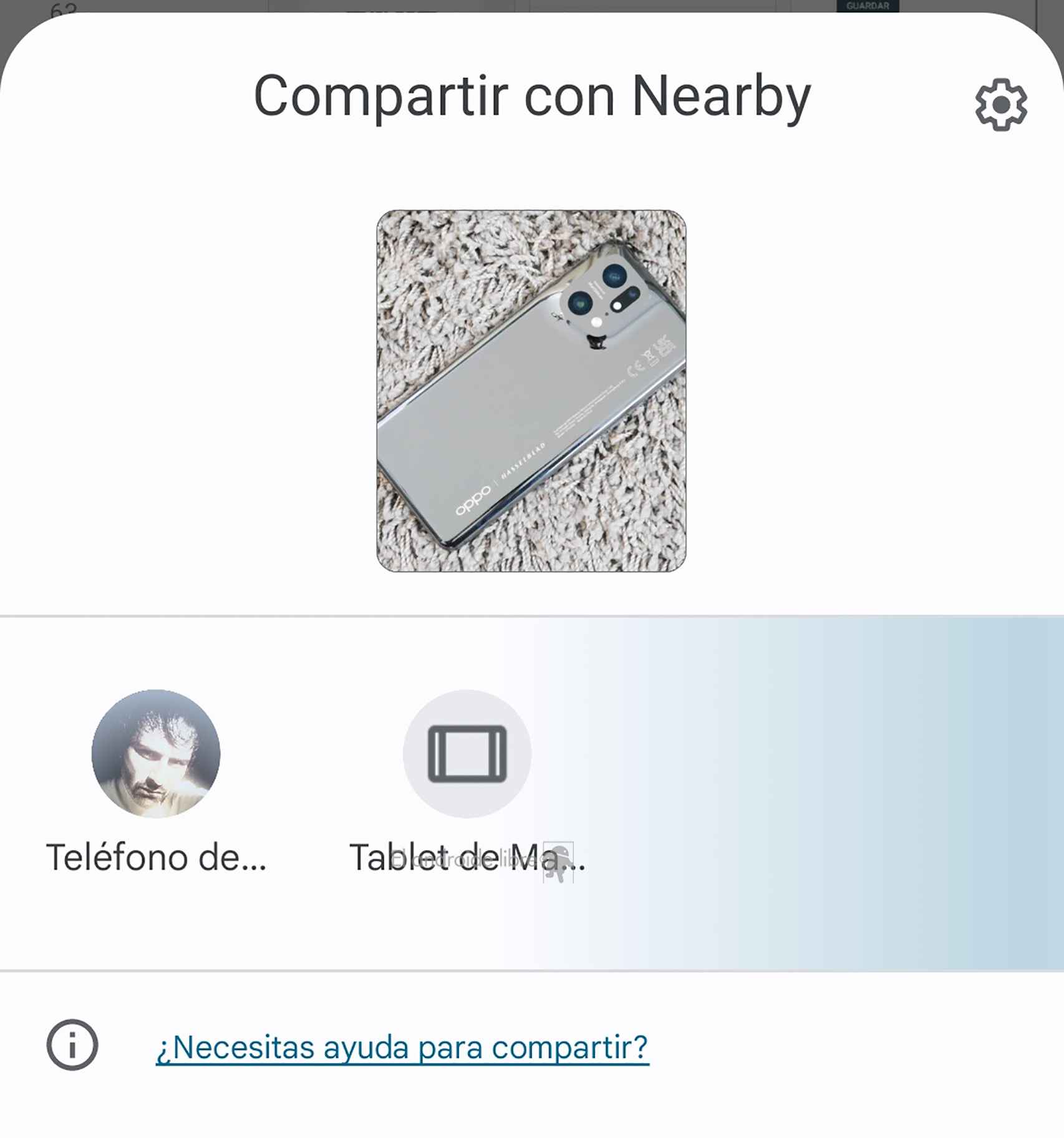Android has a lot of built-in services that can be very useful, and one of the best is Nearby Sharing, the protocol for sending files between Android devices that wants to emulate Apple’s AirDrop and offer convenience and simplicity. when users send files to each other.
[Cómo enviar archivos muy grandes entre teléfonos Android]
It’s a noticeably faster method than Bluetooth, which isn’t particularly good at transferring files between devices, and all Android devices come with an out-of-the-box setup.
This protocol even has the ability to quickly share the same file with multiple recipients, so it can be useful even in meetings with your friends when you want to send each other the photos you have taken.
How to send files with Nearby Sharing
In the settings there is a whole section dedicated to nearby sharing, and it is not for less, since it is the universal transfer protocol in Android, and it is a point in its favor that all users have access to it. It is activated by following these steps:
- Open Settings.
- Go to Other sign-in methods.
- Click Share with nearby.
- Enable Use nearby sharing.
When you click on this sharing method, your mobile will start searching for nearby devices that have also enabled the protocol and to which the file in question can be sent.
Once it appears, you must click on it and said device must confirm receipt for the transfer to begin, which will be done quickly thanks to this technology.
It is essential that the other person has activated the protocol, which you can do from the settings.
Various ways to share files
Nearby sharing is integrated into Android’s share menu, and thanks to this, Google makes it easy for any user to use this protocol to send files in which you just need to be close to the person you want send.
However, it allows you to choose if you want mobile data to be used when sending files, or if you want this possibility to be limited when there is a Wi-Fi connection so as not to spend data of your rate.
You may be interested
Follow the topics that interest you